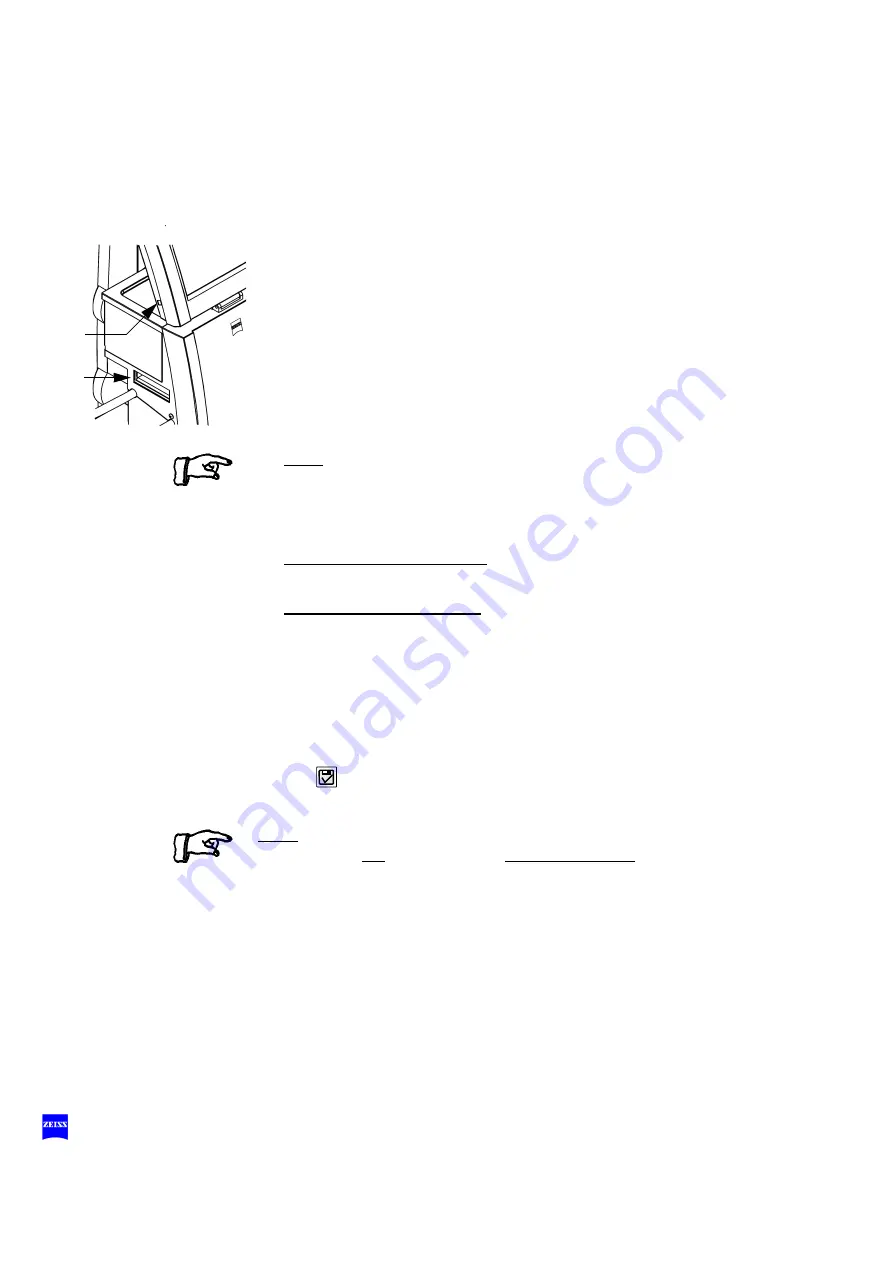
22
G-30-1702-en
OPMI® Pentero® Software Release 2.2
Issue 2.0
Printed on 17. 03. 2008
Exporting patient data to CD/DVD/USB stick/DICOM
•
Open PAT-FILES menu (1).
•
Open "LIST" tab (2).
•
Activate the required patient in list (3).
•
Open the image folder of the patient (4).
•
Select the images you want to export and mark them by pressing Mark
button (5).
•
Press "SAVE" button (6).
•
Select the storage medium to be used in the SAVE menu: CD/DVD,
USB STICK or DICOM (7).
Note:
The display shows the number of images selected for export.
•
Insert a new, blank data carrier in the CD/DVD drive or plug a USB
stick into the port on the touchscreen (8).
9 Export in the DICOM format
See DICOM option
10 Save images anonymously
Enables anonymous saving of the selected images.
•
Press "COPY" (11) to export the images.
The data export process is indicated by a progress bar.
•
Press the button on the CD/DVD drive to remove the CD/DVD.
In the local image folder, exported images are marked by the storage
symbol .
Note:
The system is not intended for the permanent saving of data. You can use
CDs/DVDs, a USB stick, an external hard drive or a hospital server
(DICOM option) for data backup. All users are responsible for saving their
own data.
USB
DVD
Summary of Contents for OPMI Pentero
Page 7: ...G 30 1702 en OPMI Pentero Software Release 2 2 Issue 2 0 Printed on 17 03 2008 7 3 4 5 6 5 6...
Page 25: ...G 30 1702 en OPMI Pentero Software Release 2 2 Issue 2 0 Printed on 17 03 2008 25 BNC 1 Y C 2...
Page 29: ...G 30 1702 en OPMI Pentero Software Release 2 2 Issue 2 0 Printed on 17 03 2008 29 1 2 3...
Page 39: ...G 30 1702 en OPMI Pentero Software Release 2 2 Issue 2 0 Printed on 17 03 2008 39...






























