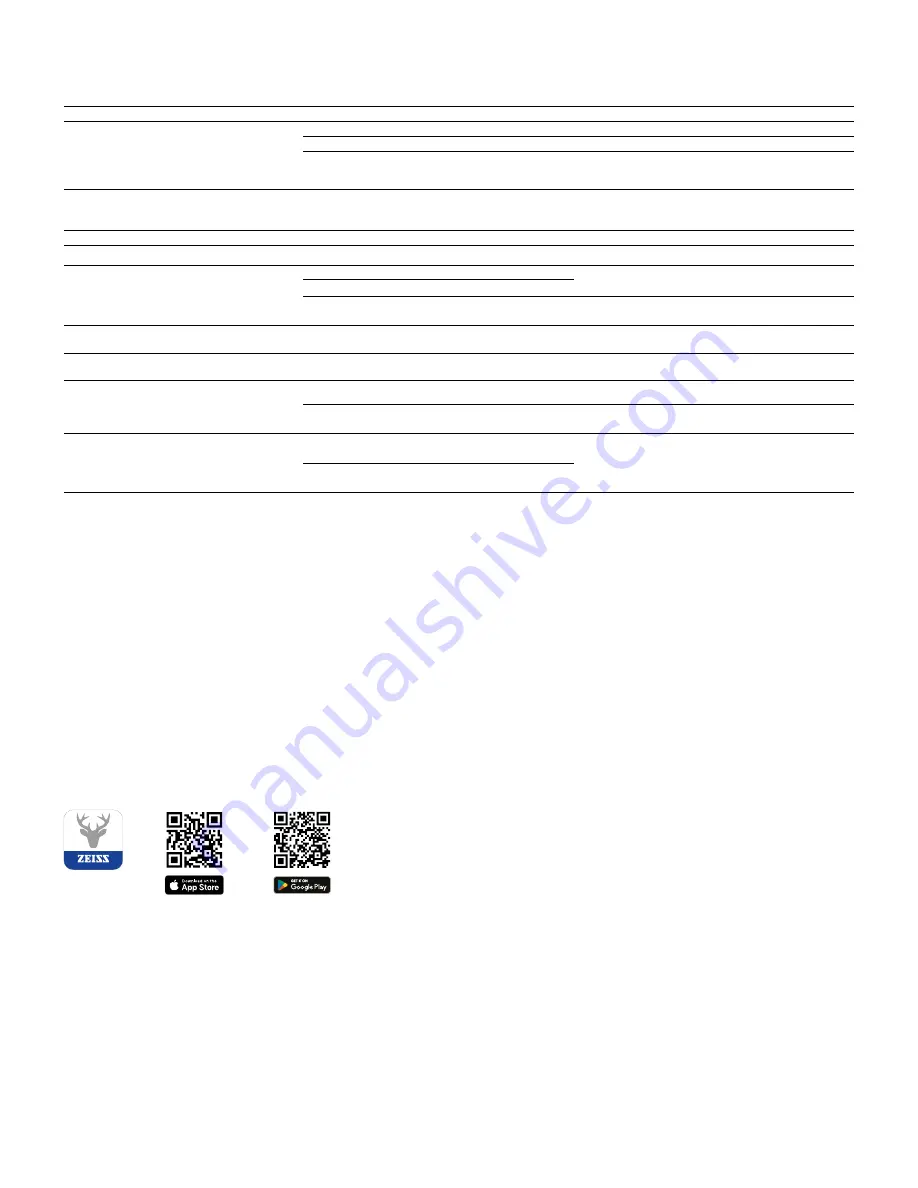
Troubleshooting
Fault
Possible reasons
Solution
Will not boot.
Battery is empty.
Charge the device.
The device is not charging.
The USB cable is defective.
Replace the USB cable.
External power supply is not sufficient.
Check if the external power supply is fine.
The USB cable is not properly connected to the device.
Unplug the USB cable and check that the connector and
port are undamaged and free from dirt.
The image is unclear.
The image has streaks.
The background is not uniform.
The device must be recalibrated.
Follow the instructions when performing the calibration
procedure.
The image is too dark.
The screen brightness is set too low.
Adjust the screen brightness.
The image on the display is flat.
The contrast is set too low.
Adjust the contrast.
The computer does not recognize the device
(internal memory).
The device is not switched on.
Transfer the images after turning on the power.
The USB cable is not connected properly.
The required software has not been installed.
Please read the notes in the section “USB port”.
The time information on the images is incorrect.
The time information (time/date) in the device is not yet set.
Follow the instructions to set the time information.
Image quality is poor.
The detection range is too short.
Poor weather conditions may have adverse effects (e.g. heavy snowfall, rain, fog, etc.).
The smartphone does not connect to my
ZEISS DTI 1.
The WLAN password is incorrect.
Enter the correct password.
There are too many WLAN networks in the immediate
vicinity of the device. There may be adverse effects.
Move the device to a location with few or no direct WLAN
networks.
The WLAN signal is repeatedly lost or interrupted.
The ZEISS DTI 1 is too far away or there are too many other
WLAN networks nearby.
Change the location of the device so that a WLAN signal is
detected directly.
There is an obstruction between the device and the
receiver.
Manufacturer's address
Carl Zeiss AG
Carl-Zeiss-Straße 22
D-73447 Oberkochen
www.zeiss.com/nature and www.zeiss.com/hunting
Subject to changes in design and scope of supply due to technical improvements. No
liability for mistakes and printing errors.
Data protection notice
Personal data is processed when using the ZEISS DTI 1.
Our information on data protection and the processing of personal data can be found
in our download center: www.zeiss.com/hunting/manuals
Licenses
This product is licensed under the AVC Patent Portfolio License for personal and non-
commercial use by a consumer to (i) encode video in compliance with the AVC standard
(“AVC VIDEO”) and/or (ii) decode AVC video encoded by a consumer for personal
purposes and/or video provided by a licensed video distributor. No license, implied or
otherwise, is granted for any other use. Further information is available from MPEG LA,
L.L.C., see http://www.MPEGLA.com
Updates
Download the ZEISS Hunting app to receive the latest hardware updates:
Hunting
app
14 | 15
EN

































