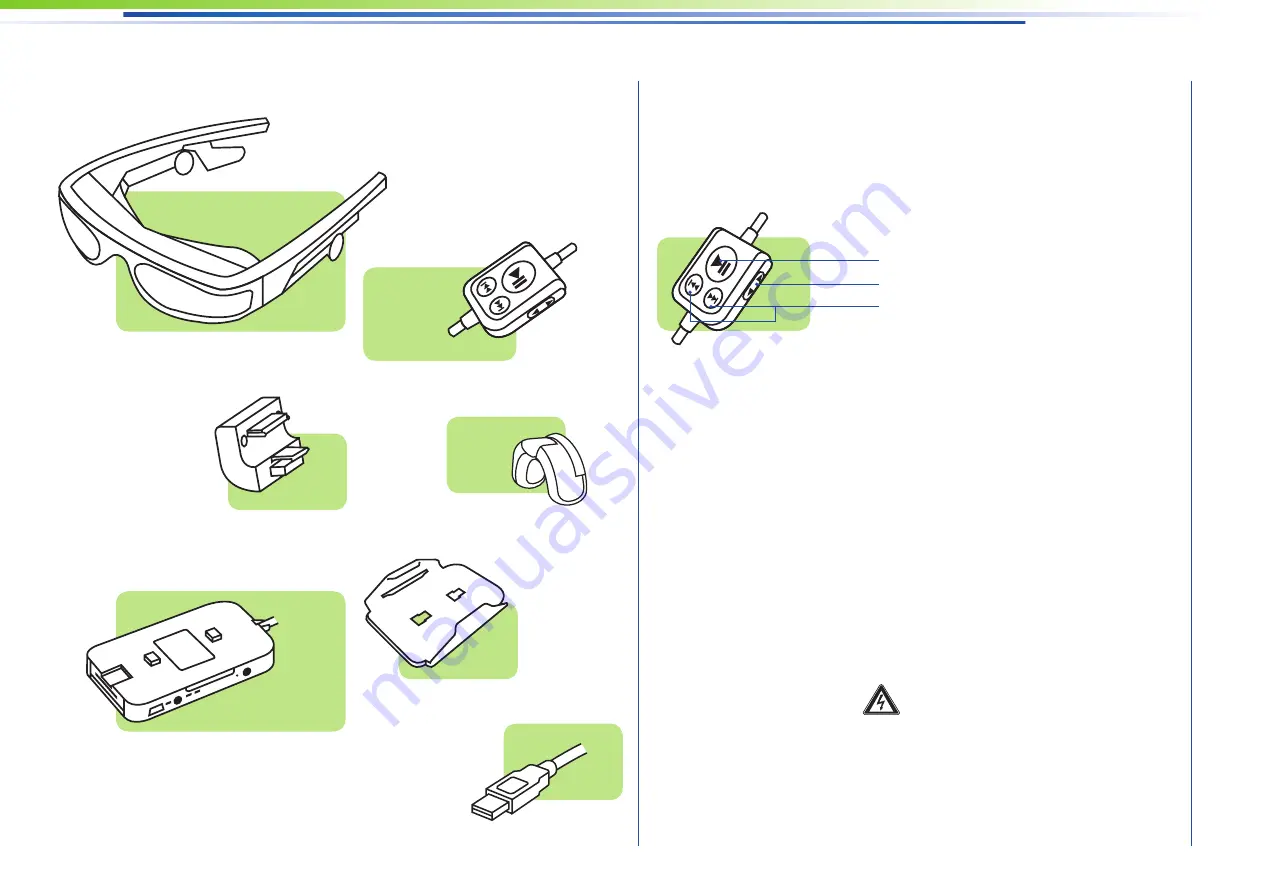
cinemizer: Overview
Using the Remote Control
Play/Pause/Test picture
Start the video by pressing the play button. You
can then stop the video by briefl y pressing the
Play/Pause button on the remote control. Press the
button again to resume the video. Press and hold
the Play/Pause button for fi ve seconds to display a
test picture for diopter adjustment.
Fast Forward/Rewind
You can fast forward/rewind the video using
the Fast forward/Rewind buttons on the remote
control.
Volume
You can adjust the volume of the video using the
volume control buttons on the side of the remote
control. The last active volume setting is stored
until the video glasses are used again. You can
also control the volume via the click wheel on your
iPod with video. An optical message is displayed
on the screen when you change the volume.
Note:
You can fi nd important information on
preventing hearing damage in the „Safety and
Handling“ chapter.
6
Play/Pause
Volume
Rewind/Fast-forward
Key pad
Battery box
Video glasses
iPod connector
iPod clip
Nose pad
USB cabel






























