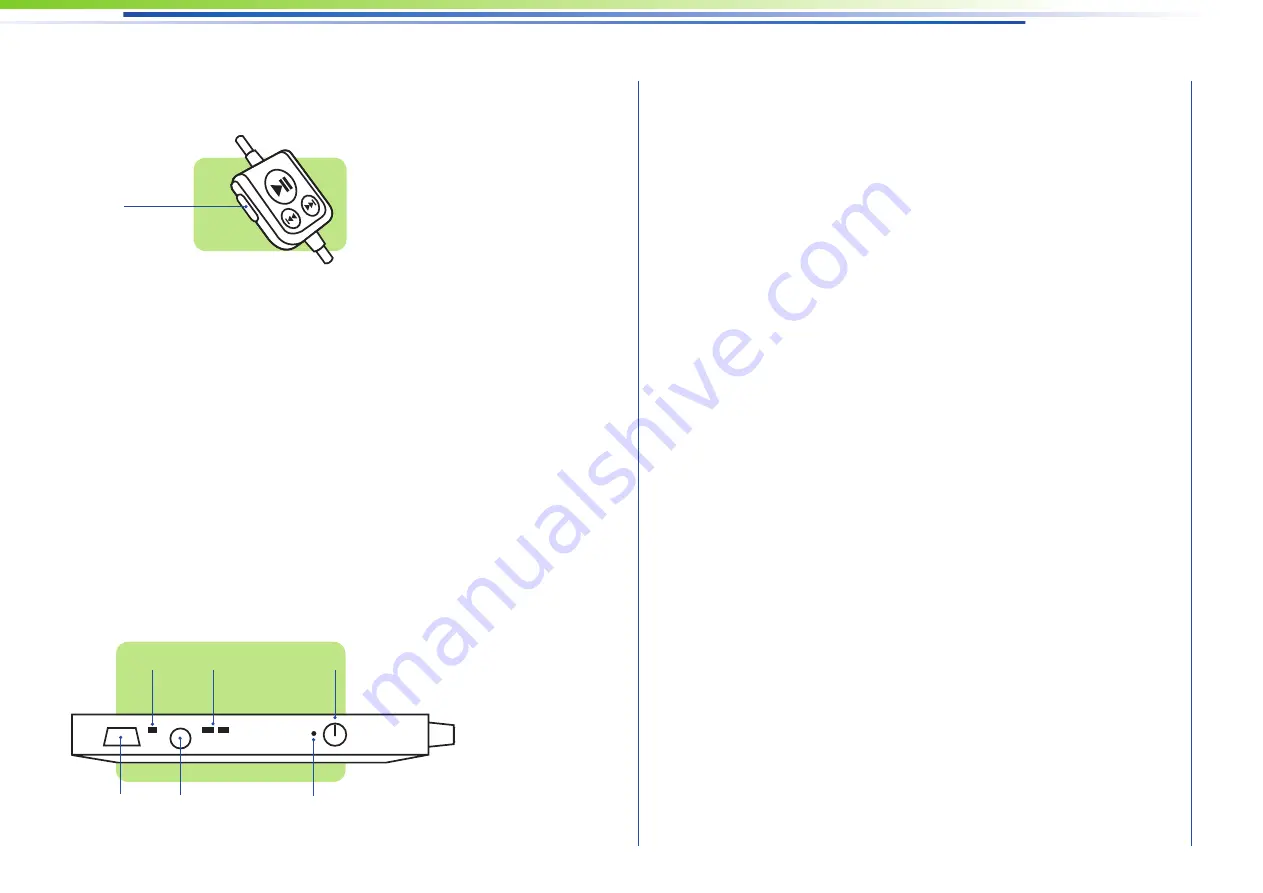
Mode LEDs
These display whether 2D or 3D mode is currently
activated.
Video In
The video glasses can also be operated with other
devices via the PAL/NTSC Video Out port (e.g.
multimedia player, DVD player or game console)
using a video cable which is not included. You can
purchase the appropriate video cable from your
specialist shop. If another device is connected via
the Video Out port, an iPod with video must not be
connected. A separately available 4-pin, 3.5 mm
A/V phone jack, which is connected to Video In, is
required to connect the device to the battery box.
(For detailed information on the required cables,
please refer to the technical specifi cations or visit
the cinemizer website at
www.zeiss.com/cinemizer)
Mini USB Port
You can charge the battery of the video glasses
and the battery of an iPod with video connected to
the video glasses on the computer using the Mini
USB cable. An additional USB power adapter (not
supplied) allows charging without a computer.
Most of the available power adapters for the iPod
with video can generally also be used to charge
the video glasses.
Reset Button
If the glasses do not function as described in this
manual, you can reset them by pressing the Reset
button. Use the end of a bent-open paper clip or
Video Mode
Use the Video Mode button to adjust the bright-
ness and contrast to ambient lighting levels or
video content. Select from three different preset
brightness/contrast settings by quickly pressing
the button repeatedly.
You can switch between 2D and 3D mode using
the second assignment of the video mode button
by pressing and holding it. The active mode is
indicated by the corresponding LED on the battery
box. Special 3D videos are required for the 3D
mode. For detailed information, please visit the
cinemizer website at www.zeiss.com/cinemizer.
Operating the Battery Box
On/Off Switch and Automatic Shutoff
Switch the video glasses on or off by pressing and
holding the Power On/Off button for approx.
2 seconds. The video glasses shut-off automati-
cally after two minutes if a video signal is not
detected.
7
Reset button
Video In
Mini USB
Mode LED
Charging status LED
Video mode
On/Off Switch






























