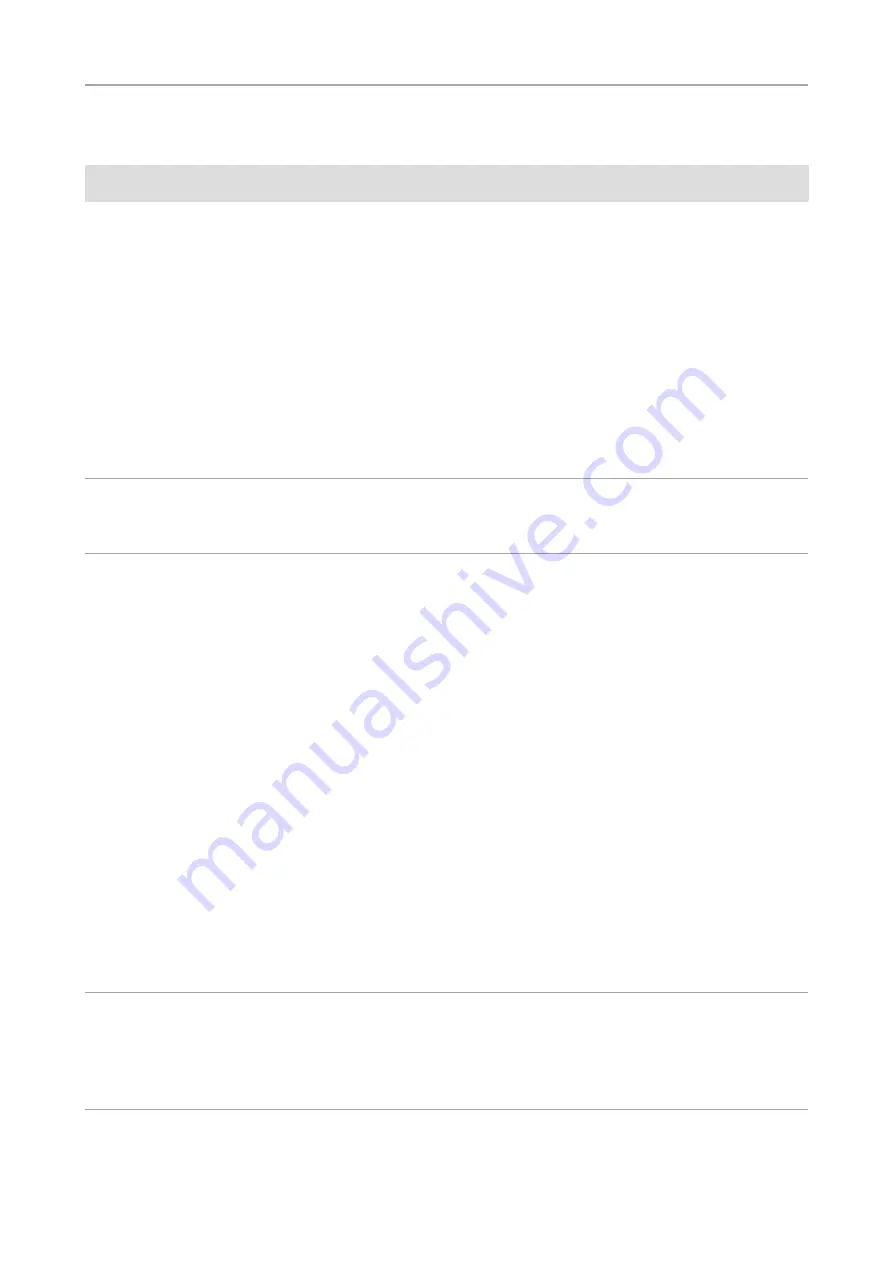
6 Remote Control and OSD menu |
6.2 On Screen Display Menu
AxioCam ERc 5s | V 1.0 en
41
Menu entry
Description
Video Encoder
The live image and video recordings are influenced by this setting. The following
settings are possible:
¢
FPS:HALF BR:HIGH:
Half frame rate, high data rate (8 Mbit / s)
¢
FPS:HALF BR:MID:
Half frame rate, medium data rate (4 Mbit / s)
¢
FPS:HALF BR: LOW:
Half frame rate, low data rate (2 Mbit / s)
¢
FPS:FULL BR:HIGH:
Full frame rate, high data rate (8 Mbit / s)
¢
FPS:FULL BR:MID:
Full frame rate, high data rate (4 Mbit / s)
¢
FPS:FULL BR:LOW:
Full frame rate, low data rate (2 Mbit / s)
Half frame rate results in improved image quality with the same data rate.
Sharpening
Value range: 0 to 3.
Edge flickering may occur in some HDMI monitors with a default value of 3, but
this will disappear with lower values.
Snapshot Res
(Res = resolution)
The resolution for snapshots captured to the SD card can be defined here. The
following modes can be set:
¢
as monitor on the HDMI port
– 1920x1080 (16:9 side ratio), when the camera is in 1080p mode (see
default settings)
– 1280x720 (16:9 side ratio), when the camera is in 720p mode (see default
settings)
Advantages: Acquisition lasts < 1 second, small file sizes due to comparatively
low resolution.
¢
5 MP
– 2560x1920 (4:3 side ratio) – full sensor resolution, 5 megapixels
Advantages: full resolution, wider vertical image field.
¢
2560x1440
– 2560x1440 (16:9 side ratio)
Advantages: high resolution (3.7 megapixels), same image field as in live
image.
Snapshot Delay
This setting is useful when images are to be captured using the
Capture
button
on the camera. Because pressing the button causes the microscope to shake,
motion blur would be visible in the image with immediate exposure. This effect is
eliminated by snapshot delay.
The snapshot delay can be set between 0 and 10 seconds.
Summary of Contents for AxioCam ERc 5s
Page 1: ...User Guide AxioCam ERc 5s Rev 2 Microscope Camera ...
Page 3: ...Content ...
Page 4: ...Content 4 AxioCam ERc 5s V 1 0 en ...
Page 7: ...1 About this guide ...
Page 8: ...1 About this guide 8 AxioCam ERc 5s V 1 0 en ...
Page 12: ...1 About this guide 1 3 Text formats and conventions 12 AxioCam ERc 5s V 1 0 en ...
Page 13: ...2 Safety ...
Page 14: ...2 Safety 14 AxioCam ERc 5s V 1 0 en ...
Page 18: ...2 Safety 2 4 Intended Use 18 AxioCam ERc 5s V 1 0 en ...
Page 19: ...3 Shipment ...
Page 20: ...3 Shipment 20 AxioCam ERc 5s V 1 0 en ...
Page 22: ...3 Shipment 22 AxioCam ERc 5s V 1 0 en ...
Page 23: ...4 Technical data ...
Page 24: ...4 Technical data 24 AxioCam ERc 5s V 1 0 en ...
Page 27: ...5 Connecting the camera ...
Page 28: ...5 Connecting the camera 28 AxioCam ERc 5s V 1 0 en ...
Page 35: ...6 Remote Control and OSD menu ...
Page 36: ...6 Remote Control and OSD menu 36 AxioCam ERc 5s V 1 0 en ...
Page 44: ...6 Remote Control and OSD menu 6 2 On Screen Display Menu 44 AxioCam ERc 5s V 1 0 en ...
Page 45: ...7 Installing software and drivers ...
Page 46: ...7 Installing software and drivers 46 AxioCam ERc 5s V 1 0 en ...
Page 48: ...7 Installing software and drivers 7 2 Installing Labscope App 48 AxioCam ERc 5s V 1 0 en ...
Page 49: ...8 Acquiring images ...
Page 50: ...8 Acquiring images 50 AxioCam ERc 5s V 1 0 en ...
Page 54: ...8 Acquiring images 8 4 Image acquisition with Labscope 54 AxioCam ERc 5s V 1 0 en ...
Page 55: ...9 Troubleshooting ...
Page 56: ...9 Troubleshooting 56 AxioCam ERc 5s V 1 0 en ...
Page 60: ...9 Troubleshooting 9 4 Other 60 AxioCam ERc 5s V 1 0 en ...
Page 61: ...10 Maintenance ...















































