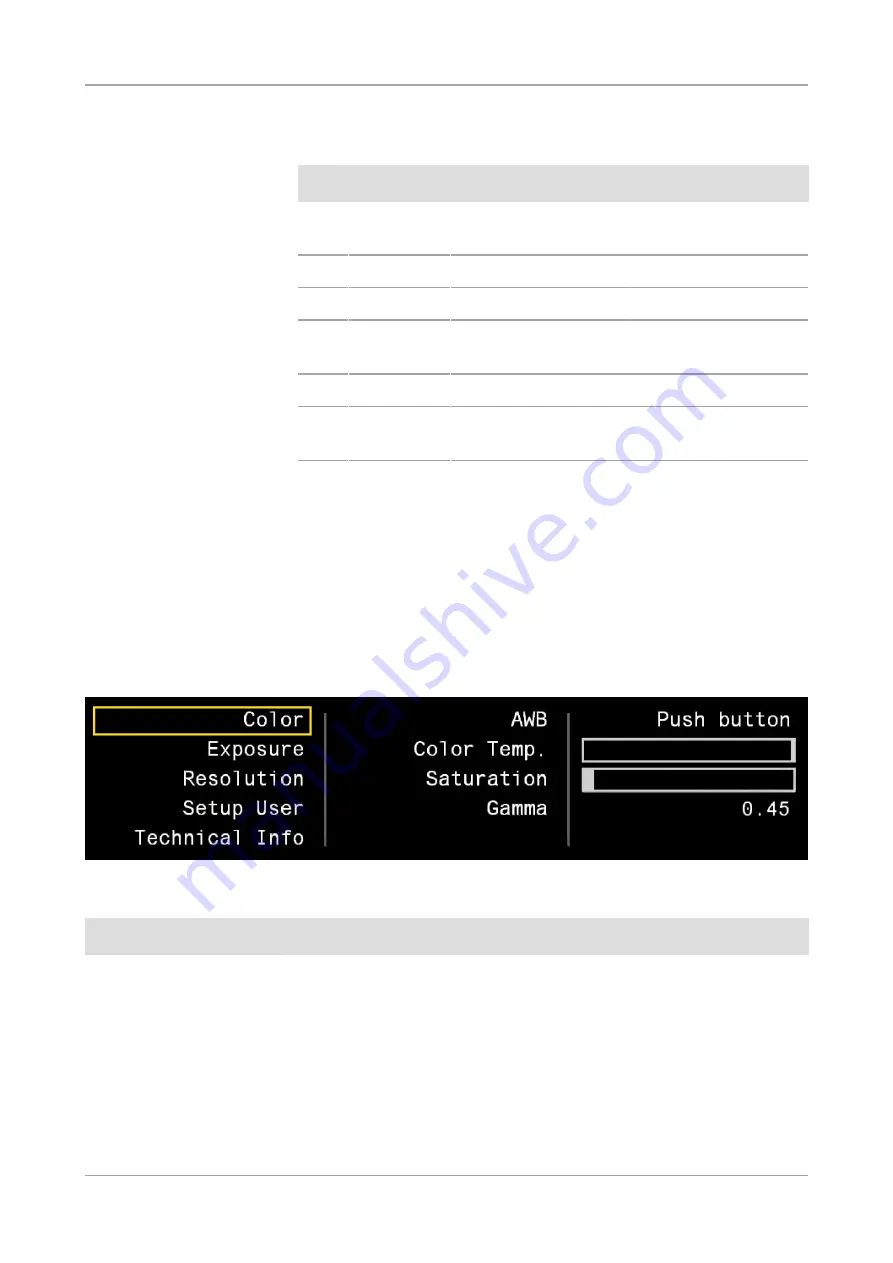
6 Remote Control and OSD menu |
6.2 On Screen Display Menu
38
AxioCam ERc 5s | V 1.0 en
No.
Button
Standard function
Function in OSD menu
5
Capture
Capture an image to SD
card
Capture an image to SD
card
6
Live
Clear screen of windows
Exit menu
7
Index
None
Go to top tier of menu
8
Record
Start / Stop recording
video
Start / Stop recording
video
9
Play
Clear screen of windows
Exit menu
10
Input
Toggle between 720p60
and 1080p30 outputs
Toggle between 720p60
and 1080p30 outputs
6.2 On Screen Display Menu
To open the On Screen Display (OSD) menu press the
Menu
button on the Remote
Control. The OSD menu for adjusting the settings will appear. The following menus
are available for configuring the camera:
6.2.1 Color menu
Illustration 6: Color menu
Menu entry
Description
AWB
The purpose of white balance is to calibrate the camera to the color temperature
of the light source used. The AWB function of the camera supports the
Continuous / Push button
modes.
In
Continuous
mode the white balance is carried out continuously. In certain
samples this may result in incorrect colors.
To ensure that the white balance applies to the light source and not the main
color of the sample, the
Push button
mode can be set. Here the white balance is
carried out only once if the
AWB / Enter
button is pressed outside the OSD
menu.
Summary of Contents for AxioCam ERc 5s
Page 1: ...User Guide AxioCam ERc 5s Rev 2 Microscope Camera ...
Page 3: ...Content ...
Page 4: ...Content 4 AxioCam ERc 5s V 1 0 en ...
Page 7: ...1 About this guide ...
Page 8: ...1 About this guide 8 AxioCam ERc 5s V 1 0 en ...
Page 12: ...1 About this guide 1 3 Text formats and conventions 12 AxioCam ERc 5s V 1 0 en ...
Page 13: ...2 Safety ...
Page 14: ...2 Safety 14 AxioCam ERc 5s V 1 0 en ...
Page 18: ...2 Safety 2 4 Intended Use 18 AxioCam ERc 5s V 1 0 en ...
Page 19: ...3 Shipment ...
Page 20: ...3 Shipment 20 AxioCam ERc 5s V 1 0 en ...
Page 22: ...3 Shipment 22 AxioCam ERc 5s V 1 0 en ...
Page 23: ...4 Technical data ...
Page 24: ...4 Technical data 24 AxioCam ERc 5s V 1 0 en ...
Page 27: ...5 Connecting the camera ...
Page 28: ...5 Connecting the camera 28 AxioCam ERc 5s V 1 0 en ...
Page 35: ...6 Remote Control and OSD menu ...
Page 36: ...6 Remote Control and OSD menu 36 AxioCam ERc 5s V 1 0 en ...
Page 44: ...6 Remote Control and OSD menu 6 2 On Screen Display Menu 44 AxioCam ERc 5s V 1 0 en ...
Page 45: ...7 Installing software and drivers ...
Page 46: ...7 Installing software and drivers 46 AxioCam ERc 5s V 1 0 en ...
Page 48: ...7 Installing software and drivers 7 2 Installing Labscope App 48 AxioCam ERc 5s V 1 0 en ...
Page 49: ...8 Acquiring images ...
Page 50: ...8 Acquiring images 50 AxioCam ERc 5s V 1 0 en ...
Page 54: ...8 Acquiring images 8 4 Image acquisition with Labscope 54 AxioCam ERc 5s V 1 0 en ...
Page 55: ...9 Troubleshooting ...
Page 56: ...9 Troubleshooting 56 AxioCam ERc 5s V 1 0 en ...
Page 60: ...9 Troubleshooting 9 4 Other 60 AxioCam ERc 5s V 1 0 en ...
Page 61: ...10 Maintenance ...
















































