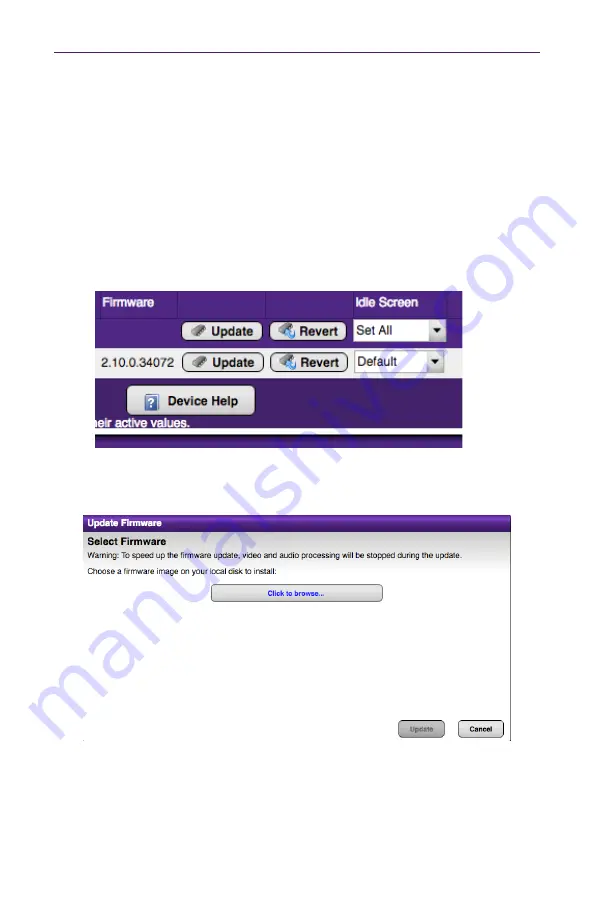
27
Basic Operation
Updating the Firmware
Firmware updates will be available when required. Contact Technical Support for more
information.
1. Download the firmware to the desired location on your computer.
2. Login to the Maestro web interface. See
Logging In (page 3)
for more information.
3. Click the
Device
tab.
4. Click the
Update
button, under
Actions
.
5. The following dialog will be displayed. Click the
Browse
button to select the firmware
file.
6. Click the
Update
button to begin the firmware update process.
7. Once the firmware as been applied, the ZyPerMX4/MX2 will automatically reboot.
8. The firmware update process is now complete and the unit is ready for use.
Note:
Video will be lost during a firmware update but all configuration settings will be
saved.














































