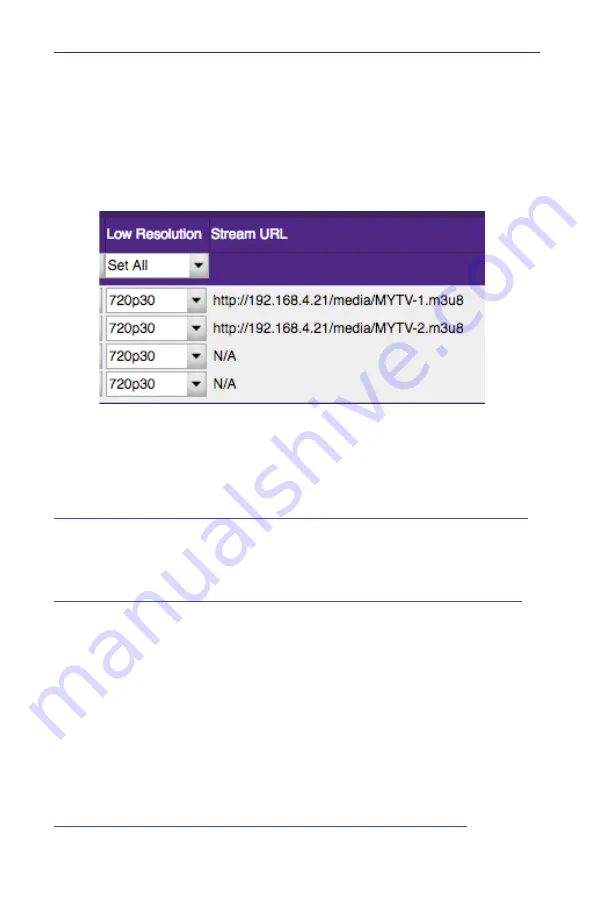
11
Basic Operation
HLS Stream Viewing
To view an HLS stream, point a browser to the following address:
http://<
IP_ADDRESS
>/media/<
name
>.m3u8
Example
: http://192.168.1.15/media/MYTV-1.m3u8
You can also find the Stream URL in the IP Streaming tab on the far right.
Important Note
The browser used to view HLS streams must be enabled for Native HLS Playback. This
may involve installing a Plug-In to enable this functionality.
For example, Chrome requires a free Plug-In that can be downloaded and installed.
https://chrome.google.com/webstore/detail/native-hls-playback/emnphkkblegpebimobpbekeedfgemhof
Note:
Chrome requires audio to be in MP2 format.
Firefox requires a Plug-In that can be downloaded and installed.
https://addons.mozilla.org/en-US/firefox/addon/native_hls_playback/?src=recommended
Note:
Firefox requires audio to be in MP2 format
Safari does not require a Plug-In as HLS playback functionality is built in.
Edge does not require a Plug-In as HLS playback functionality is built in.
Note:
Edge requires audio to be in AC3 format
HLS Streams can be directly sent to a Wowza server. See the following Wowza link for
additional details:
https://www.wowza.com/docs/how-to-publish-and-play-a-live-stream-apple-hls






























