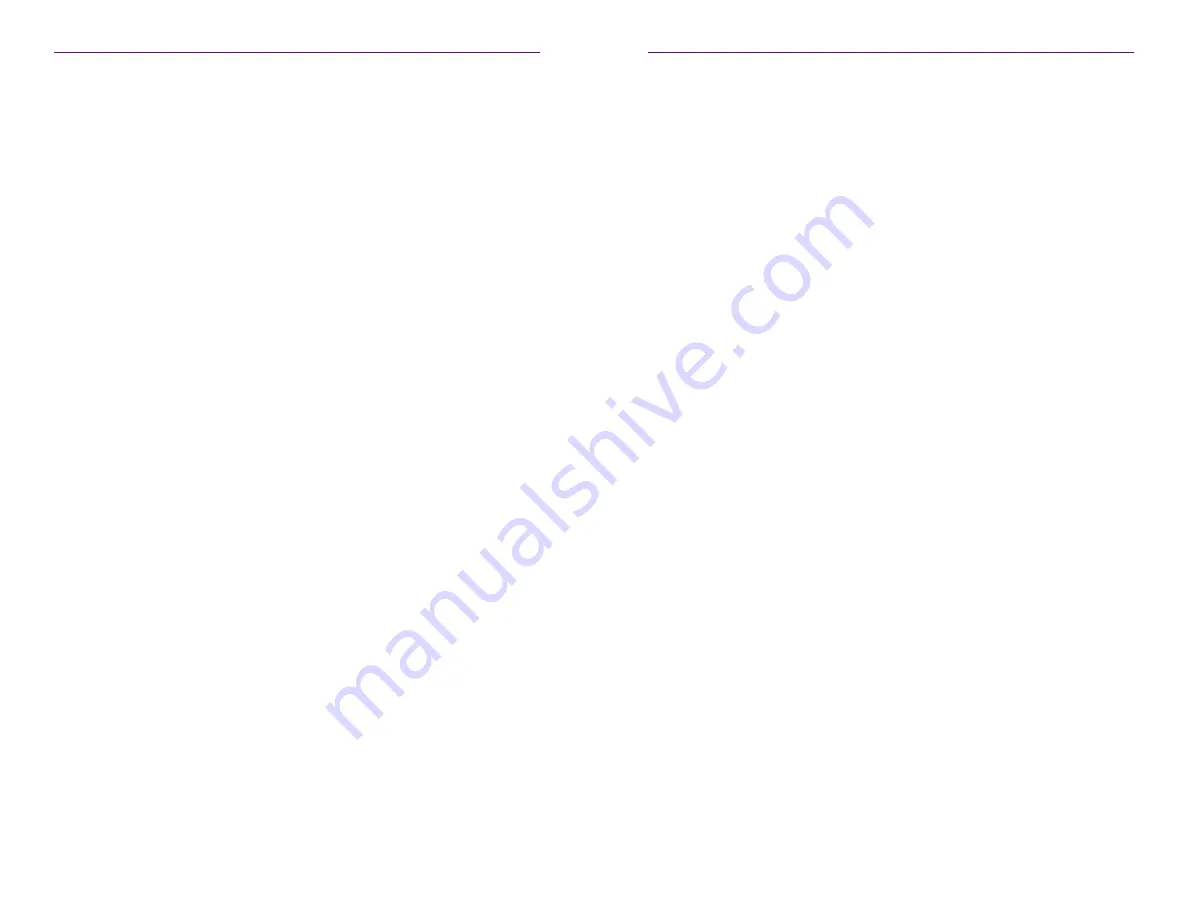
132
133
Appendix
8. Enter and run the
put
command, followed by the full name of the software file, as
shown. Make sure to replace [version] with the version of the filename you are using.
For example:
ftp> put update_nuc_1.0.29943.zyper
9. Press the [ENTER] key. Information similar to the following will be displayed.
local: update_nuc_1.0.29873.zyper remote: update_nuc_1.0.29873.
zyper
229 Entering Extended Passive Mode (|||35257|).
150 Ok to send data.
100% |***********************************| 6830 KiB 94.30
MiB/s 00:00 ETA
226 Transfer complete.
6994519 bytes sent in 00:00 (92.30 MiB/s)
10. Type the
exit
command to exit FTP.
ftp> exit
Andrews-MacBook-Pro:desktop Andrew$
11. Telnet to the Management Platform, as shown.
$ telnet 192.168.1.6
Trying 192.168.1.6...
Connected to 192.168.1.6
Escape character is ‘^]’.
zyper$
12. Use the
update
command to update the Management Platform. Once entered,
the Management Platform will reboot and the software will be updated. Note that
the connection will be lost, temporarily, during the update process.
zyper$ update server update_nuc_1.0.29873.zyper
Success
Server rebooting; connection will end
Appendix
Using Windows
1. Make sure the Management Platform is powered and is working correctly.
2. Download the latest software from the ZeeVee website. Make note of the location of
where the software was downloaded.
3. Open Windows Explorer and enter the IP address of the Management Platform using
the FTP protocol. For example:
ftp://169.254.185.207
4. The /files folder will be displayed.
5. Drag-and-drop the latest software file to the /files folder.
6. Use the Telnet protocol to access the Management Platform API.
7. Use the
update
command to update the Management Platform. Once entered,
the Management Platform will reboot and the software will be updated. Note that
the connection will be lost, temporarily, during the update process.
zyper$ update server update_nuc_1.0.29873.zyper
Success
Server rebooting; connection will end

















