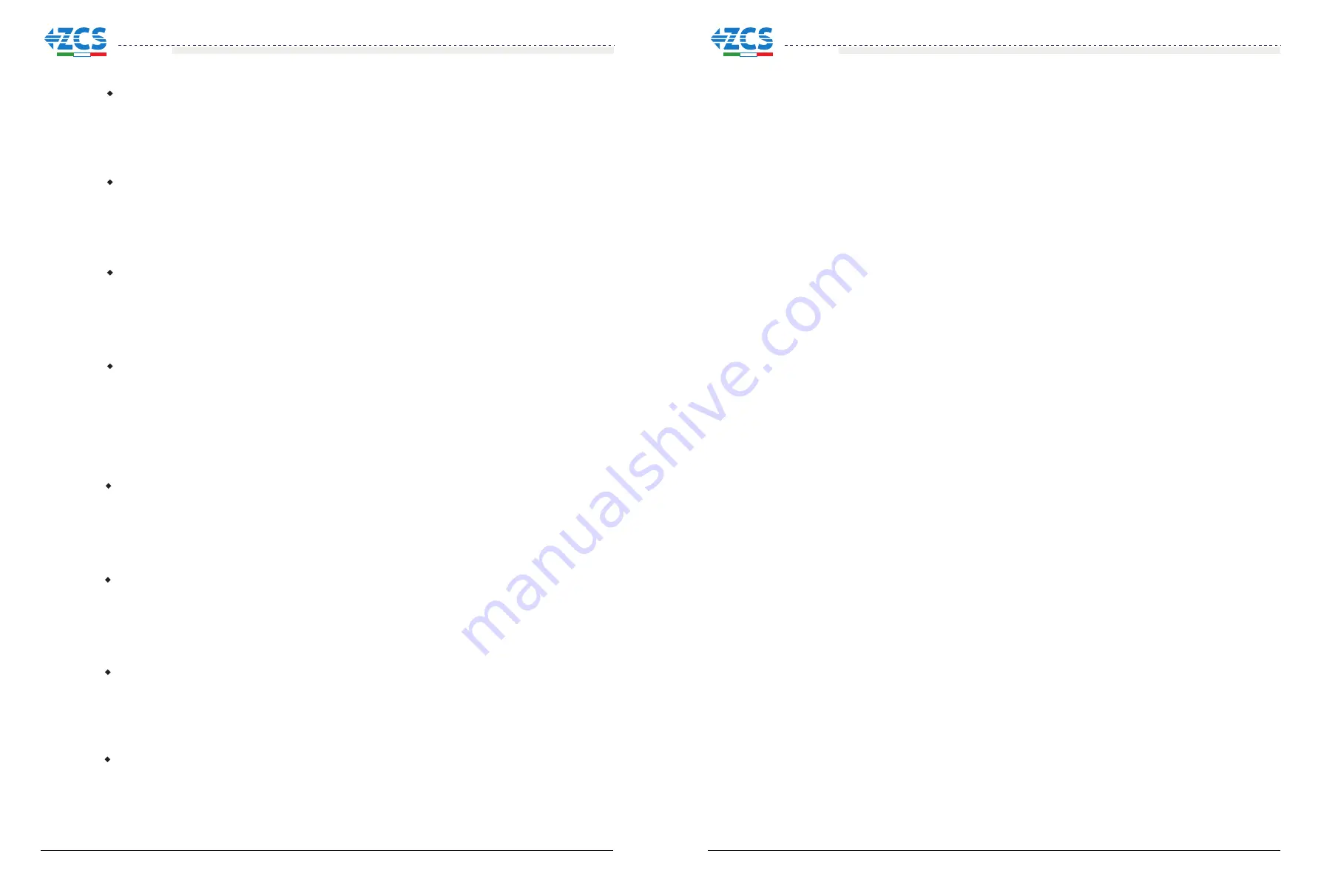
Relay Command
Input Mode
Users press Back button and Up button or Down button to enter “3. SystemInfo”
interface, then Press “OK” button to enter enter into system information checking
interface,then press “Up” button or “Down” button enter into “6. Input Mode”,then press
“OK” button
,
the Input Mode will be displayed.
“
”
“
”
“
”
Users press Back button and Up button or Down button to enter “3. SystemInfo”
interface, then Press “OK” button to enter enter into system information checking
interface,then press “Up” button or “Down” button enter into “7. Relay Command”,then
press “OK” button
,
the Relay Command will be displayed.
“
”
“
”
“
”
(D) System Time
Press the “Back” button and “Up” button or “Down” key in the standard user interface to
enter into “4.System Time”,then press “OK ” button to display the current system time.
(E) Software Update
Press the “Back” button and “Up” button or “Down” button in the standard user interface to
enter into “5. Software Update”,then press “OK” button to enter into the”input password”
interface,now press the “OK” button to input the password(initial passwords is 0715),Press
the“Up” and “Down” button to change the value,then press “OK” button to confirm the
current value of input and enter the next set of value .when set over
,
if the password is
wrong
,
the LCD will display “Error! Try again”,at this time ,you should re-enter your
password.If the password is correct
,
then begin the update process.
User can check the current software version in SystemInfo>>3. SoftVersion.
online update program steps are as follows:
Step 1
First, open 20~33KTL-G2 communication port cover.
Step 2
After open the cover, Press SD card (the SD card as shown in Figure 4-8), Then the SD card
will automatically pop up.
Step 3
The SD card reader must be ready by the users, so that SD card so easy to establish the
connection with the computer.
Step 4
will send the Software code to the user who needs to update. After user receive
the file, please decompressing file and cover the original file in SD card.
Step 5
Insert the SD card into the SD card slot, there will be a faint clicking sound typically, indicating
that has stuck.
Step 6
then enter into the main menu “5. Software Update” in the LCD display program. The method
to enter the menu can refer to operation interface of LCD.
Step 7
Input the password, if password is correct, and then begin the update process, the original
password is 0715.
Step 8
System update main DSP
、
slave DSP
FUSE and ARM in turns. If main DSP update success
,the LCD will display “Update DSP1 OK”, otherwise display “Update DSP1 Fail”; If slave DSP update
success ,the LCD will display “Update DSP2 OK”, otherwise display “Update DSP2 Fail”; If FUSE
update success ,the LCD will display “Update FUSE OK”, otherwise display “Update FUSE Fail”
Step 9
If Fail , please turn off the DC breaker, wait for the LCD screen extinguish, then turn on the DC
breaker again,then Continue to update from step 6.
Step 10
After the update is completed, turn off the DC breaker, wait for the LCD screen extinguish,
then install the lower cover
,
and turn on the DC breaker and AC breaker again, the inverter will enters
the running state.
User can check the current software version in SystemInfo>>3. SoftVersion.
Our company
、
55
56
Country
Users press Back button and Up button or Down button to enter “3. SystemInfo”
interface, then Press “OK” button to enter enter into system information checking
interface,then press “Up” button or “Down” button enter into “5. Country”,then press “OK”
button
,
the Country will be displayed.
“
”
“
”
“
”
Power Factor
Users press Back button and Up button or Down button to enter “3. SystemInfo”
interface, then Press “OK” button to enter enter into system information checking
interface,then press “Up” button or “Down” button enter into “8. Power Factor”, then press
“OK” button
,
the Power Factor will be displayed.
“
”
“
”
“
”
P(f)
Users press Back button and Up button or Down button to enter “3. SystemInfo”
interface, then Press “OK” button to enter enter into system information checking
interface,then press “Up” button or “Down” button enter into “9.P(f)”,then press
“OK” button
,
the P(f) will be displayed.
“
”
“
”
“
”
Q(v)
Users press Back button and Up button or Down button to enter “3. SystemInfo”
interface, then Press “OK” button to enter enter into system information checking
interface,then press “Up” button or “Down” button enter into “10.Q(v)”,then press
“OK” button
,
the Q(v) will be displayed.
“
”
“
”
“
”
Safety
Paras
Users
press
Back"
button
and
Up"
button
or
Down"
button
to
enter
3
.
SystemInfo" interface,
then
Press
"OK"
button
to
enter
enter
into
system
information
checking interface, then
press
"Up"
button
or
"Down"
button
enter
into
"8
.
Safety
Paras”, then press
"OK"
button, the
safety
parameters
will
be
displayed, Ov1, Ov2, Uv1,
Uv2, Of1, Of2, Uf1, UF2
value
and
time (ms)
will
be
displayed
by
pressing
"Up"
or
"Down"
button
.
"
"
"
"
Reflux
Power
Users
press
Back"
button and
Up"
button
or
Down"
button
to
enter
3
.
SystemInfo"
interface,
then
Press
"OK"
button
to
enter
enter
into
system
information
checking
interface, then
press
"Up"
button
or
"Down"
button
enter
into
"10
.
Reflux”, then
press
"OK"
button, the
"
Reflux
Enable"
or
"Reflux
Disable"
will
be
displayed.
"
"
"
"
20~33KTL-G2
User manual
20~33KTL-G2
User manual




















