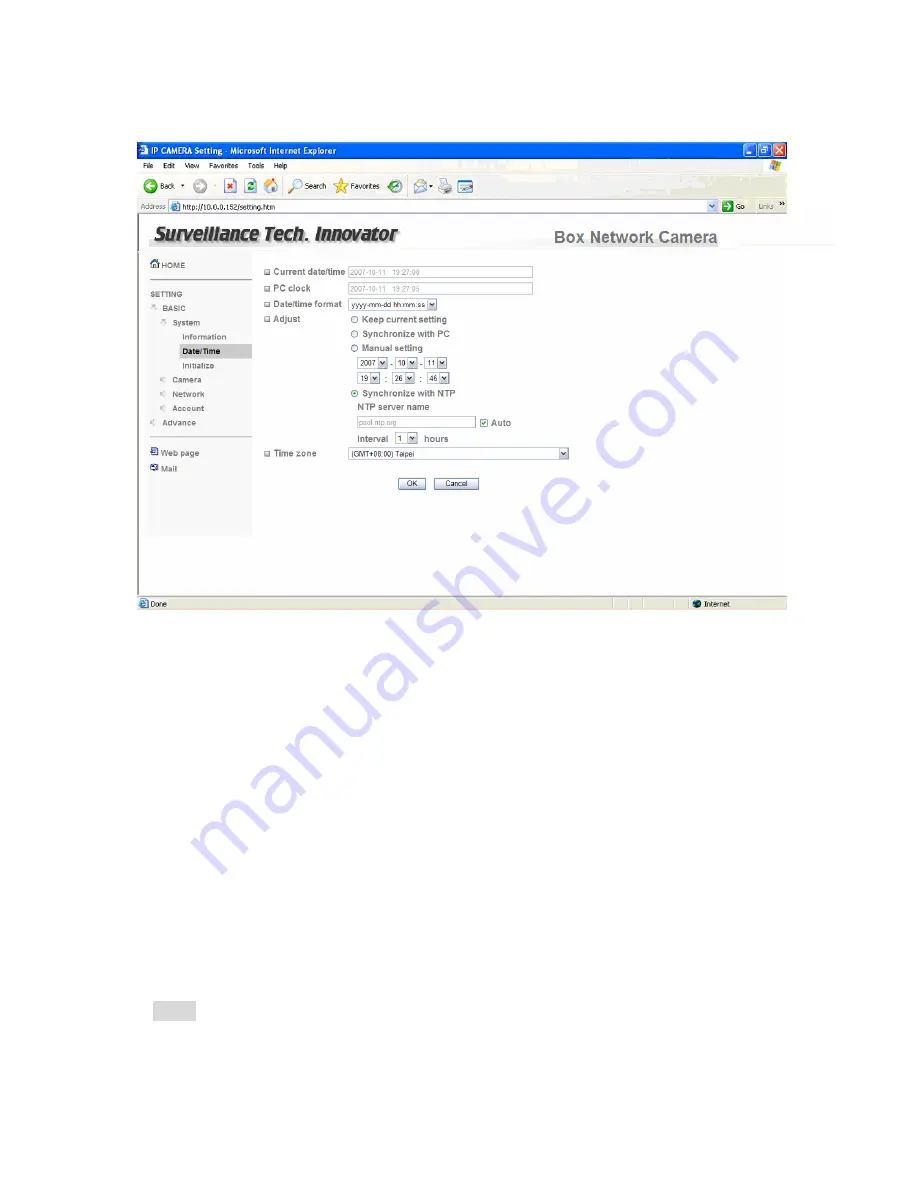
3.1.2 Day & Time
Current date & time
:
This displays the current date and time of the device.
PC clock
:
This displays the date and time of the monitoring PC clock.
Date & time format
:
Click the pulldown box to select among different time display formats,
including yyyy-mm-dd hh:mm:ss (year-month-day hour:minute:second), mm-dd-yyyy
hh:mm:ss (month-day-year hour:minute:second), and dd-mm-yyyy hh:mm:ss
(day-month-year hour:minute:second).
Adjust
:
Select one of four time adjusting modes.
Keep current setting
:
Select this mode to keep the current date and time of the device.
Synchronize with PC
:
Select this mode to make
the date and time of the device the same as
the monitoring PC.
Manual setting
:
Select this mode to manually adjust the date & time of the device.
Synchronize with NTP
:
Specify the
NTP server name
and the Refresh
Interval
to
synchronize the date and time of the device with those of the time server, known as the NTP
(Network Time Protocol) server.
Note:
• The NTP server (Network Time Protocol) is the time server which is an Internet
standard protocol (built on top of TCP/IP) that assures accurate synchronization to the
millisecond of computer clock times in a network of computers.
9












































