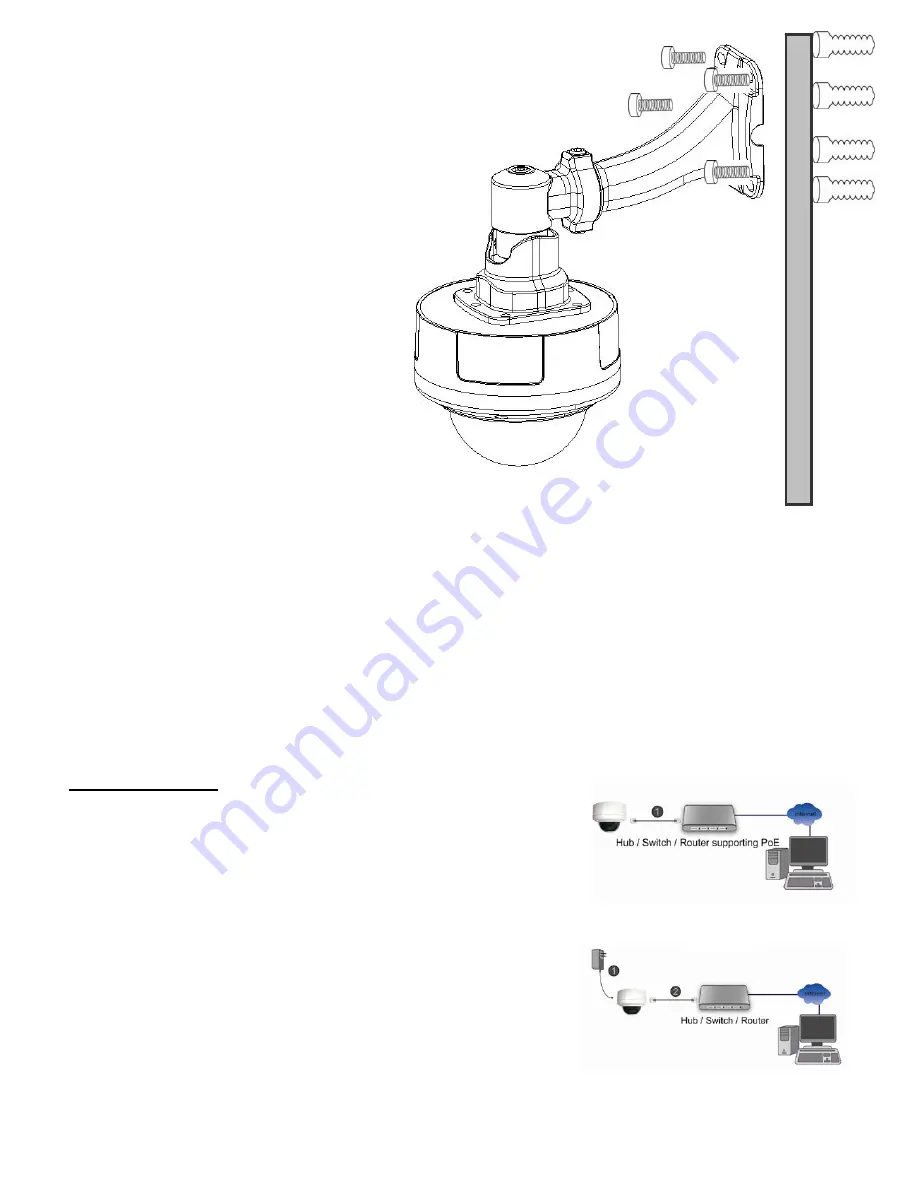
7. Drill four holes and insert plastic
anchor nuts into them.
8. Insert the supplied screws into the
corresponding anchor nuts and secure
them with screwdriver.
d1
d. Connect all cables
b1. Power over Ethernet (PoE)
1. Using a standard RJ-45 network cable, connect the IP Camera
a PoE-enabled Hub / Switch / Router
on
Camera
to a normal Hub / Switch / Router.
to
b2. Without Power over Ethernet (PoE) connecti
d2
1. Connect the power adaptor to the IP Camera.
2. Using a standard RJ-45 network cable, connect the IP
6



































