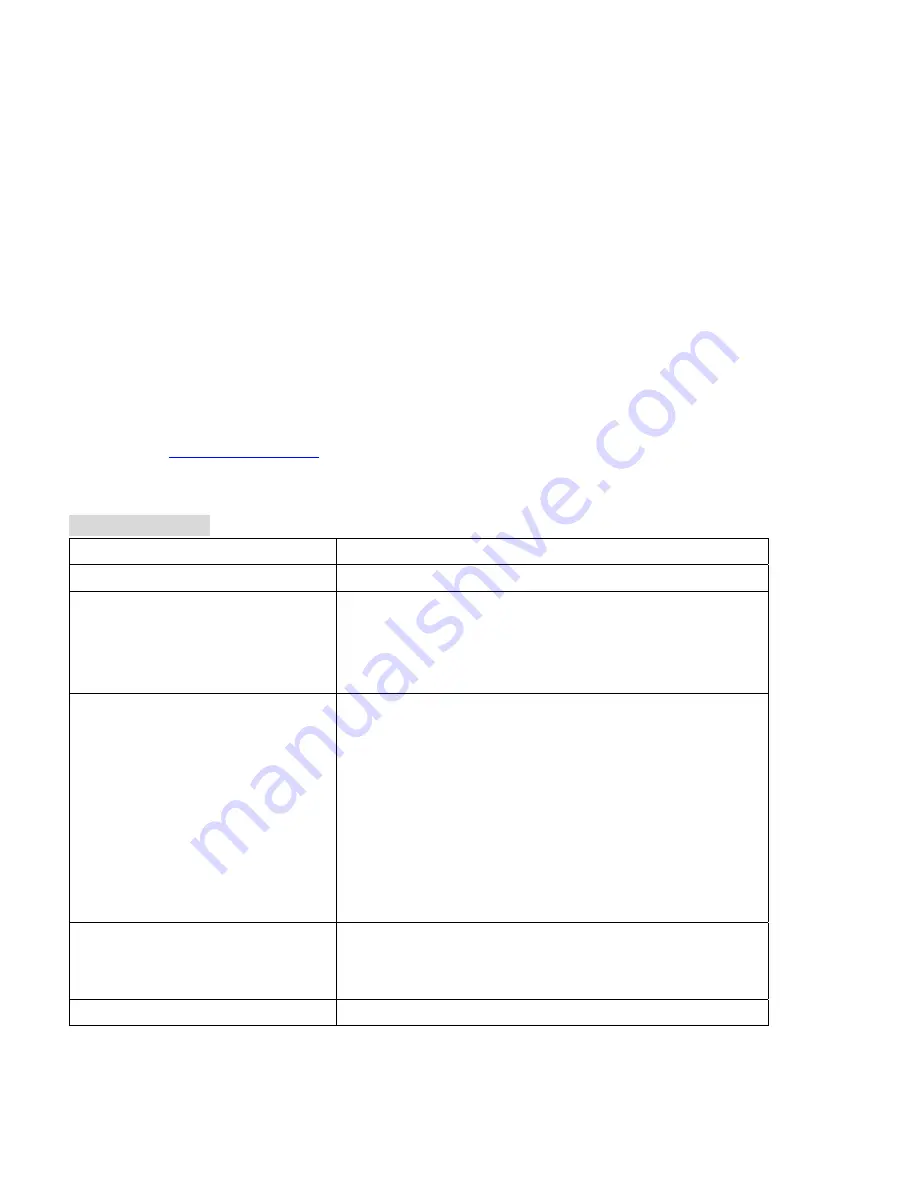
Zavio D6111 Quick Installation Guide
Please follow the installation steps below to set up your
D6111 Vandal Dome Camera.
Check the package contents against the list below.
See P.1
Physical overview.
See P.2
Install the hardware and connect all cables.
See P.3
Microsoft OS: Use the software CD to install Intelligent IP Installer.
See P.7
Access the IP Camera using Intelligent IP Installer.
See P.7
Change light environment setting.
See P.9
Mac OS using Safari Browser.
See P.10
Change the Web Interface into your preferred language.
See P.10
Use IP Camera via Mobile Phone.
See P.10
Windows Live Messenger Setting.
See P.10
Access to Internet via Static IP, Dynamic IP or both.
See P.13
Application of IP Camera.
See P.15
For more information, please check the User Manual available in the Software CD or you can download the latest
software from
http://www.zavio.com
Package Contents
Camera
D6111 Megapixel Vandal Dome IP Camera
Quick Installation Guide
Brief product information and quick installation
Software CD
IP Surveillance Software
Intelligent IP Installer
User Manuals
Language Packs
Accessory
Special hex wrench for temper-proof screw
Cable gland
Screw pack for wall and ceiling mounting
Silicon gel packet * 3
Drill template
JACK BNC Female to RCA Male
2 pin terminal blocks for power
4 pin terminal blocks for DI/DO
5 pin terminal blocks for audio
Wall Mounting Bracket (optional)
Bracket
Screw pack for mounting
Allen key
Adaptor (optional)
12V DC, max 6W
1
















