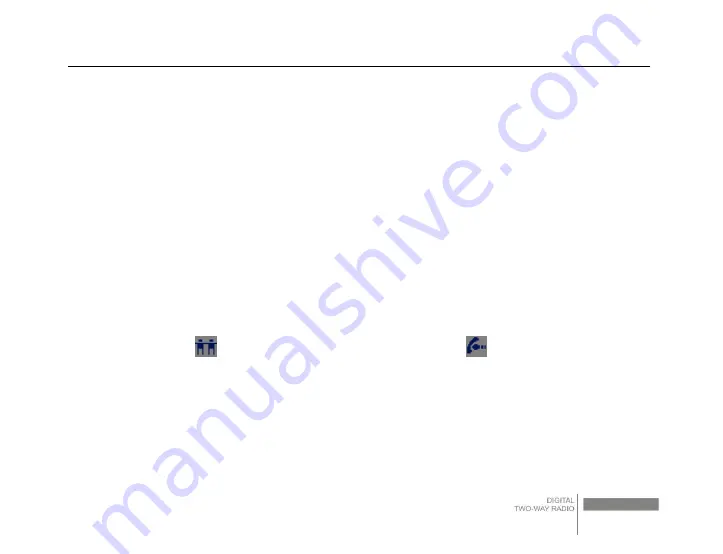
DP860 Digital Two-way Radio Instruction Manual
12
4
Basic Functions
4.1 Selecting a channel
Each channel in your radio can be programmed to analog channel or digital channel. Under the
Home Screen, turn the Channel Knob to select a channel.
4.2 Receiving and answering the call
(1) Receiving and answering to group call
In order to receive the group call, you must set your radio as the group member (add your radio into
the group call list).
When the radio receive the group call,
a.The green LED indicator lights on
b.The group call icon
, group alias or ID and incoming call icon
display on the LCD screen.
c. Keep your mouth 3~6 inches away from the microphone;
d. Press the PTT key to answer the call and the RED LED indicator lights on;
e.Wait for the Talk Permit Tone to finish
(
if enabled*
)
and speak to the MIC;
f.Release the PTT key to receive the call;
g. After the preset time (call hang time) is over, the call is over.
Summary of Contents for DP860
Page 1: ...DP860 II...
Page 3: ...DP860 III...
Page 44: ...DP860 II DP860 Zastone Zastone...
Page 45: ...DP860 III...
Page 46: ...DP860 IV 5 2 5...
Page 47: ...DP860 V 40 C 104 F...
Page 48: ...DP860 VI DP860...
Page 51: ...DP860 1 1 1 1 1 1 1 1 1 1 1 1 1...
Page 52: ...DP860 2 2 2 1 25 10 35 10 2 2...
Page 53: ...DP860 3 ZBT 860 2 ZBT 860 1 5...
Page 54: ...DP860 4 3 3 1...
Page 55: ...DP860 5 3 2 3 3 2 5x6 5 3 4...
Page 56: ...DP860 6 4 1 2 PTT...
Page 57: ...DP860 7 3 4 5 LCD LCD 6 7 8 12 9 1 16 10 11...
Page 58: ...DP860 8 12 13 14 15 16 17 18 5 PF...
Page 59: ...DP860 9 2 PTT...
Page 60: ...DP860 10 6 LCD...
Page 61: ...DP860 11...
Page 62: ...DP860 12 7 LED 8 8 1 8 2...
Page 63: ...DP860 13 8 3 8 4 PTT PTT PTT PTT PTT 8 5 LCD...
Page 64: ...DP860 14 8 6 PTT PTT 9 9 1...
Page 65: ...DP860 15 PTT 1 2 3...
Page 66: ...DP860 16 4 5 6 PTT 7 1...
Page 67: ...DP860 17 PTT 2 3 4 5 7...
Page 68: ...DP860 18 1 2 16...
Page 69: ...DP860 19 1 2...
Page 70: ...DP860 20 3 4 1...
Page 71: ...DP860 21 LCD 2 0 9 3 4 PTT 5 6...
Page 72: ...DP860 22 7 8 9 10 9 2...
Page 73: ...DP860 23 10 10 1 PTT 10 2 PTT...
Page 74: ...DP860 24 PTT 10 3 PTT 10 4...
Page 75: ...DP860 25 10 5 10 6 10 7...
Page 76: ...DP860 26 1 2 3 4 5 1 2 PTT 3...
Page 77: ...DP860 27 10 8 11 1 A B 2 A 3 10cm B 3 A B C...
Page 78: ...DP860 28 12 DP860 400 470MHz 4W 70dB 2 5ppm 2 5 KHz 121dBm 60dB 60dB 1W16 16 16 DC7 4V...
Page 79: ...DP860 29 X X 116mm x54mmx28mm 240g 25 55...
Page 80: ......
















































