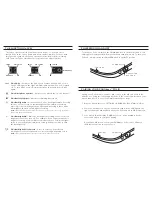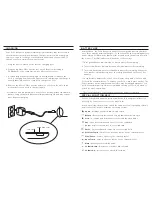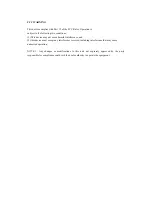POWERING ON AND OFF
PAIRING YOUR ZAGGkeys™ FOLIO
THE FUNCTION (fn) KEY
To turn your Folio on, switch the POWER button to the ON position. A red
LED light will illuminate briefly while the keyboard powers up. To turn your
Folio off, simply switch the POWER button to the OFF position.
The
fn
key operates all key functions listed below. To activate these
functions, hold the
fn
key down and press the desired key. For keys with
two function symbols, the
fn
key operates the bottom symbol. Holding
SHIFT and the
fn
key simultaneously operates the upper symbol.
FN + CAPS
– Activates the CAPS Lock feature. When CAPS Lock is
on the LED light on the right will illuminate until CAPS Lock is turned
off. To turn CAPS Lock off, simply hold the
fn
key and press CAPS
again.
FN + Microphone Symbol
– Activtes your Note 8.0’s S Voice feature.
FN + Battery Symbol
– Indicates remaining battery life
FN + Backlight On
– Activates your Folio’s backlight feature. Pressing
this key once will turn on the backlights at their dimmest setting,
pressing it twice will brighten the lights, and pressing it three times
will brighten them to their brightest setting.
NOTE:
The backlights will automatically turn off after a couple seconds if not being used. Simply
begin typing again to activate them.
FN + Backlight Off
– Dims the backlights according to their selected
brightness until they turn off. For example, if your lights are at their
brightest setting, you would press this button once to dim the lights,
twice to set them at their dimmest setting, and three times to turn
the backlights off.
FN + Backlight Color Palette
– Press to select your preferred
backlight color. Press repeatedly to cycle through available colors.
NOTE:
The backlight feature must be turned on in order for the palette to work.
Pairing your Folio with your Note® 8.0 is easy. It should only need to be
paired once, using the following directions. If the connection between your
Note 8.0 and Folio is ever lost, simply repeat these steps.
1. On your Note 8.0 select: SETTINGS > GENERAL > BLUETOOTH > ON.
2. Press the PAIR button on your Folio keyboard. A blue LED light in the
right of the keyboard will flash until your Folio and Note 8.0 are paired.
3. Your Note 8.0 will display “ZAGGkeys Folio” as an available device.
Select this option to complete pairing.
* If your Note 8.0 doesn’t show your ZAGGkeys Folio, select SCAN on
the Bluetooth menu to search for it.
LED LIGHT
PAIR BUTTON
LED LIGHT
ON POSITION
OFF POSITION
POWER BUTTON
SHIFT
DEFAULT
FN + SHIFT
FN
SHIFT
DEFAULT
DEFAULT
FN + SHIFT
FN
FN + SHIFT
FN