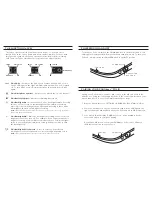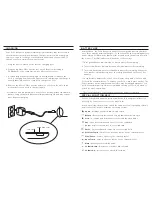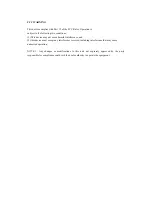INSERTING/REMOVING YOUR NOTE® 8
TROUBLESHOOTING
If your Note® 8.0 does not respond to your Folio there may be a simple
explanation such as a dead battery or an unsuccessful pairing. Please use
the following to help troubleshoot your situation. If none of the following
solve your issue, then please contact ZAGG customer service and one of
our trained professionals will be happy to assist you.
1. Restart your Note 8.0.
2. Turn your Folio off and back on. You should see the LED status light
illuminate briefly, if not, charge your Folio.
3. After charging, turn your Folio on. If the LED status light does not
illuminate, and your keyboard doesn’t operate correctly, please contact
ZAGG’s customer support.
4. Forget and re-pair your Folio. On your Note 8.0 select: Settings >
General > Bluetooth > On. If you see “ZAGGkeys Folio” listed as an
available device, touch the arrow to the right of it and choose to have
your Note 8.0 forget the device.
5. Push the PAIR button on your Folio and watch for the LED status light
to flash blue.
6. Your Note 8.0 should display “ZAGGkeys Folio” as an available device.
Select it.
7. If your Note 8.0 gives you an error message, repeat the pairing
process*.
8. If you still can’t get your Folio to pair, it is possible your iPad needs to
have its software updated.
* If you continually receive the same error message during pairing, or the above steps don’t work, please
contact ZAGG’s customer support for assistance.
To insert your Samsung Galaxy Note 8.0
into the Folio, start with the Folio’s
keyboard facing you. Then, with your Note
8.0 in landscape mode and the Home
button on your right, set the bottom half of
your Note 8.0 in the cover, making sure it is
settled (you may need to apply light
pressure to your Note 8.0 to ensure it is
settled at the bottom of the cover).
Next, snap the top half into the cover.
Check all corners to make sure they have
seated properly as well.
To easily remove your Note 8.0, simply
grasp the top of the Folio’s cover in the
middle and apply a light pressure to the
back of your Note 8.0. Grasp your Note
8.0’s exposed side and lift/pull away from
the Folio.
When your Note 8.0 is secure in the Folio,
you can close it, and cleverly placed
magnets will activate your Note 8.0’s
sleep/wake feature to help preserve battery
life. Simply open your Folio to wake your
Note 8.0.