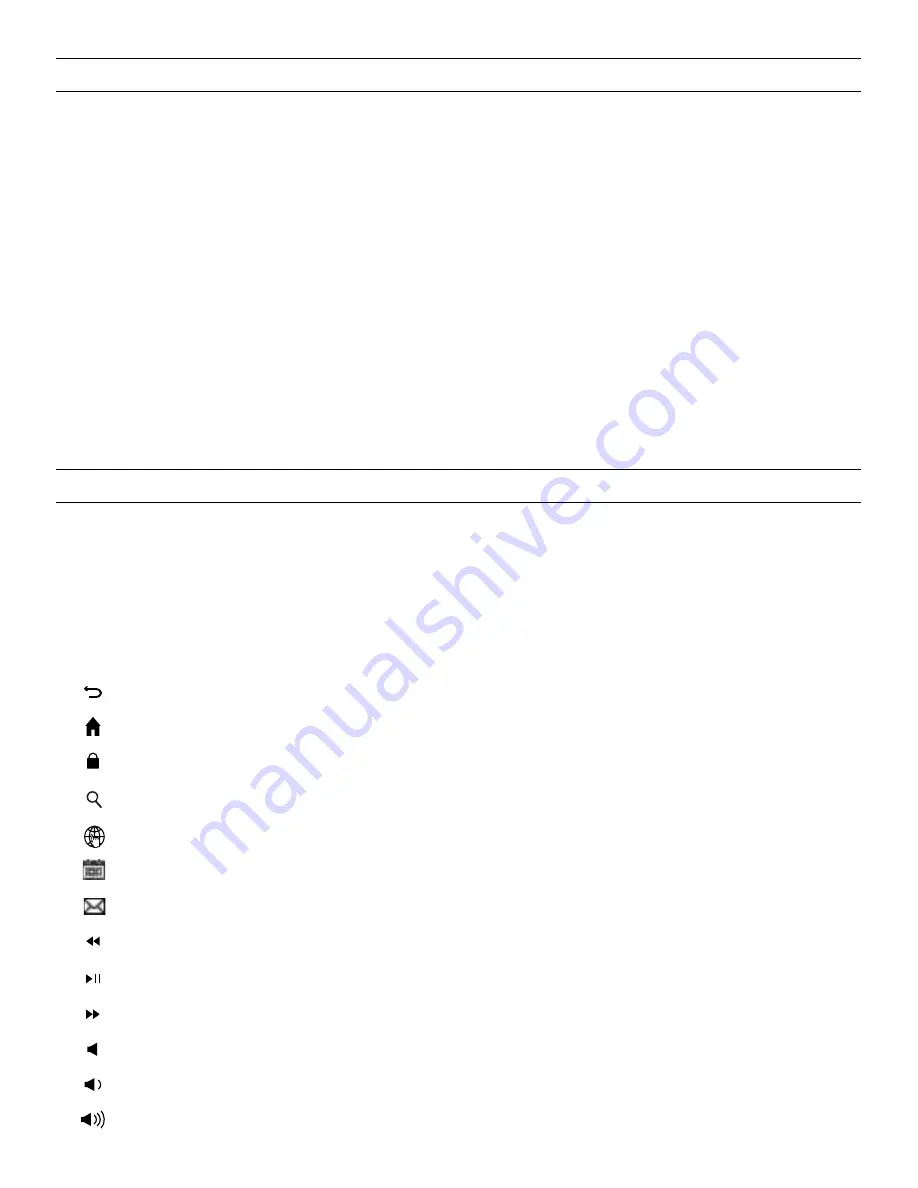
SPECIAL FUNCTION KEYS
Your Auto-Fit keyboard features a selection of special functions keys to
give you more control over your tablet. Notice that not all functions work,
or work the same across operating systems. Please refer to the correct
operating system for a list of its special function keys.
FOR ANDROID
RETURN
–
Returns to the previous app or program that was last open.
HOME
–
Displays your tablet’s home screen.
LOCK
–
Activates and deactivates your tablet’s sleep mode.
SEARCH (AUTOFIT 10” ONLY)
–
Opens Google Search.
INTERNET
–
Opens your tablet’s default internet browser.
CALENDAR (AUTOFIT 10” ONLY) –
Opens your tablet’s default calendar.
EMAIL –
Opens your tablet’s default email provider.
PREVIOUS
TRACK
–
Skips to the previous track on your selected playlist.
PLAY/PAUSE
–
Starts or pauses your music.
NEXT
TRACK
–
Skips to the next track on your selected playlist.
MUTE
–
Mutes your tablet’s audio.
VOLUME
DOWN
–
Decreases your tablet’s volume.
VOLUME
UP
–
Increases your tablet’s volume.
6
BATTERY LIFE
As mentioned, the Auto-Fit features a powerful, rechargeable battery that
lasts up to 1
year
between
charges. To check your Auto-Fit’s remaining battery
power, simply hold down the function (fn) key and press the battery key (also
the alt key). The left LED indicator will flash one of three ways.
1. Three green flashes indicate 50% or more battery life remaining.
2. Three yellow flashes indicate between 25%-49% battery life remaining.
3. Three red flashes indicate less than 25% battery life remaining. When your Auto-Fit
reaches critical battery level, the red light will flash once every five minutes.
The Auto-Fit’s battery has no memory and may be charged whenever you
wish. For optimal battery life, we recommend turning your Auto-Fit off when
it will sit unused for a prolonged time.







































