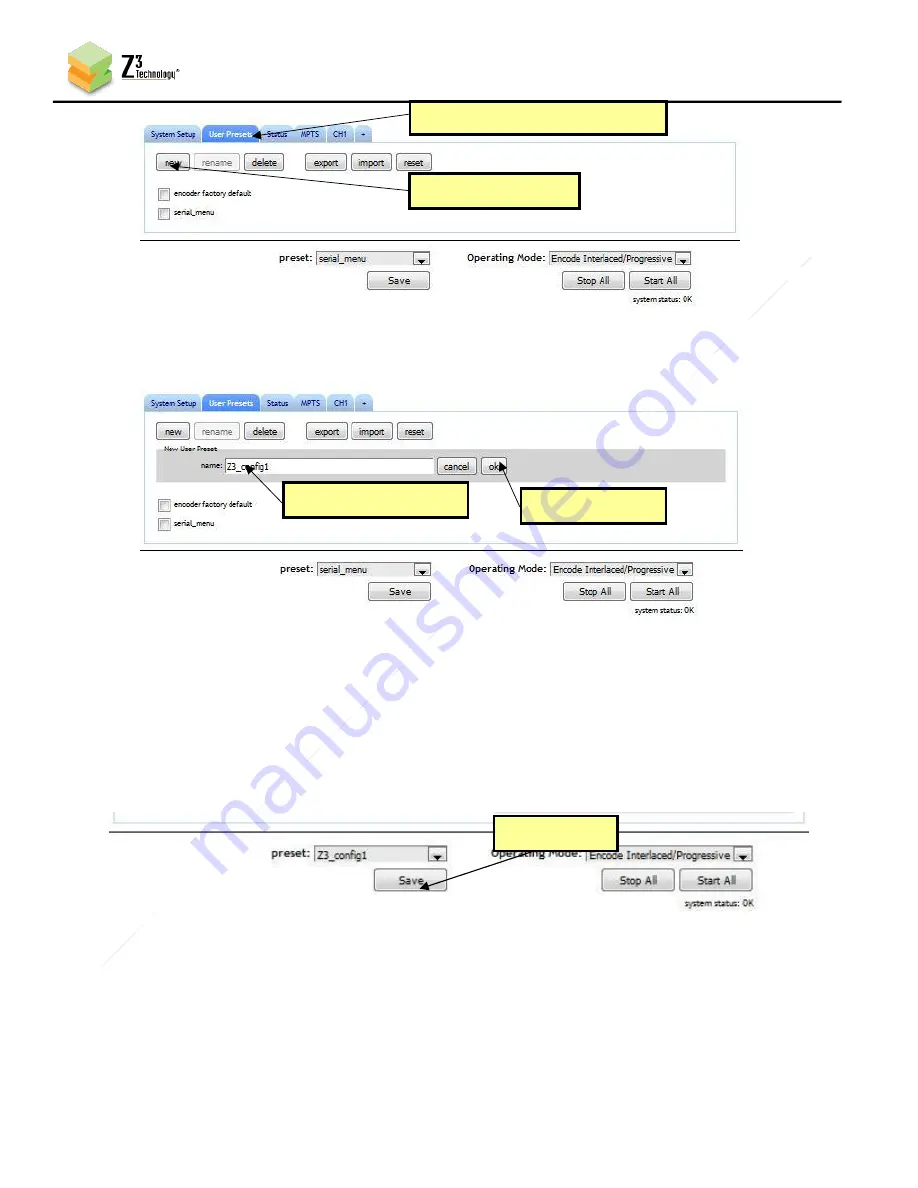
36
CONFIDENTIAL
DOC-USR-0133-01
____________________________________________________________________________________
Z3 Technology, LLC
♦
100 N. 8th St. STE 250
♦
Lincoln, NE 68508-1369 USA
♦
+1.402.323.0702
(3)
This brings up a new text box to enter the preset name. For this example, type “z3_config1” and
click “ok”.
(4)
Return to the System Setup tab.
(5)
Select your newly created configuration from the preset dropdown menu at the bottom of the
screen.
(6)
As soon as you select “z3_config1”, the screen will reload.
(7)
Change your desired settings.
(8)
Once your changes have been set in this configuration, click on the “Save” button.
(9)
A pop-up window appears to confirm the saving of these settings is complete. Click “OK”.
*Note:
The very first time settings are saved may take up to 30 seconds. This is due to some flash
initialization which occurs on the very first configuration save.
(2) Click here to set a new preset
Figure 37 The User Presets Tab
Figure 38 Entering a User Preset Name
(1) Type “z3_config1”
(1) Click on “User Presets” Tab
(2) Click on “new”
(2) Click “ok”
Click “Save”
Figure 39 Saving New Settings to a User Preset





























