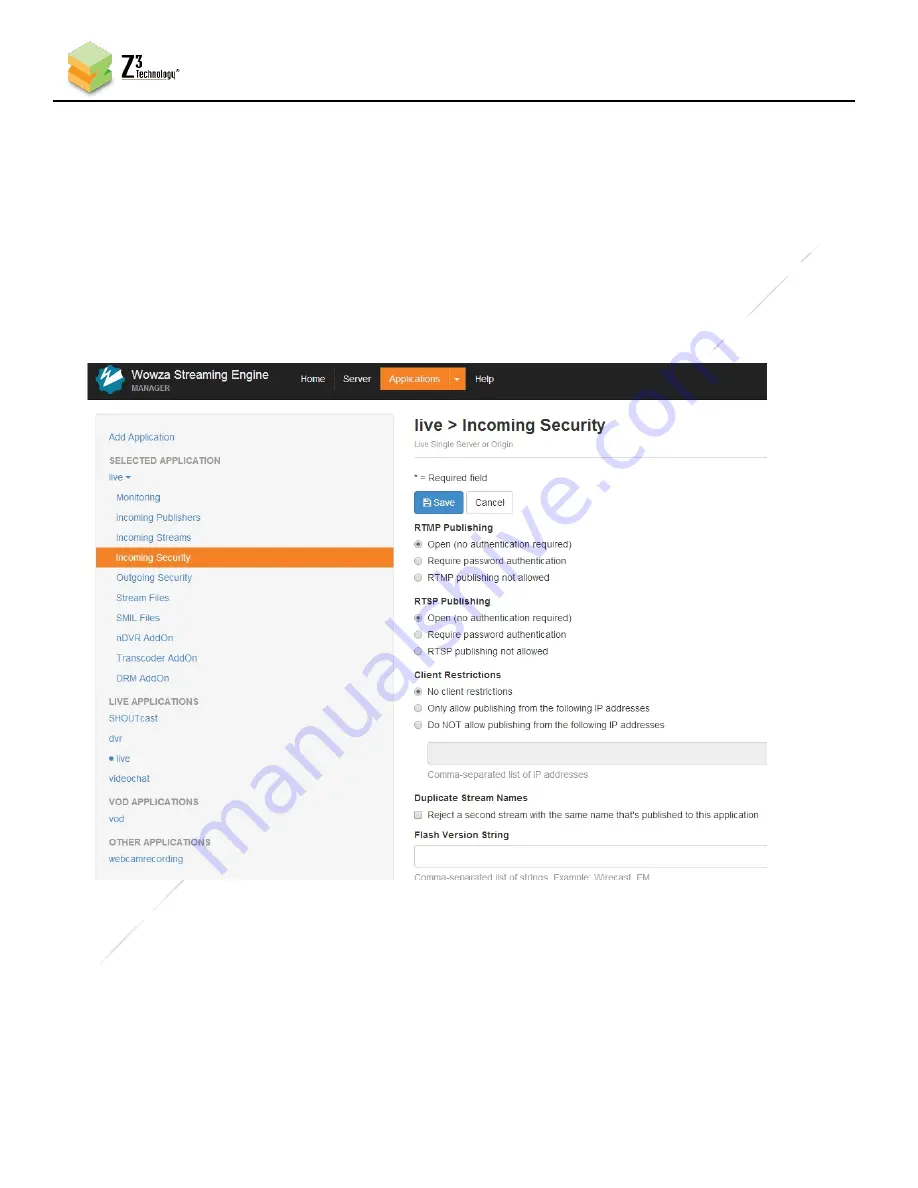
63
CONFIDENTIAL
DOC-USR-0239-04
____________________________________________________________________________________
Z3 Technology, LLC
♦
100 N. 8th St. STE 250
♦
Lincoln, NE 68508-1369 USA
♦
+1.402.323.0702
(3)
Click on “Applications” in the top band of options. On the left column, click on “live” and then
“Incoming Security”. Click “Edit” and then make sure “RTMP Publishing” and “RTSP Publishing” are
both set
to “Open” and “Client Restrictions” is set to “No client restrictions.” Then click “Save”:
The Wowza server is now configured to work with your Z3 encoder.
*Note:
You can also specify “Require password authentication” for “RTMP Publishing.” In this ca
se,
“Authentication” on the channel tab needs to be enabled and a valid Wowza user name and password needs to be
entered to successfully access Wowza.
If you still run into issues, verify the Firewall on your PC with the Wowza server is turned off.
Figure 52 Wowza Security Settings






































