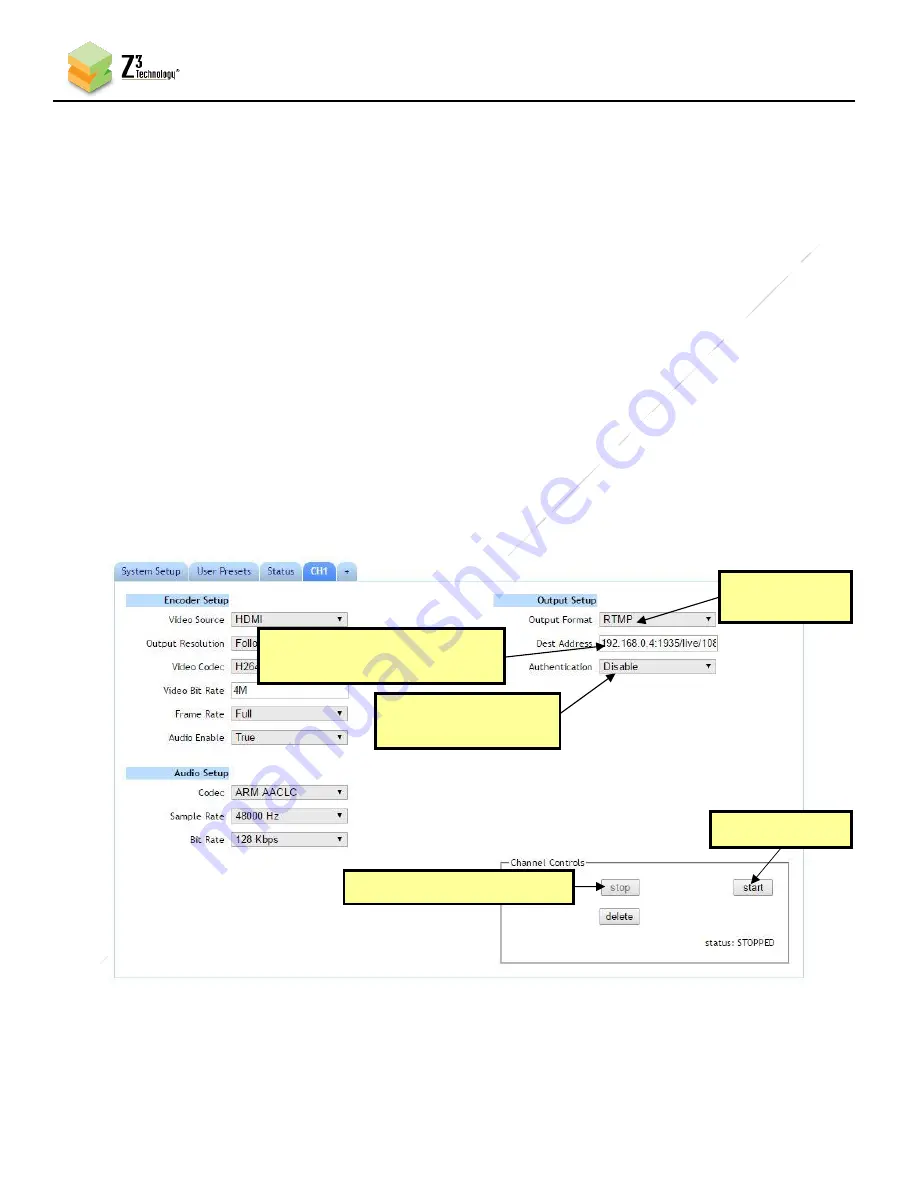
31
CONFIDENTIAL
DOC-USR-0239-04
____________________________________________________________________________________
Z3 Technology, LLC
♦
100 N. 8th St. STE 250
♦
Lincoln, NE 68508-1369 USA
♦
+1.402.323.0702
13.13
Configure Channel 1 for RTMP Streaming
When in H.264 mode, the Z3-Q603-RPS supports streaming to an RTMP streaming server for wide content
distribution. Z3 Technology is a member of the Wowza Media Systems
™
Technology Alliance partner
program, and the Wowza Streaming Engine
™
is used here as an example.
(1)
Return to the user interface.
(2)
If necessary, click on the “
Stop
” button in the “
Channel Controls
” section of the user
interface CH1
tab or the “
Stop All
” button in the lower right corner of the screen of any tab.
(3)
At the CH1 Tab, set
“
Output Format
”
to “RTMP.”
(4)
The
“Dest Address”
textbox should be formatted as “IP_address:port/application/stream_name”
where the IP address is the address of the PC with the Wowza server installed, port refers to the
port used on this PC, application will need to match the application used in Wowza and the stream
name is of your choosing. For the pictured example, enter
“192.168.0.4:1935/live/1080”.
(5)
If necessary, set “Authentication” to “Enable” and enter your
valid Wowza login credentials.
Note:
By default a limited selection of video encoding settings are available in the user interface. See Section
”, for more information on acces
sing additional settings.
(6)
Click the “Start” button.
Figure 22 Example Settings for RTMP Encode
(2) Change
to “RTMP”
(
1) If necessary, click “Stop”
(
5) Click “Start”
(3) Set to
“192.168.0.4:1935/live/1080”
(4) If necessary, set to
“Enable”






























