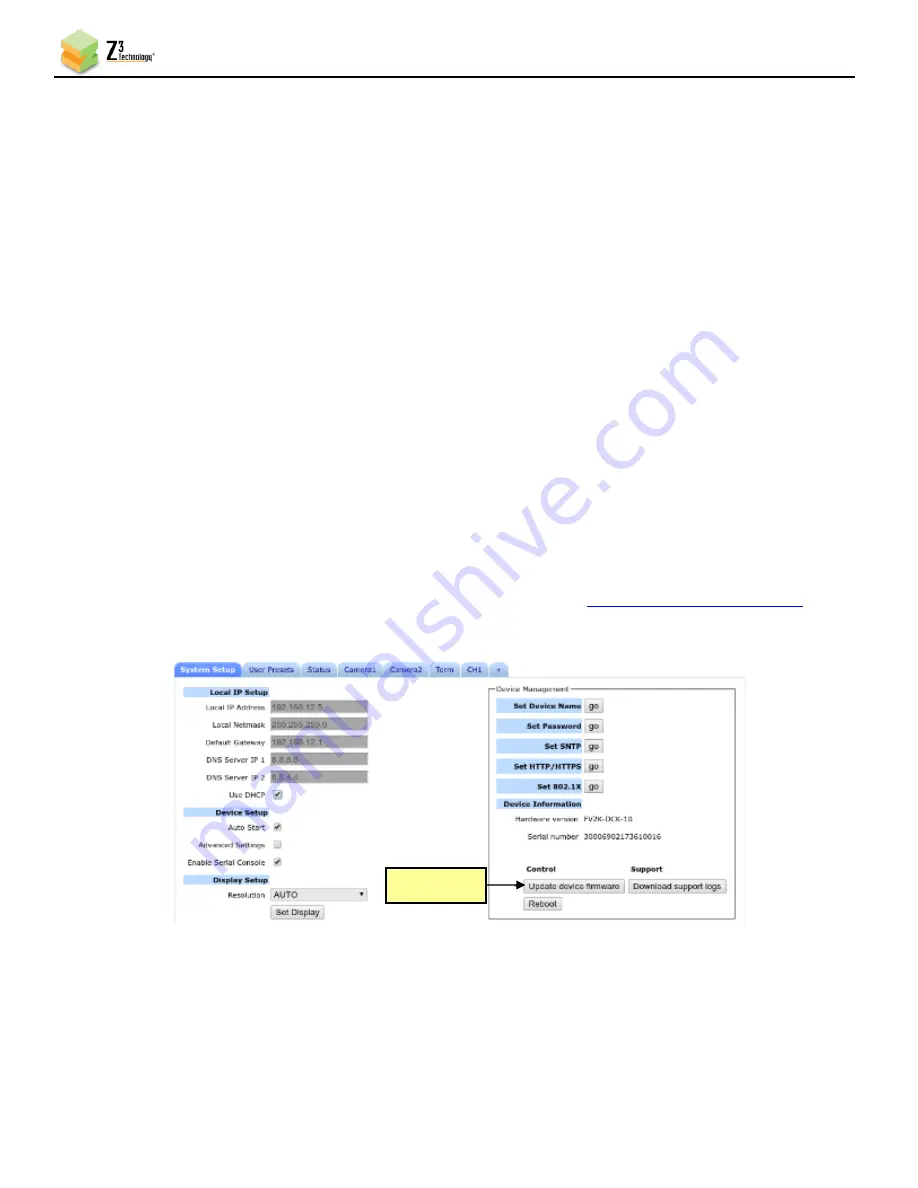
Z3-LEO-1X User Instructions
DOC-USR-0217-02
______________________________________________________________________________________
Z3 Technology, LLC
♦
100 N 8
th
ST, STE 250
♦
Lincoln, NE 68508-1369 USA
♦
+1.402.323.0702
45
(8)
A pop-up window appears with a reminder that changes to network settings require a reboot in order
to take effect. Click
OK
to reboot the unit. Wait 45-60 seconds for the unit to boot up.
(9)
You can return to the use of DHCP by checking
Use DHCP
in the System Setup tab and saving that to
the preset.
8.5.3
Open the User Interface Using ZFinder
(1)
Run the ZFinder PC Utility on your Windows PC. The ZFinder window appears. ZFinder does a scan of
the network and lists the location of all Z3 systems connected to the network. The Z3-LEO-1X
appears with your manually entered IP address.
(2)
Select the Z3-LEO-1X.
(3)
Click
Open Device
to reach the user interface.
8.5.4
Open the User Interface Manually
(1)
You can also access the user interface by m
anually typing your unit’s static IP address into a web
browser on any computer connected to the same network as the unit.
8.6
Upgrade Firmware
Firmware upgrades for the Z3-LEO-1X are available for download
(1)
In the System Setup Tab, click the
Update device firmware
button.
Note:
If this button is not selectable, it is because the encoder is running. If you click
Stop
at the bottom of the
screen, the
Update device firmware
button will become active.
Figure 43 Updating Device Firmware
Click here






























