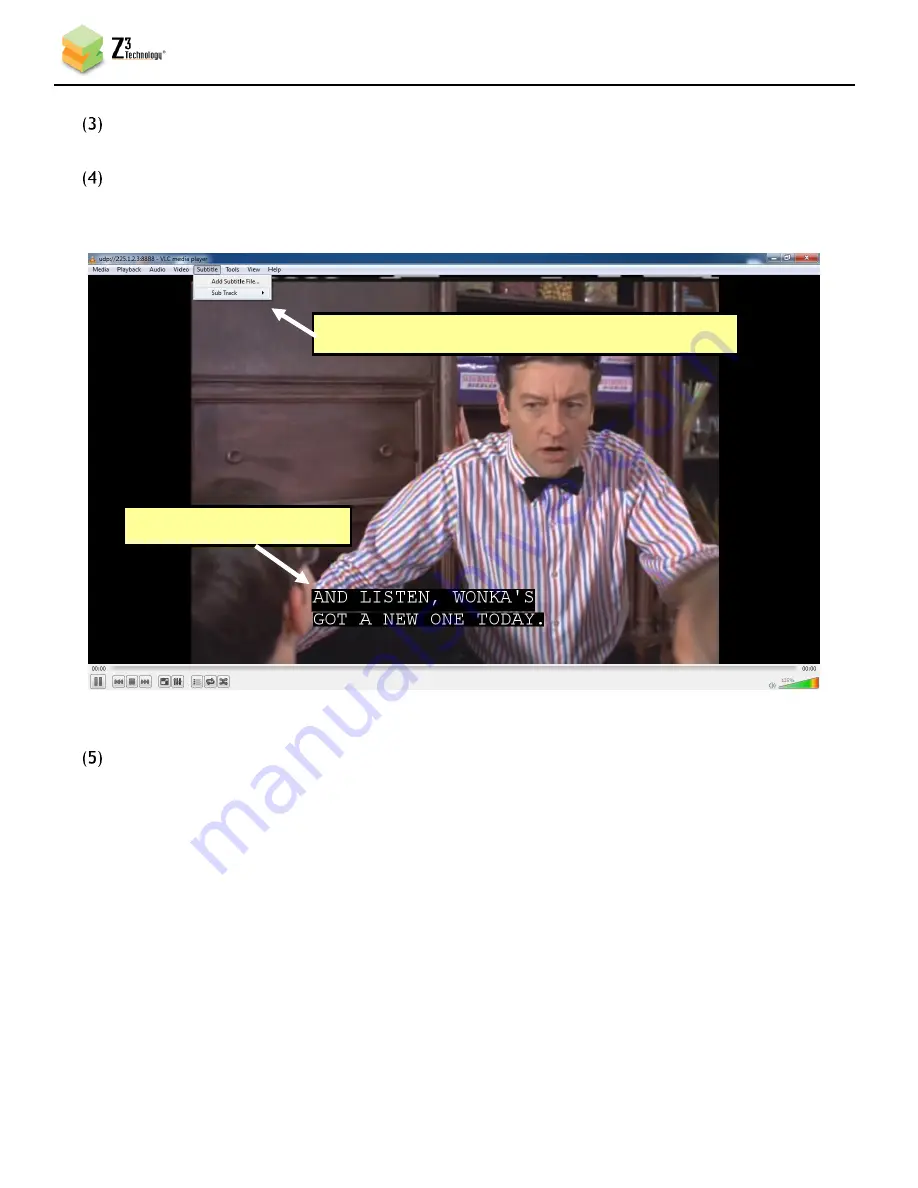
DOC-USR-0061-03
___________________________________________________________________________________________
Z3 Technology, LLC
♦
100 N 8
th
ST, STE 250
♦
Lincoln, NE 68508-1369 USA
♦
+1.402.323.0702
32
Open VLC. Select “Open Network Stream.” If the settings are those as shown in Figure 38, use the
address “udp://@192.168.0.6:5004”.
In VLC, select “Subtitle – Sub Track – Closed Caption 1”. This configures VLC to use the extracted
closed caption data that the encoder has extracted and encoded. You should then see the subtitles
on the screen:
Extraction of closed caption through SDI input is also possible. In that case, SDI In of the Z3-DME-03
is used. The procedure for seeing the closed caption data through VLC is the same as shown above.
*
Note
:
Full frame rate is needed for closed caption. If frame rate divider is set to a value other than
one, then closed caption data will not be complete.
Figure 39 Setting VLC to use the Extracted Closed Caption Data
(1) Select “Subtitle – Sub Track – Closed Caption 1”
(2) Subtitles start to appear






























