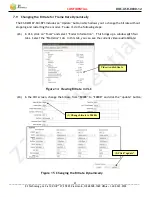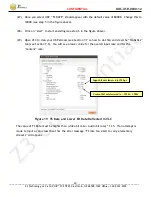CONFIDENTIAL
DOC-USR-0030-12
___________________________________________________________________________________________
Z3 Technology, LLC
♦
100 N 8
th
ST, STE 250
♦
Lincoln, NE 68508-1369 USA
♦
+1.402.323.0702
24
(12)
Click “start” (note: The encoder may have already started as it will automatically start in 30
seconds if a valid input is detected. If that occurs, just click “stop” first). The status should
change from “IDLE” or “STOPPED” to “RUNNING”.
7.7
Run VLC to View Stream
(13)
Run VLC on your PC (version used in testing at Z3: 2.1.5)
(14)
Select Media – Open Network Stream. In the box, type “udp://@192.168.0.6:5004”, where
“192.168.0.6” is the IP address of your PC, and 5004 is the value of “Dest Port” in step (11).
(15)
Press “Enter.”
(16)
You should now see video streaming to VLC:
Figure 9 VLC Open Network Stream Screen for UDP
Figure 10 Example of Z3 Video Streaming to VLC