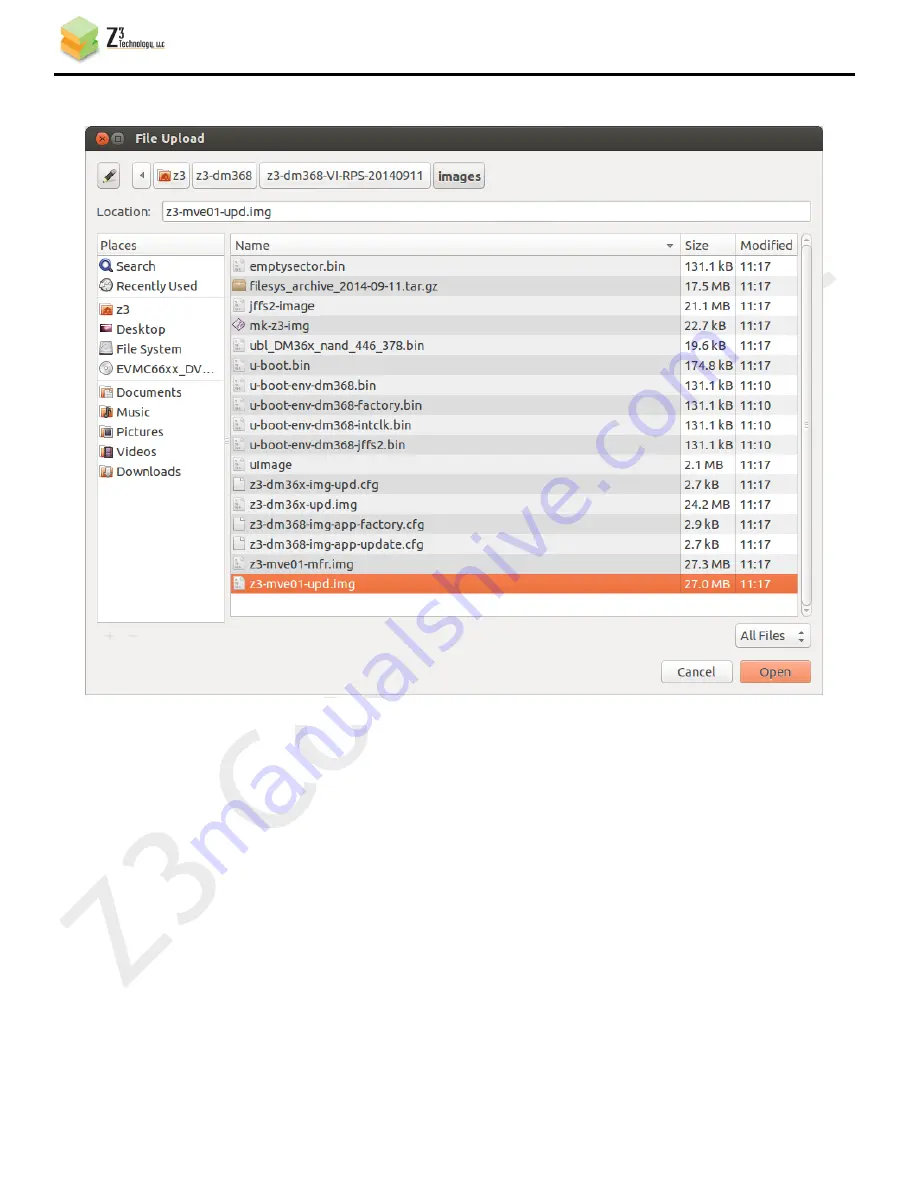
CONFIDENTIAL
DOC-USR-0011-04
___________________________________________________________________________________________
Z3 Technology, LLC
♦
100 N 8
th
ST, STE 250
♦
Lincoln, NE 68508-1369 USA
♦
+1.402.323.0702
33
(4)
Click “Open.”
(5)
Click “Upload and Update.” You should see a “FLASH Update now in progress” message. Once
finished it will go back to the main menu.
(6)
You should be able to now run using the updated image.
It is also possible to update the firmware using an SD card with the ZWriter tool. Details can be
found in Appendix B on page 45.
Figure 24 Browsing for the Image File in the Updater















































