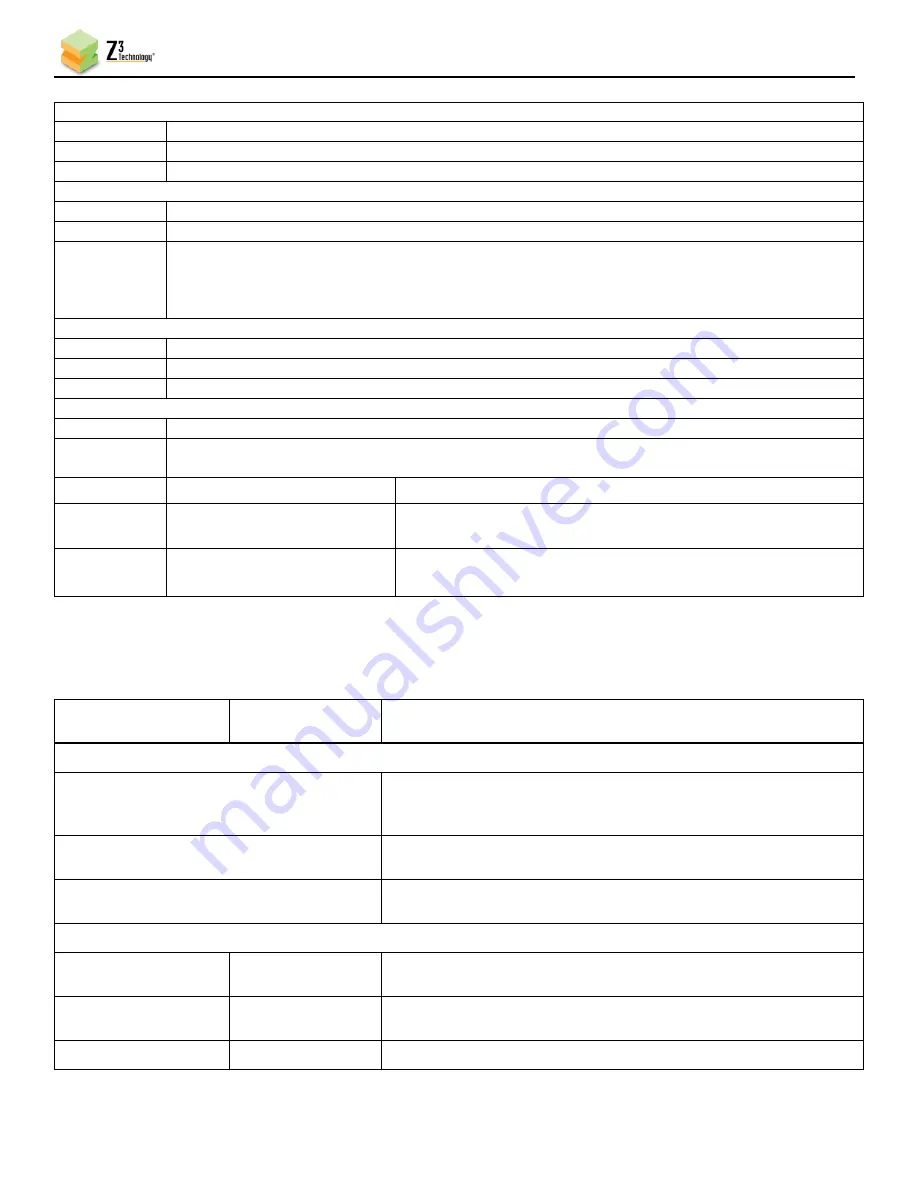
FV4K-1XA User Guide
DOC-USR-0268-03
______________________________________________________________________________________
Z3 Technology, LLC
♦
100 N 8
th
ST, STE 250
♦
Lincoln, NE 68508-1369 USA
♦
+1.402.323.0702
75
Audio Status
Channel
The channel number (1 - 3)
Codec
The codec being used to encode audio for that channel
Frames
Number of frames sent from encoder to channel since the beginning of encoding.
Stream Status
Channel
The channel number (1 - 3)
URL
URL the channel is being streamed to
Frames
Number of frames sent from encoder to channel since the beginning of encoding. This can
serve as a quick sanity check. (For example, you can click “Refresh”, count to 10, click
“Refresh” again, and you should see an
increase of around 600 for 60 frames per second
content).
Input Status
Input
HDMI1 refers to the captured content from the camera lens
Resolution
Capture resolution for video
FPS
Capture frames per second for video
Temperature Status
Sensor
There are three temperature sensors: lens, FPGA chip and CPU chip
Temp
(Celsius)
Sensor readings in degrees Celsius
Parameter
Options (default in bold)
Description
Refresh
Button
N/A
Click button to manually refresh information
Auto
Refresh
Checked
Unchecked
Sets whether the status tab will automatically refresh
information
10.5
The Camera Tab
Parameter
Options (Default
in bold)
Description
Preview Image/Stream
Load Button
Click to view a still preview image of camera video in the user
interface. If a preview stream is currently running click the
Stop
button to enable this button.
Start Button
Click to start a live preview of camera video in the user
interface.
Stop Button
Click to stop the live preview of camera video in the user
interface. Live preview will auto stop when leaving the tab.
Camera Focus
auto/manual radio
buttons
auto
manual
Sets manual or auto focus.
Focus Step Size
(Manual Only)
1
-7
Sets step size for +/- manual focus buttons.
Focus Slider (Manual
Used to set manual focus position.
















































