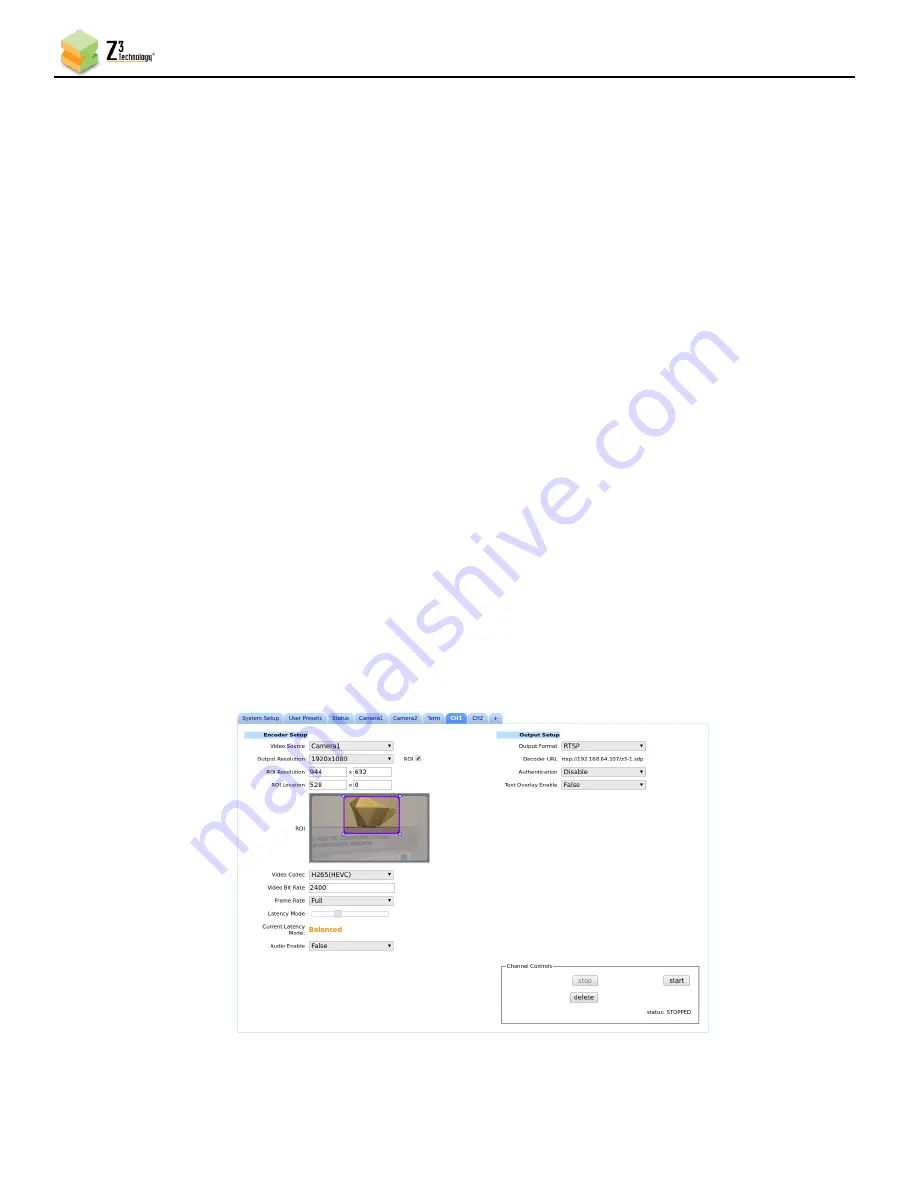
FSDI2-DCK-1X User Instructions
DOC-USR-0233-01
______________________________________________________________________________________
Z3 Technology, LLC
♦
100 N 8
th
ST, STE 250
♦
Lincoln, NE 68508-1369 USA
♦
+1.402.323.0702
55
8.3.3
Open the User Interface Using ZFinder
(10)
Run the ZFinder PC Utility on your Windows PC. The ZFinder window appears. ZFinder does a scan
of the network and lists the location of all Z3 systems connected to the network. The FSDI2-DCK-1X
appears with your manually entered IP address.
(11)
Select the FSDI2-DCK-1X.
(12)
Click
Open Device
to reach the user interface.
8.3.4
Open the User Interface Manually
(13)
You can also access the user interface
by manually typing your unit’s static IP address into a web
browser on any computer connected to the same network as the unit.
8.4
Encoder ROI
The FSDI2-DCK-1x allows for the encoding of a Region of Interest (ROI) in the captured video. This allows
the encode of only the region of the video you are interested in.
(1)
Click on the Ch1 tab and stop the stream with the
Stop
button, if necessary.
(2)
Next to the Output Resolution dropdown Check the ROI checkbox. ROI options will appear below the
checkbox. Including a screenshot from the video source
(3)
Resize and Drag the selection box to indicate the desired ROI.
(4)
When satisfied with the selection, click
Start
to begin encoding. Only the selected area will be
encoded.
Figure 53 Channel 1 Tab with ROI






























