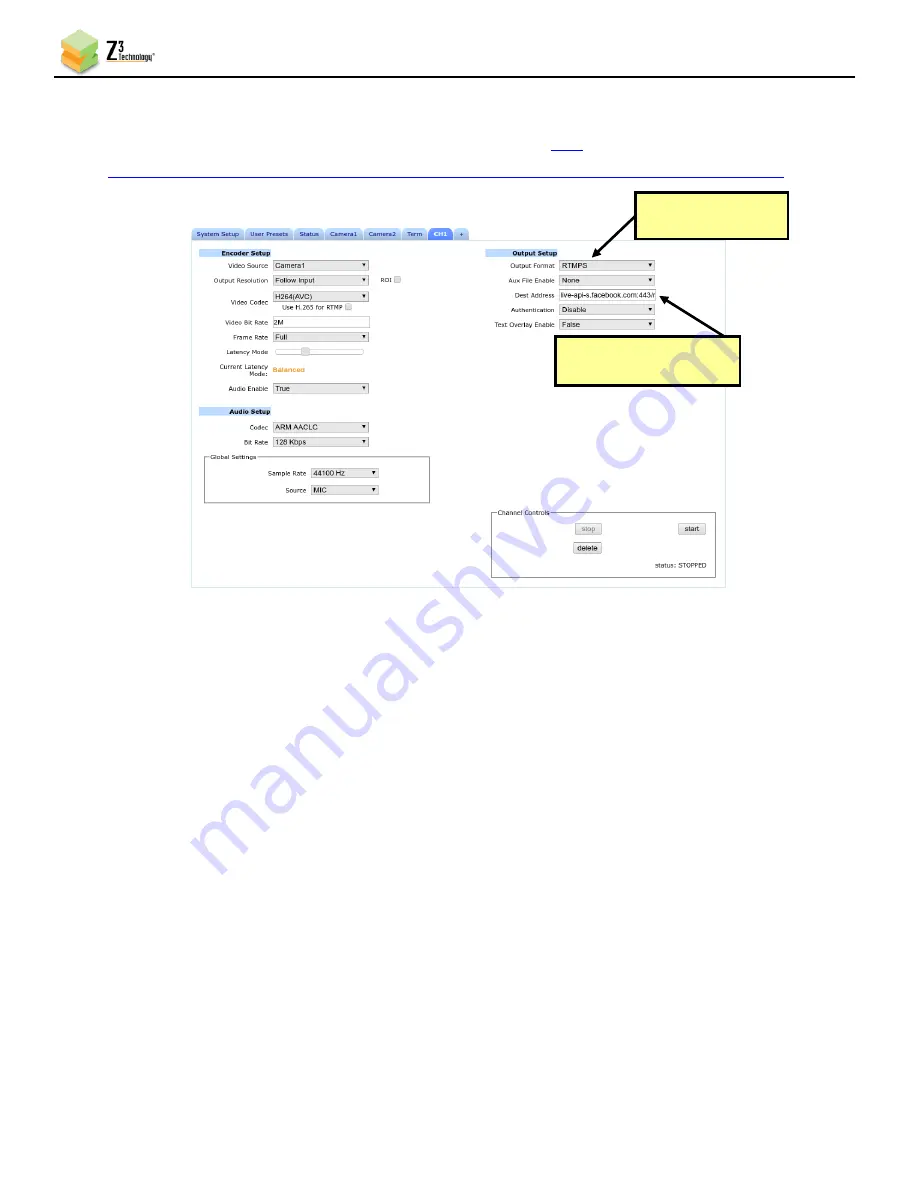
FSDI2-DCK-1X User Instructions
DOC-USR-0233-01
______________________________________________________________________________________
Z3 Technology, LLC
♦
100 N 8
th
ST, STE 250
♦
Lincoln, NE 68508-1369 USA
♦
+1.402.323.0702
30
(5)
Enter the Server URL minus the protocol header and stream Key as a continuous string in the
Dest
Address
field. In our example, the
full address reads “
api.facebook.com:443/rtmp/10105999705404285?s_sw=0&s_vt=api-s&a=Abyv0xFhiC6Wrgo9
Authentication should remain disabled.
Figure 25 Facebook Live Stream Encoder Settings
(6)
Click
Start
or
Start
All
to begin encoding stream.
(7)
Return to the Facebook Live Video Setting dialog box to ensure your stream is previewing properly.
Add a message to the video stream, if desired, and click
Go Live
at the bottom. Your Stream is now
active!
Enter Server URL and
Stream Key
Set to “RTMPS”
















































