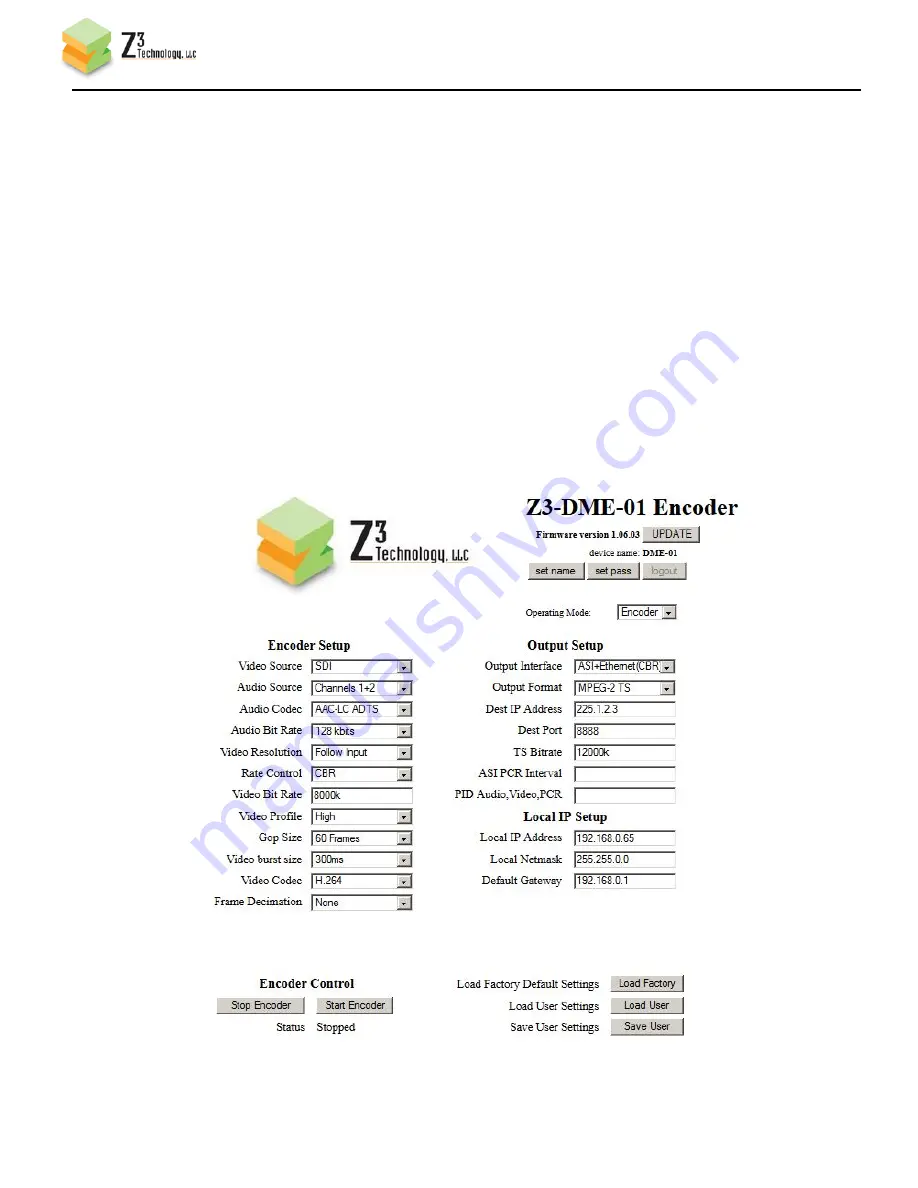
Z3-DME-01 V1.06.03
9
5.2 WEB SERVER - ENCODER
Note: If you use unicast on the encoder, you must also use unicast on the VLC receiver. If you
use multicast on the encoder, you must also use multicast on the VLC receiver.
1.
Power on the Z3-DME-01
2.
Wait one minute or until LED “Status 1” on the unit lights up
3.
Connect the Ethernet cable from the Z3-DME-01 unit directly to the PC
4.
Disable all wireless connections
5.
For a client PC to access the Z3-DME-01 factory default settings, set the IP address of the PC to
192.168.XX.XX (See 5.1 PC Setup)
6.
Open Firefox or Internet Explorer 8 (or above) as your web browser.
7.
Type the
IP address of the Z3-DME-01 in your web browser (http://192.168.XX.XX) and the Z3-
DME-01 Encoder web configuration menu will appear
8.
Configure the Z3-DME-01 with your desired settings
9.
Press “Start Encoder” on the Encoder Control menu.
10.
The title in the top-right of the browser should now say “DME-01 Encoder” as
pictured here in the
example.
_________________________________________________________________________
Z3 Technology, LLC
♦
100 N. 8th St. STE 250
♦
Lincoln, NE 68508-1369 USA
♦
+1.402.323.0702



















