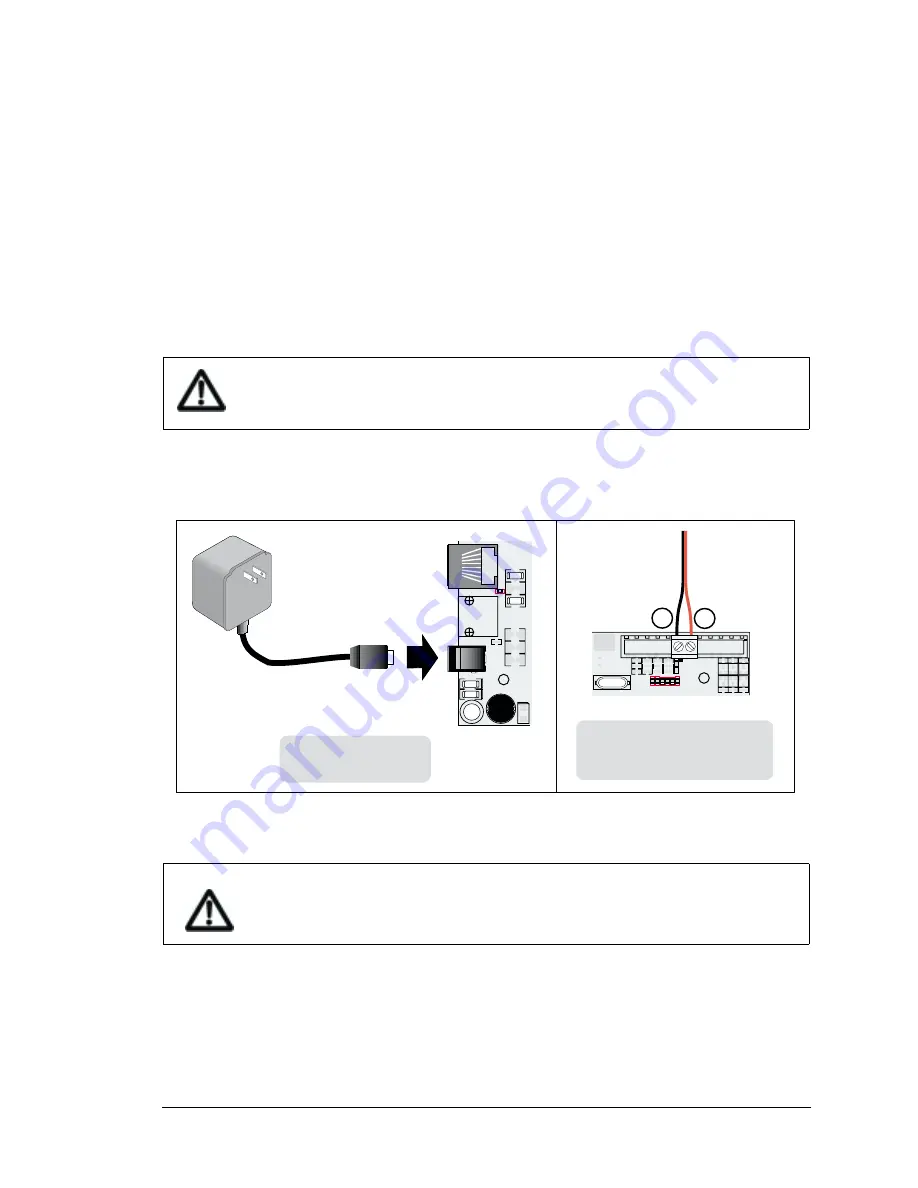
User’s Manual
7
3. Connect the power supply.
Two options are available for powering the RabbitLink—via an AC adapter to power supply jack
J4, or through a screw terminal header at J5/J6. Option 1 is most convenient in a desktop environ-
ment, and Option 2 can be used to connect the RabbitLink to an existing power supply in a field
installation. The red
USER
LED comes on once power is applied successfully.
Option 1 - Via AC Adapter
Plug the DC end of the power supply into jack J4, which is labeled
POWER IN
, as shown in
Option 2 - Via Screw Terminal Header J5/J6
Connect the
+
lead (red) to
DCIN
on header J5/J6, and connect the
–
lead (black) to
GND
on
header J4/J5 as shown in Figure 5.
Figure 5. Alternative Power Supply Connections
4. Apply power.
Once the RabbitLink is powered up and connected to your PC, you are ready to configure the net-
work parameters.
Do not do this hookup if you have already connected the AC adapter (Option 1).
It is important that you hook up the positive and negative power leads exactly as
described. There is no reverse polarity protection through header J5/J6.
DCIN
+K
VCC
OUT2
OUT1
OUT0
GND
IN0
IN1
IN2
IN3GND
GND
GND
+
28
28
1
3 4
2
+
J6
R20
R21
R23
R25
R24
R22
C25
C26
C27
R14
R15
R16
R17
R18
R19
JP1
C24
R13
R12
J5
J7
GND
GND
GND
GND
Y1
J2
C2
C3
R2
C4
J3
C5
R3
C6
C7
L1
TVS1
D1
J4
POWER IN
D2
C8
C1
Option 2
Via Screw Terminal
Header J5/J6
+
Option 1
Via AC Adapter
Summary of Contents for RabbitLink EG2100
Page 1: ...RabbitLink EG2100 Network Programming Gateway User s Manual 019 0090 020222 B ...
Page 8: ...4 RabbitLink EG2100 ...
Page 32: ...28 RabbitLink EG2100 ...
Page 44: ...40 RabbitLink EG2100 ...
Page 46: ...42 RabbitLink EG2100 ...
Page 48: ......












































