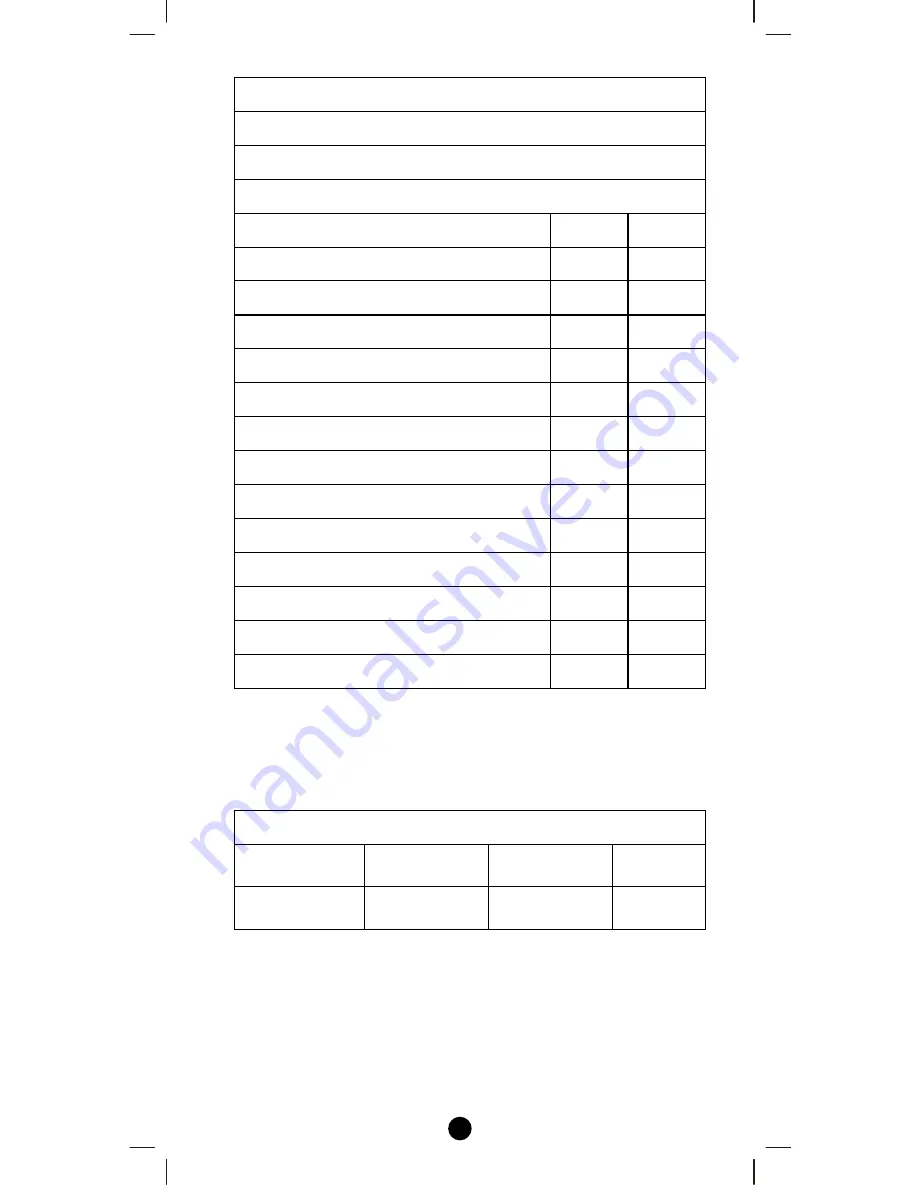
43
Z-Wave device type
Basic Device Class: BASIC_TYPE_CONTROLLER
Generic Device Class: GENERIC_TYPE_GENERIC_CONTROLLER
Specific Device Class: SPECIFIC_TYPE_PORTABLE_SCENE_CONTROLLER
Z-Wave Command Class
Controlled Supported
COMMAND_CLASS_MULTI_CHANNEL_V2 YES
NO
COMMAND_CLASS_MULTI_CHANNEL_ASSOCIATION_V2 YES YES
COMMAND_CLASS_SIMPLE_AV_CONTROL YES
NO
COMMAND_CLASS_SWITCH_ALL YES
NO
COMMAND_CLASS_SWITCH_MULTILEVEL YES
NO
COMMAND_CLASS_SCENE_CONTROLLER_CONF NO
YES
COMMAND_CLASS_SCENE_ACTIVATION YES
NO
COMMAND_CLASS_ASSOCIATION_V2 YES
YES
COMMAND_CLASS_CONFIGURATION_V2 YES
NO
COMMAND_CLASS_BASIC YES
YES
COMMAND_CLASS_VERSION NO
YES
COMMAND_CLASS_MANUFACTURER_SPECIFIC NO
YES
COMMAND_CLASS_WAKE_UP_V1 NO
YES
You can record down your device code under the below table for
future reference after setting up the Z-URC
TM
550EU correctly.
AV devices programmed to your Z-URC
TM
TV
DVD SAT/CBL
AUX
SHIFT + TV
SHIFT + DVD
SHIFT + SAT/CBL
SHIFT + AUX


































