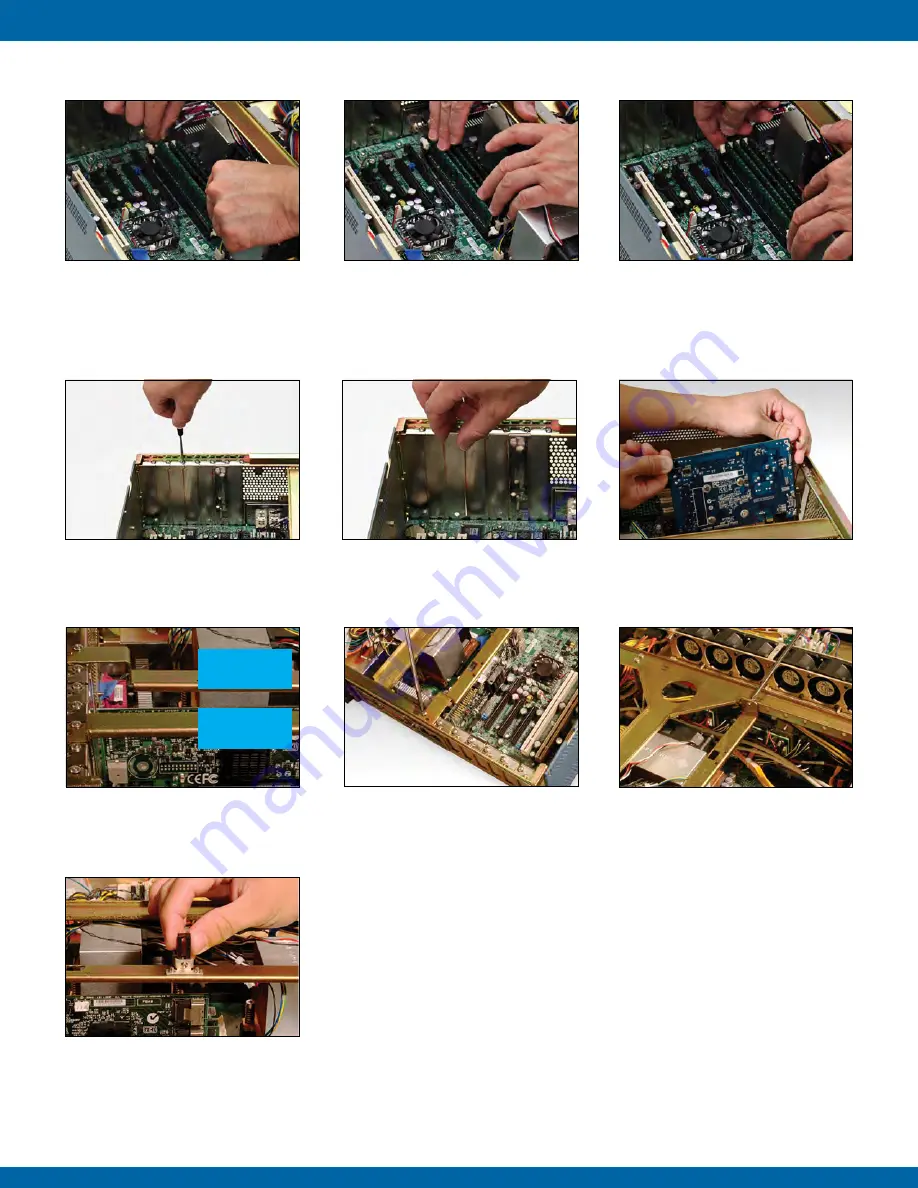
9
CONFIGURATIONS
Doc# 27-0044UM Rev B Issued 7/13/2012
3.4 ChANGING OR RE-INSTALLING A PCI CARd
4. Install the new Memory DIMM by
carefully aligning the Memory DIMM
parallel to the slot and then gently but
firmly inserting.
5. Carefully push the Memory DIMM in
using your thumbs.
6. Secure the Memory DIMM by pulling
the locking latches towards the Memory
DIMM.
3.3 REMOvING/INSTALLING MEMORY dIMM
1. Using a Philips screwdriver, remove
the attachment screw for the selected
placeholder plate.
7. Adjust height of the support mechanism.
Support mechanism slides up and down,
Make sure of proper engagement to PCI
card and tighten with a screw-driver.
3. Carefully insert and seat the new
PCI card into the slot. Once the card is
secure, select the appropriate Hold Down
Support Bracket (see next step).
5. Using a Philips screwdriver, fasten
the Hold Down Support Bracket to the
unit casing.
2. Remove the plate from the unit casing.
4. For full height cards, use Hold Down
Support Bracket that is straight across.
For shorter height cards, use bracket
with the step down bar (see above).
6. Fasten the opposite side of the Hold
Down Support Bracket to the unit’s interior
spanner bracket as shown above.
Full
Height Cards
Shorter
Height Cards








































