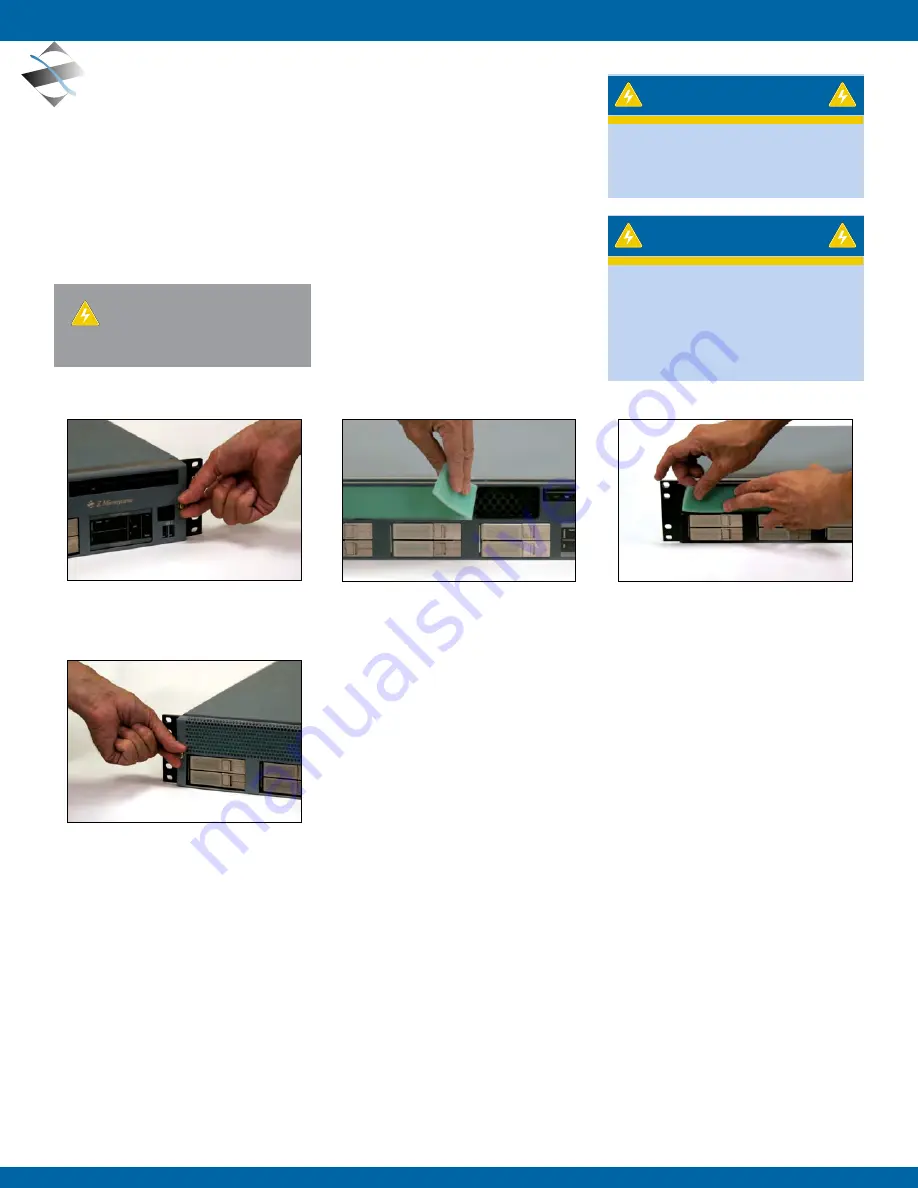
14
WARNING
WARNING
Be sure to turn off the power before
you perform any maintenance on
the server.
It is recommended that users do not
service the server. User maintenance
is restricted to removal and installation
of modules and COTS parts, and to
cleaning as explained below.
CAUTION: Do not use benzene, thinner,
ammonia or any volatile substance to clean
the server housing. These chemicals may
damage the unit.
Doc# 27-0041UM Rev B Issued 7/13/2012
MAINTENANCE
5.0 MAINTeNANCe
5.1 CLEANING ThE ZX2 SERvER
Unplug the ZX2 server from the power outlet before cleaning.
•
To clean the surface of the ZX2, lightly dampen a soft, clean cloth with water or mild detergent and
wipe the surface gently.
5.2 REPLACING ThE ZX2 AIR FILTER
This section will provide information and assistance with the following topics:
•
Cleaning the ZX2 Server
•
Replacing the ZX2 Air Filter
1. Remove the unit’ face plate by releasing
the screw on the right side of the unit.
Repeat the procedure on the left side.
2. Remove the existing air filter strip from
the unit and discard.
3. Install the new filter to the unit and use
your fingers to press it firmly into place.
4.Reattach the face plate and tighten the
screws on both sides







































