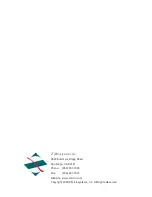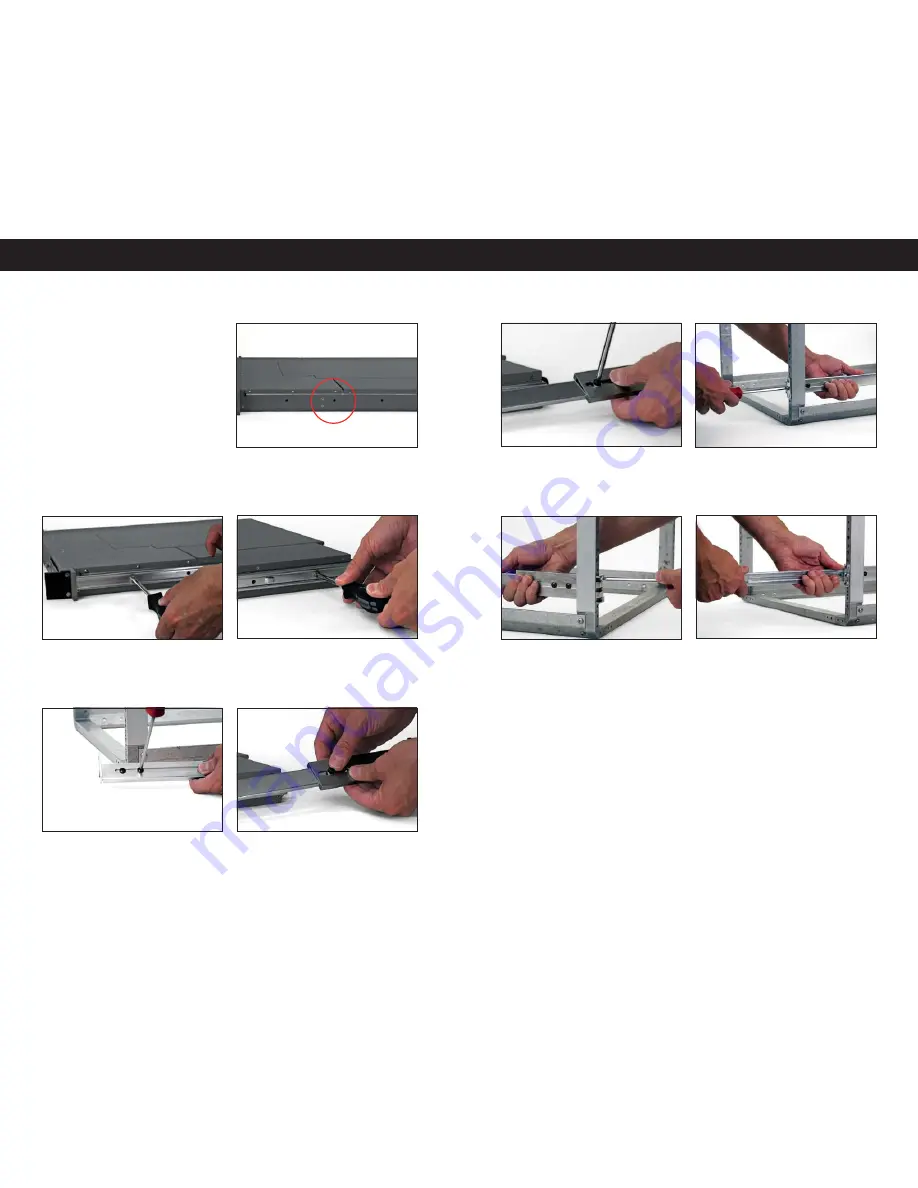
Issued: 01/21/10 REV 50
Doc# 27-0042UM
8
9
Issued: 01/21/10 REV 50
Doc# 27-0042UM
INSTALLING A ZX1 STATION IN A RACK
1. The sides of your Z X1 Station will
be pre-tapped for installing the slide rail
components.
3. Fasten the rear side of the stationary
rail to the ZX1 unit and fasten all other
assembly screws in the middle of the
component.
5. Place the metal slide extension over
the sliding rail arm component. Align the
elliptical holes at the length to fi t your rack.
Fasten with assembly screws and washers.
4. Fasten the front face bracket over the
sliding rail arm component with screws
and washers using a Philips screwdriver.
Align the elliptical holes to fi t your rack.
6. Using a Philips screwdriver, tighten the
screws to clamp the two pieces together
for both the front and rear brackets.
2. Attach the stationary rail to the side of
the ZX1 unit using a Philips screwdriver
and assembly screws no longer than .18”.
Repeat on other side.
INSTALLATION
NOTE:
Slide extensions will be
required for rack depths greater
than 26 inches. If slide extensions
were not part of your order,
please contact a Z Micro sales
representative for additional
assistance. For 24 to 26 inch
depth racks, the slides can be
directly attached to the rack.
7. Position the front of the assembled
slide rail c omponent onto the rac k in
the desired location. Attach with screws
using a Philips sc rewdr iver.
9. Pull both slide arms out and for ward
of the rack.
8. At the rear of the rack, attach the other
side of the slide rail component at a level
position.
INSTALLATION
INSTALLING ZX1 STATION IN A RACK
Summary of Contents for ZX1
Page 1: ...ZX1...