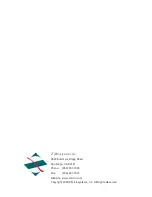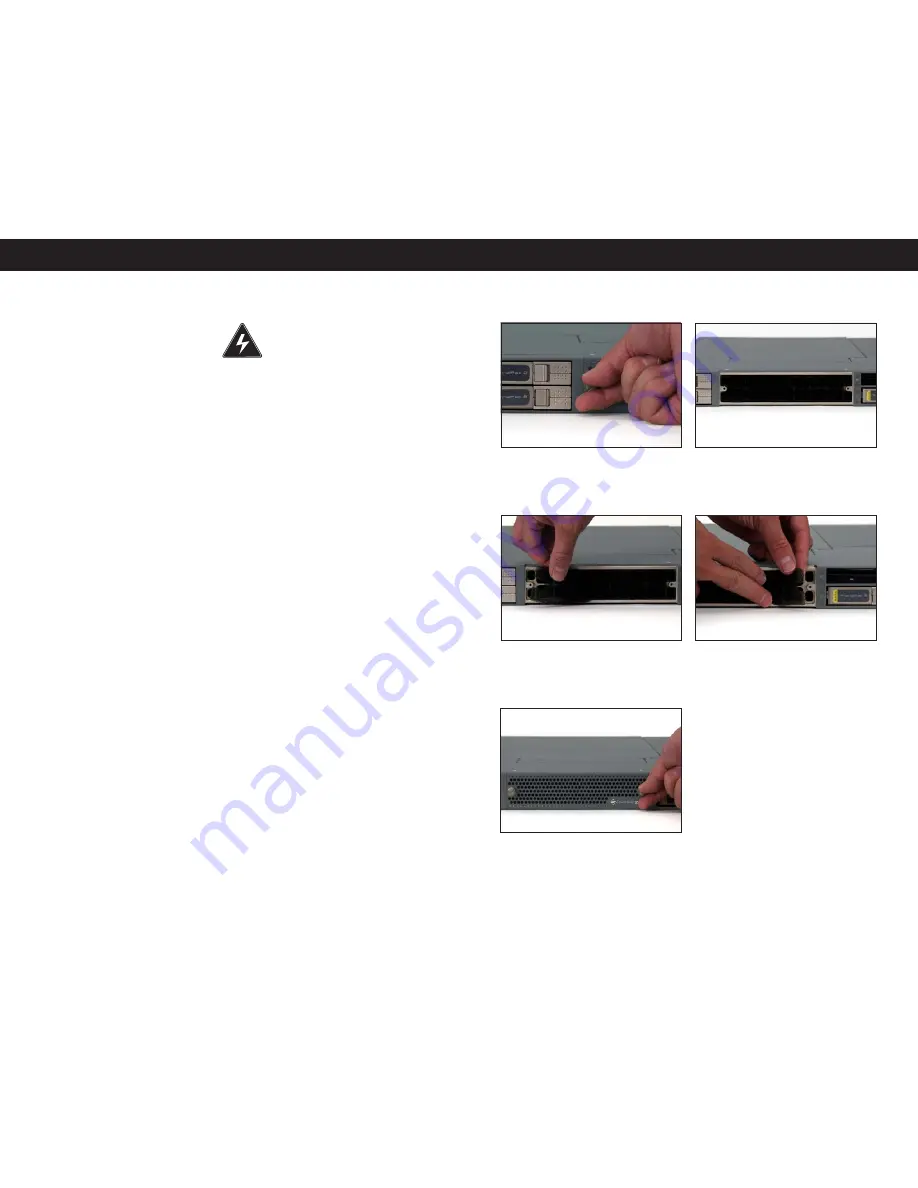
Issued: 01/21/10 REV 50
Doc# 27-0042UM
22
23
Issued: 01/21/10 REV 50
Doc# 27-0042UM
WARNING: Be sure to turn off
the power before you perform any
maintenance system.
CLEANING THE ZX1
Unplug the ZX1 from the power outlet before cleaning.
• To clean the surface of the ZX1, lightly dampen a soft, clean cloth with water or mild
detergent and wipe the surface gently.
MAINTAINING THE ZX1
MAINTENANCE
1. Remove the unit’ face plate by releasing
the sc rew on the lef t side of the unit.
Repeat the procedure on the right side.
2. Once the unit face plate is removed,
you can see the air filter component.
3. Remove the existing air fi lter strip from
the unit and discard..
4. Install the new fi lter to the unit and use
your fi ngers to press it fi rmly into place
5. Reattach the face plate and tighten the
screws on both sides
REPLACING THE ZX1 AIR FILTER
MAINTENANCE
Summary of Contents for ZX1
Page 1: ...ZX1...