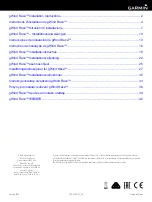Z-Light 6TX/16TX/26TX Intelligent Direct Modulated Optical Transmitter
www.z-band.com
All Rights Reserved © 2018 Z-Band Technologies, LLC.
Phone: (866) 902-2606
- 3 -
FAX: (717) 249-3253
NOT WORK ON THE OPTICAL PATH, CONNECTIONS, ETC WHEN TRANSMITTER
POWER IS ON.
Table of Contents
Table of Contents ............................................................................................................................... - 3 -
Safety Reminder ................................................................................................................................. - 4 -
1. Overview ........................................................................................................................................ - 4 -
1.1 About This Manual ............................................................................................................... - 4 -
1.2 Product Description .............................................................................................................. - 5 -
1.3 Important Product Details and Applications ........................................................................ - 6 -
2. Technical Parameters ..................................................................................................................... - 6 -
3. Panel Interface and Menu System Description .............................................................................. - 8 -
3.1 Front Panel ........................................................................................................................... - 8 -
3.1.1 Indicator Description ................................................................................................. - 8 -
3.2 Rear Panel ............................................................................................................................ - 9 -
3.3 Power Module ...................................................................................................................... - 9 -
3.3.1 110-240VAC Power Module ..................................................................................... - 9 -
3.4 Menu Operation ................................................................................................................. - 10 -
3.4.1 Main Menu .............................................................................................................. - 10 -
.......................................................................................................................................... - 10 -
3.4.2 Display Parameters Menu ........................................................................................ - 11 -
3.4.3 Set Parameters Menu ............................................................................................... - 13 -
3.4.4 Alarm Status Menu .................................................................................................. - 14 -
4. Installing Z-Light 6TX/16TX/26TX Optical Transmitter ............................................................ - 15 -
4.1 Receiving and Inspecting ................................................................................................... - 15 -
4.1.1 Instruments and tools ...................................................................................................... - 15 -
4.1.2 Precautions ...................................................................................................................... - 15 -
4.2 Installation Steps Overview ............................................................................................... - 16 -
4.3 Mounting Z-Light 6TX/16TX/26TX ................................................................................. - 17 -
4.3.1 Mounting the Z-Light 6TX/16TX/26TX in the Rack ............................................. - 17 -
4.3.2 Connecting the RF Cables ....................................................................................... - 17 -
4.3.3 Connecting the Optical Fiber Cable ........................................................................ - 17 -
4.3.4 Connecting the Ethernet Cable ................................................................................ - 18 -
4.3.5 Connecting Power ................................................................................................... - 18 -
5. Communication Setup .................................................................................................................. - 19 -
5.1 RS232 Communication Interface Description ................................................................... - 19 -
5.2 Setting up PuTTY for RS232 Communication to Transmitter ........................................... - 19 -