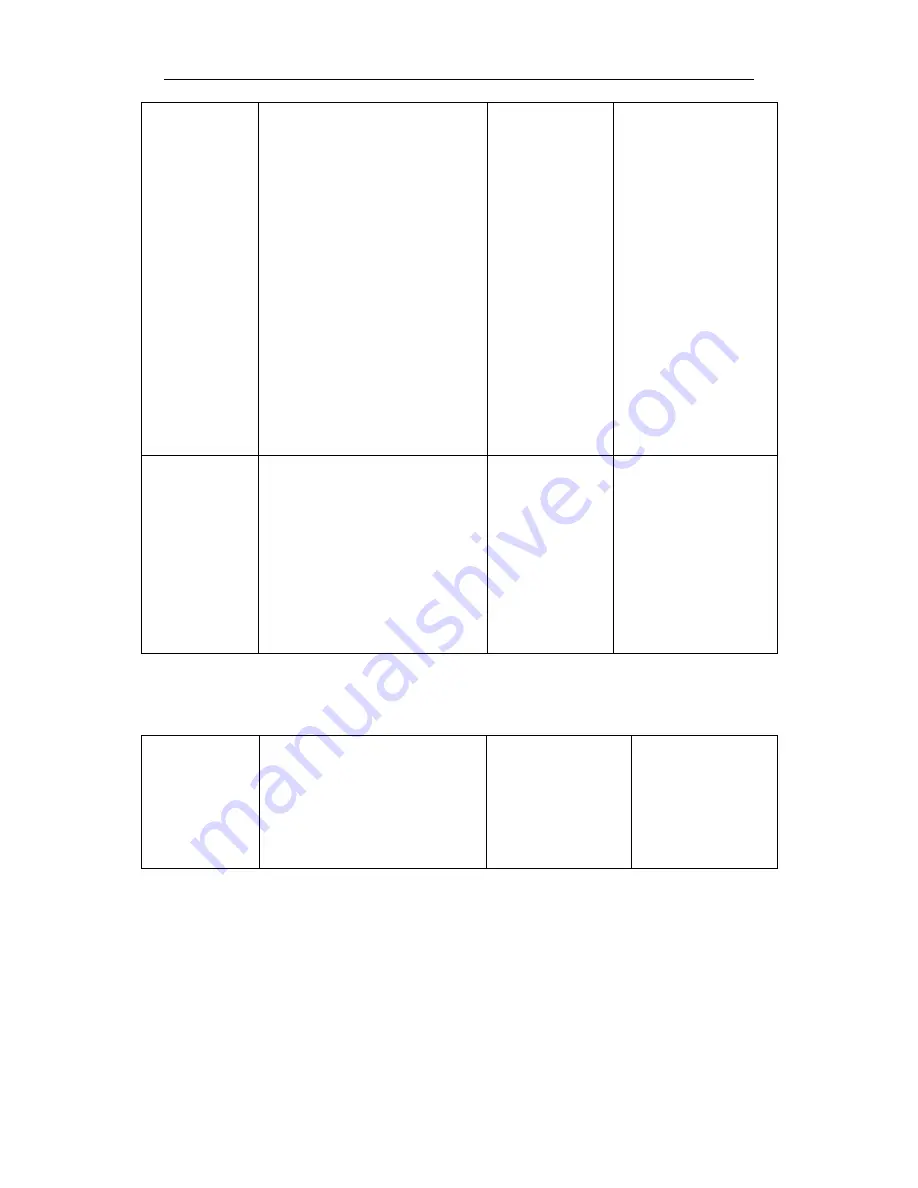
YW H 201 U ser m anual
13
complete a blind transfer) or
2 Press the call key to complete
a consultative with the new
party, then press this key to put
the first call on hold and keep
the second call as the current
call.(This step completes an
attend transfer)
HANDFREE
Enter hands-free mode. The
second press will switch to the
handset mode.
OK/CALL
In the menu mode
,
Press this key to
modify and confirm
the input content
Dial a phone number
or IP address.
4.3.
LED
Functions
MESSAGE
LED
Turns off: no voice mail.
Flashing: voice mail coming in.
POWER LED
The LED lights up,
indicating that the
power is all right.














































