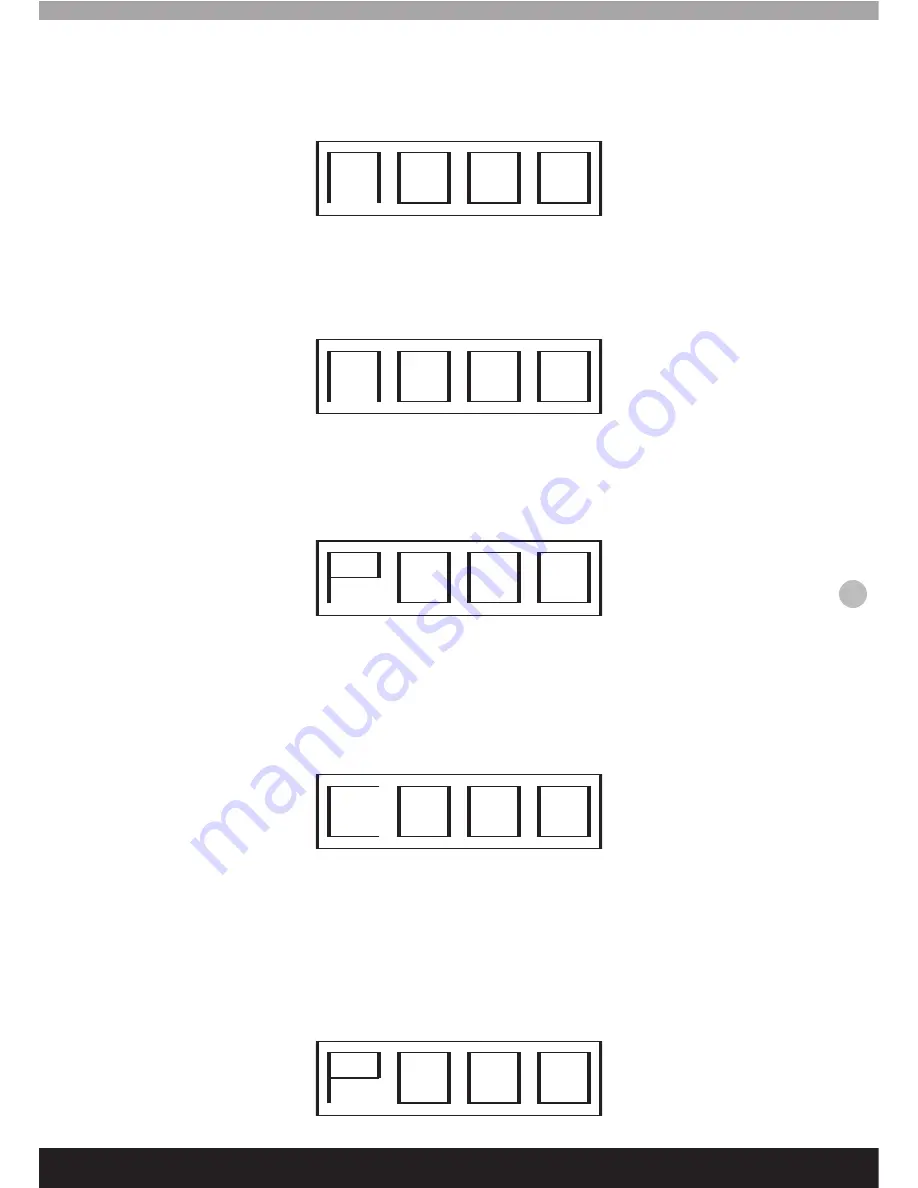
1.2 Set the dome address:
In standby mode, press numeric key to enter corresponding setup interface (as shown below), press the
CAM key to save the current address of the dome or the CLEAR key to return to standby mode.
1.3 Set manual horizontal and vertical moving speed.
In standby mode, press numeric key and UP, DOWN, LEFT and RIGHT keys, the number displayed would
be saved as the speed level of dome camera (as shown below).
1.4 Set the preset point (NO.+ON)
In standby mode, press the PRESET key to enter the preset point setup interface.
(As shown below)
Enter the preset-point number to be set, press the ON key to save, or the CLEAR key to return to the
standby screen.
1.5 Call the preset point (CALL+NO.+ON)
In the standby mode, press CALL key to enter the preset-point call interface (as shown below).
Enter the preset point number to be called. Press the ON key (or CLEAR key) to return to the standby
screen.
1.6 Delete the preset point(NO.+OFF)
Enter the preset point number that you want to be deleted and press the PRESET key; after entering the
screen, as shown below, press the OFF key to delete this preset point, or the CLEAR key to return to the
standby screen.
17


















