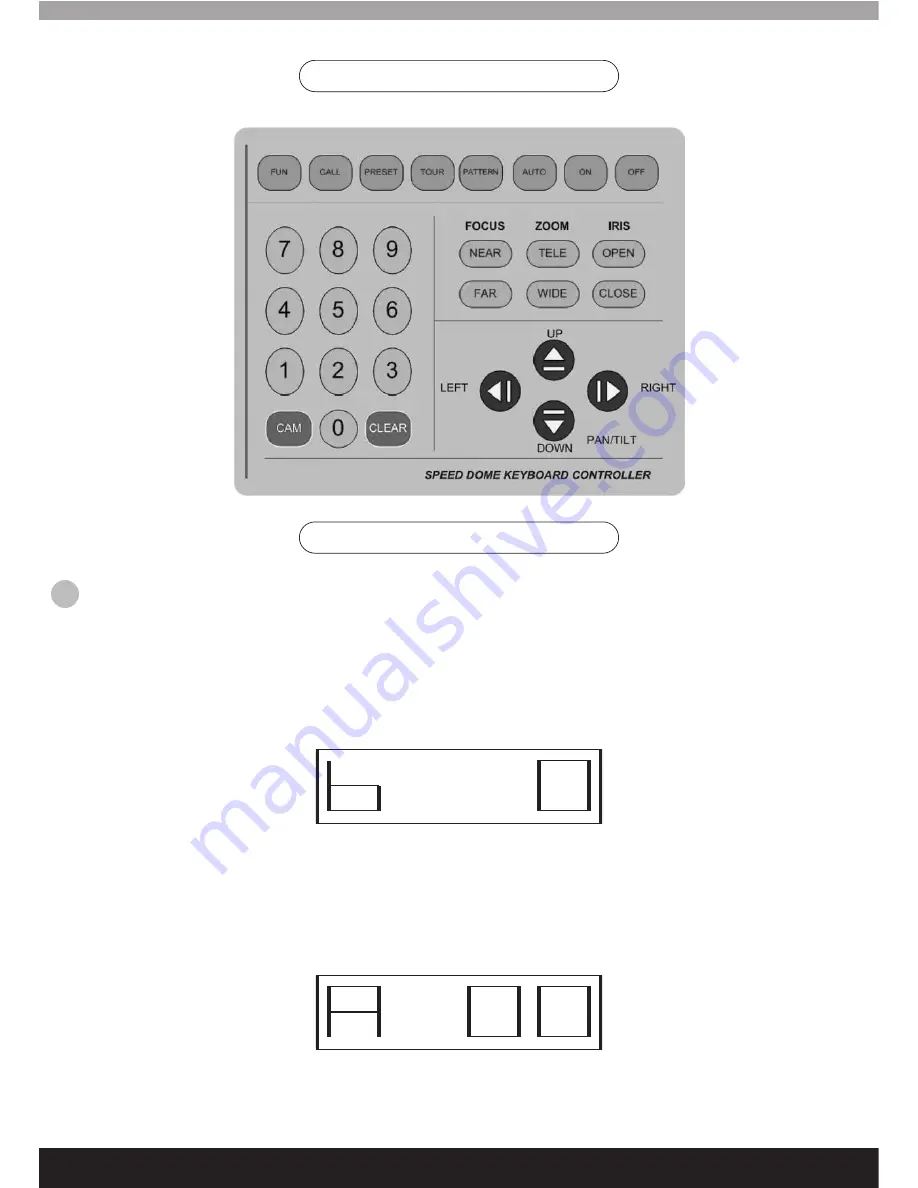
Controller-Keyboard Panel
1.1.
When the power is on, the keyboard will enter the standby mode when the screen displays A*** (*** indicates
the dome number at the moment of the last power failure or the default dome number). In this mode, the users can
alter the following settings:
1.1 a. Set the baud rate:
In standby mode, press and hold the CLEAR key for 2 seconds and then release it to
enter the baud rate setup interface while the screen displays “B *”. Figure 1 represents 2400bps, 2 represents
4800bps and 3 represents 9600bps.When the setup is complete, press the ON key to save and return to the
standby screen (as shown below).
1.1 b. Set the communication protocol:
press and hold the CLEAR key for 2 seconds and release, press
the DOWN key to enter the communication protocol setup interface, where the screen will display “A **”(* is
1 or 2, 1 for Pelco ‘D’ protocol and 2 for Pelco ‘P’ protocol); when the setup is complete, press the ON key
to save and return to the standby screen (as shown below).
Controller-Keyboard Operation
16



















