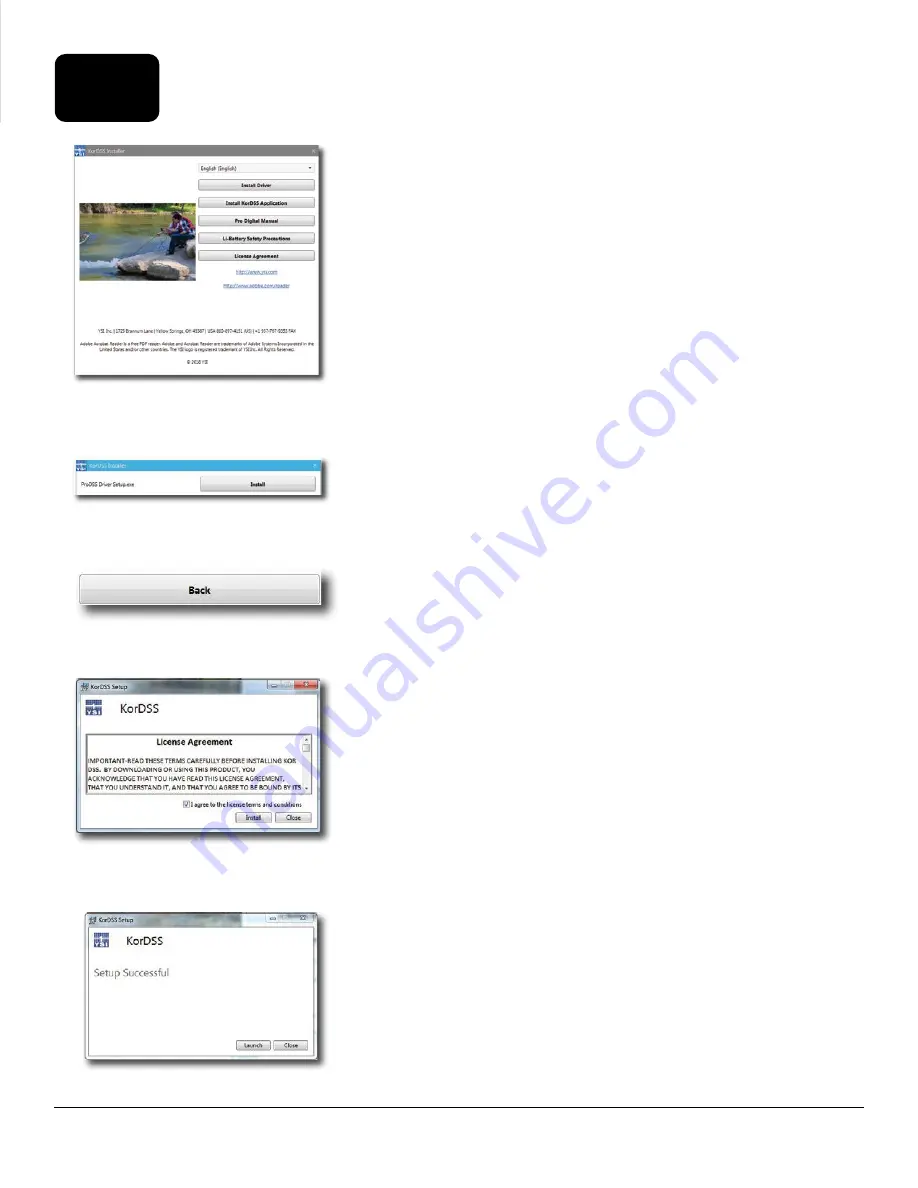
63
KorDSS Software Installation
Figure 82
KorDSS Installer
Figure 83
ProDSS Driver Installer
Figure 84
Back button
Figure 85
KorDSS license agreement
Figure 86
Launch KorDSS
5.2
Installing the Driver and Software
Follow these steps to complete the installation process and establish
connection to the handheld:
NOTE:
Be sure to install the driver
before
connecting the handheld
to your PC for the first time.
1.
Insert the supplied USB flash drive into a USB port on your
computer.
2.
Depending on the PC operating system and system settings, the
KorDSS Installer may appear. If it does not appear, open the flash
drive in Windows Explorer and double-click
Start.exe
to start
the installer.
Figure 82
shows how the installer will appear once it
starts.
3.
On the KorDSS Installer, click
Install Driver
. Then choose to Install
the driver on the screens that follow (
Figure 83
).
4.
After the driver has installed, choose to go
Back
to the KorDSS
Installer (
Figure 84
) .
5.
On the KorDSS Installer, click
Install KorDSS Application
. A
license agreement will appear (
Figure 85
).
6.
You may be asked if you want to allow a program from an
unknown publisher to make changes on the computer. If so, select
Yes
.
7.
After successful installation of KorDSS, click
Launch
to start the
program (
Figure 86
).
8.
Connect the handheld meter to the PC with the supplied USB
cable.
9.
Power on the handheld and click
Connect
when it appears under
the
Instrument Connection Panel
; there may be a short delay
before it appears in the software.






























