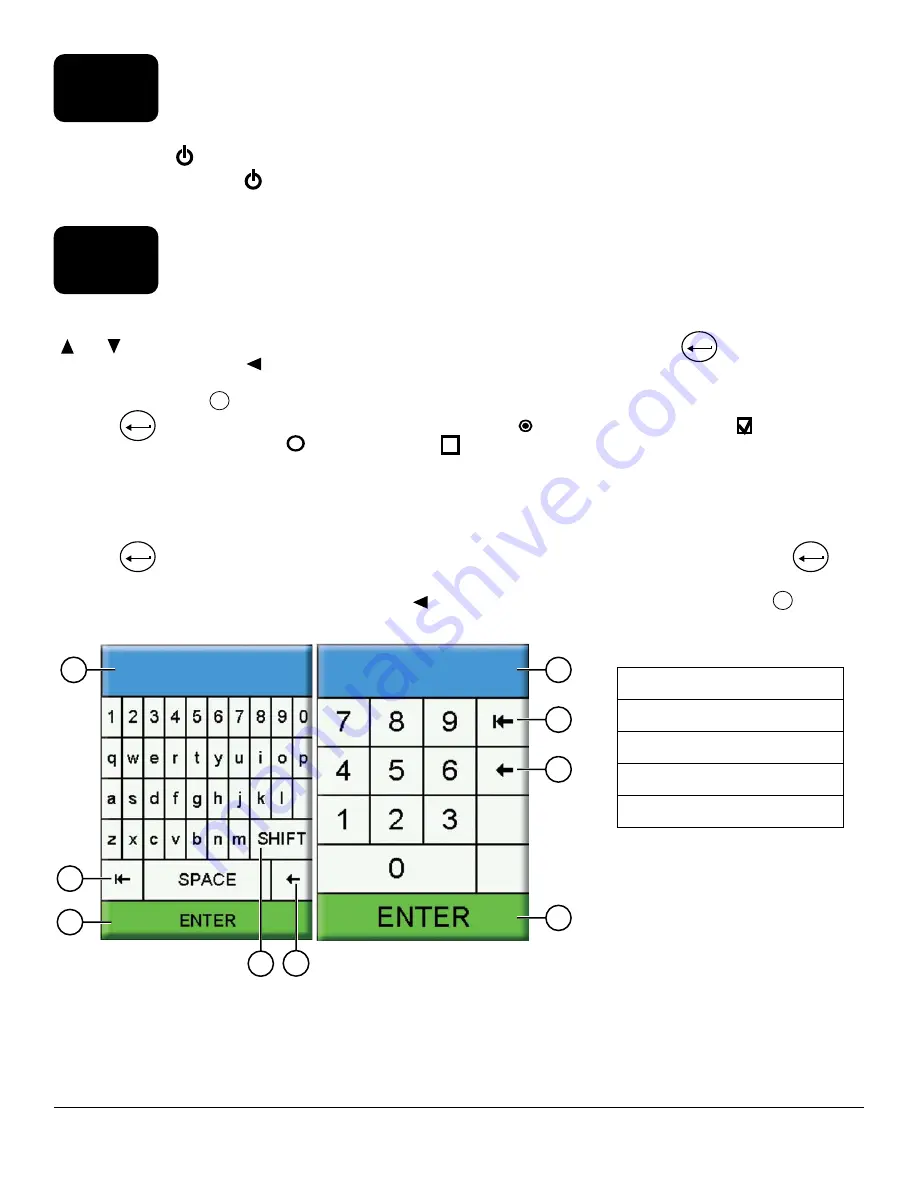
11
Operation
2.2
2.3
Startup
Navigation
Push the On/Off ( ) key to turn on the handheld. If the handheld does not turn on, make sure that the battery is
charged. Push and hold the key for 1.5 seconds to turn the handheld off.
The handheld contains menus to change user-defined options, functions, and parameters. Use the arrow keys
( and ) to highlight different options within menus and sub-menus, then push the Enter (
ENTER
) key to select the
option. Push the left arrow (
) key to return to the previous menu.
Push the Exit/Escape (
Esc
) key to return to the Run screen. To enable or disable an option, highlight the option, then
push the
ENTER
key. Enabled functions appear as a circle with a dot ( ) or a box with a check mark (
). Disabled
functions appear as a circle only (
) or an empty box (
).
Alpha/Numeric Entry
When required, an alpha/numeric entry screen will be shown. Use the arrow keys to highlight a specific character and
push the
ENTER
key to select it for entry. When finished entering information, highlight
ENTER
, then push the
ENTER
key
to save the entry (
Figure 8
).
NOTE:
When in an alpha/numeric screen, the
key is for alpha/numeric navigation only. Push the
Esc
key to
cancel and return to the previous menu.
Figure 8
Alpha/numeric and numeric entry screens
1
2
3
4
5
2
3
1
4
1
User entry field
2
Delete entire entry
3
Backspace
4
Enter (highlighted selection)
5
Upper/lowercase


























