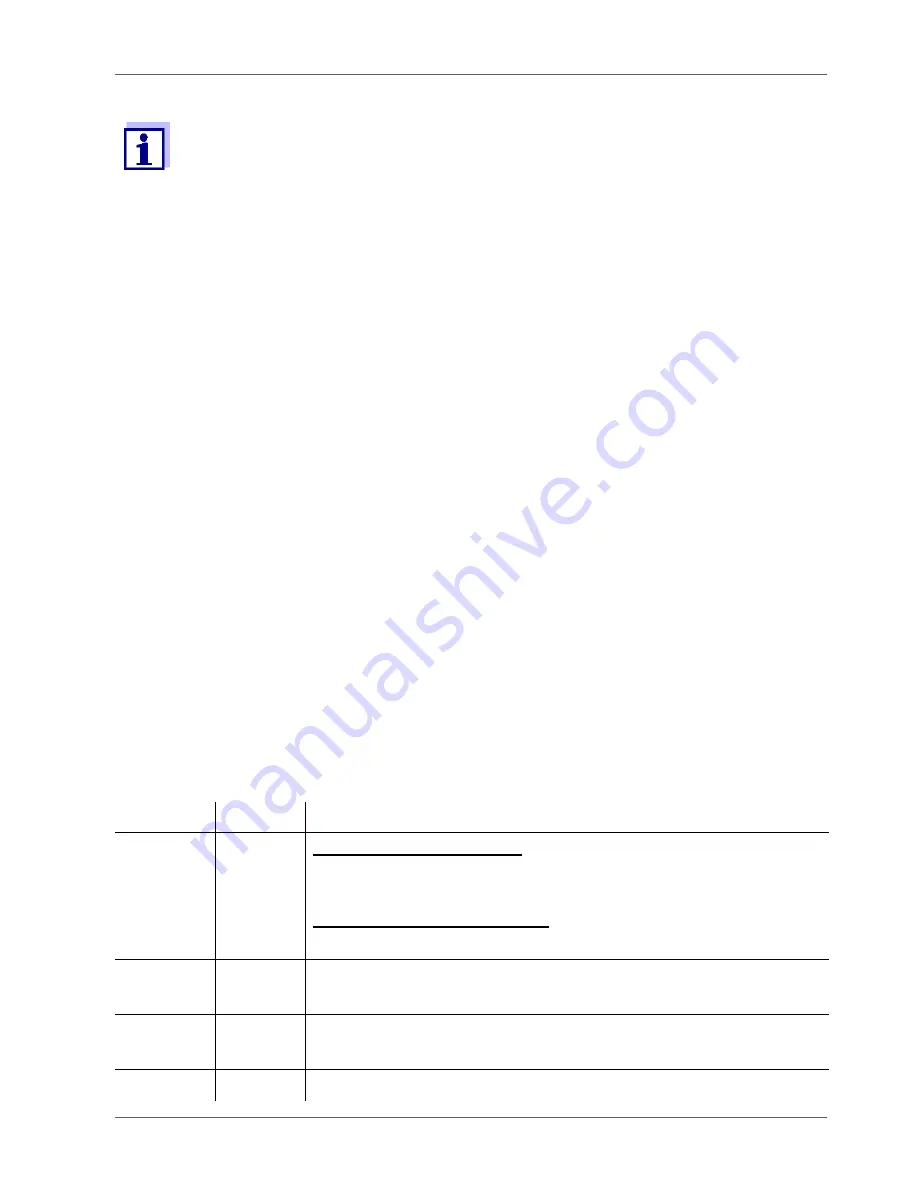
IDS WA System
Commissioning
ba76199e03
08/2018
9
3.3.2 Charging the IDS WA-S battery
3.3.3 Status LED of the IDS WA-S Charger
A USB 2.x connector on the PC supplies up to 200 mA.
A USB 3.x connector on the PC supplies up to 900 mA.
If several USB devices are connected to a PC or a USB hub without extra
power supply, the available current is distributed to several connections.
One device consuming a lot of power may cause other devices to receive
not enough power so that they cannot be operated.
• Operate the IDS WA-S Charger on the USB 3.0 or higher interfaces of
your PC.
• Operate only one IDS WA-S Charger per PC to avoid possible conflicts
with other USB devices about power resources.
1. Open the retaining clip (5) on the IDS WA-S Charger.
2. Insert the IDS WA-S adapter in the IDS WA-S Charger. The charging contacts
of the adapter have to be positioned on the charging contacts (4) of the IDS
WA-S Charger. The function keys of the adapter point upwards.
3. Close the retaining clip (5) of the IDS WA-S Charger until it clicks into place.
The status LED (2) of the IDS WA-S Charger lights up red. The battery is being
charged.
Color Status
Meaning
GREEN
Illumi-
nated
with IDS WA-S adapter:
The battery is fully charged. The charging current is
switched off.
without IDS WA-S adapter:
The IDS WA-S Charger is ready for operation.
RED
Illumi-
nated
The battery is being charged.
GREEN/
RED
Flashes Charging error (see section 7 W
HAT
TO
DO
IF
...)
Off
-
The IDS WA-S Charger is not supplied with enough power
























