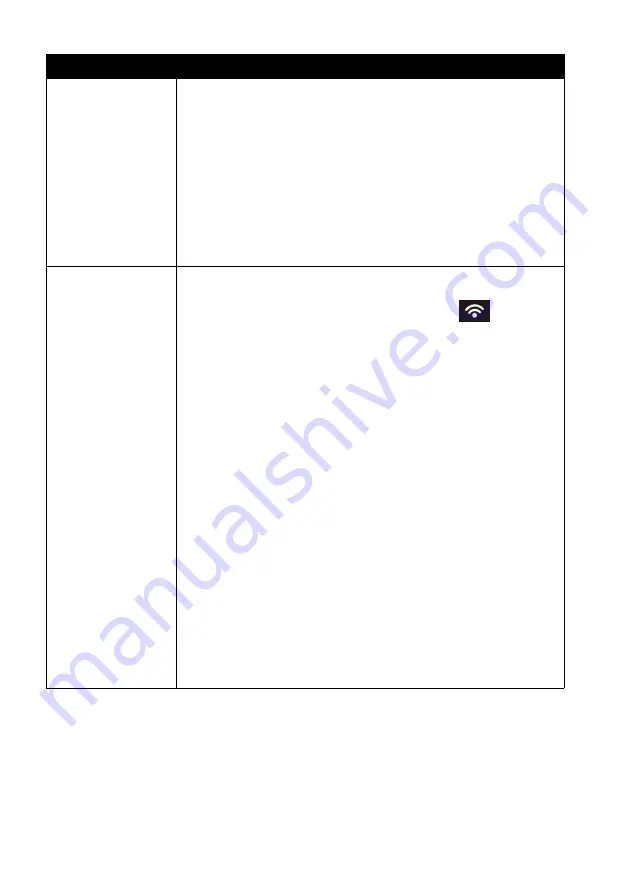
65
Problem
Solution
Confirm that your password (also called: button) is
correct. It is the password wunderground.com generated
for your station ID. You can also verify it by logging in to
wunderground.com and looking it up under “My PWS.”
Check your router firewall settings. The console sends
data via port 80. If you can access other web sites using
“http” (not to be confused with “https”) this setting will be
OK.
No Wi-Fi
connection
Check for Wi-Fi symbol on the display. If wireless
connectivity is operational, the Wi-Fi icon
will be
displayed in the time segment on the console.
If the symbol is not displayed, but you do remember
configuring it successfully before, check that the console
external power adapter is plugged in and functional. Wi-Fi
use demand more energy than batteries alone can provide.
If you have never been able to configure Wi-Fi to a
working state, make sure your Wi-Fi supports 2.4 GHz
signals (801 type B or G, or N). The console does
not
support
Wi-Fi that uses the 5 GHz spectrum.
Make sure you configured the correct SSID and password.
Repeat the procedure if necessary to verify.
The console does not support so-called “captive Wi-Fi”
networks. These are typically “guest” type networks
where users have to agree to terms and conditions before
being connected.







































