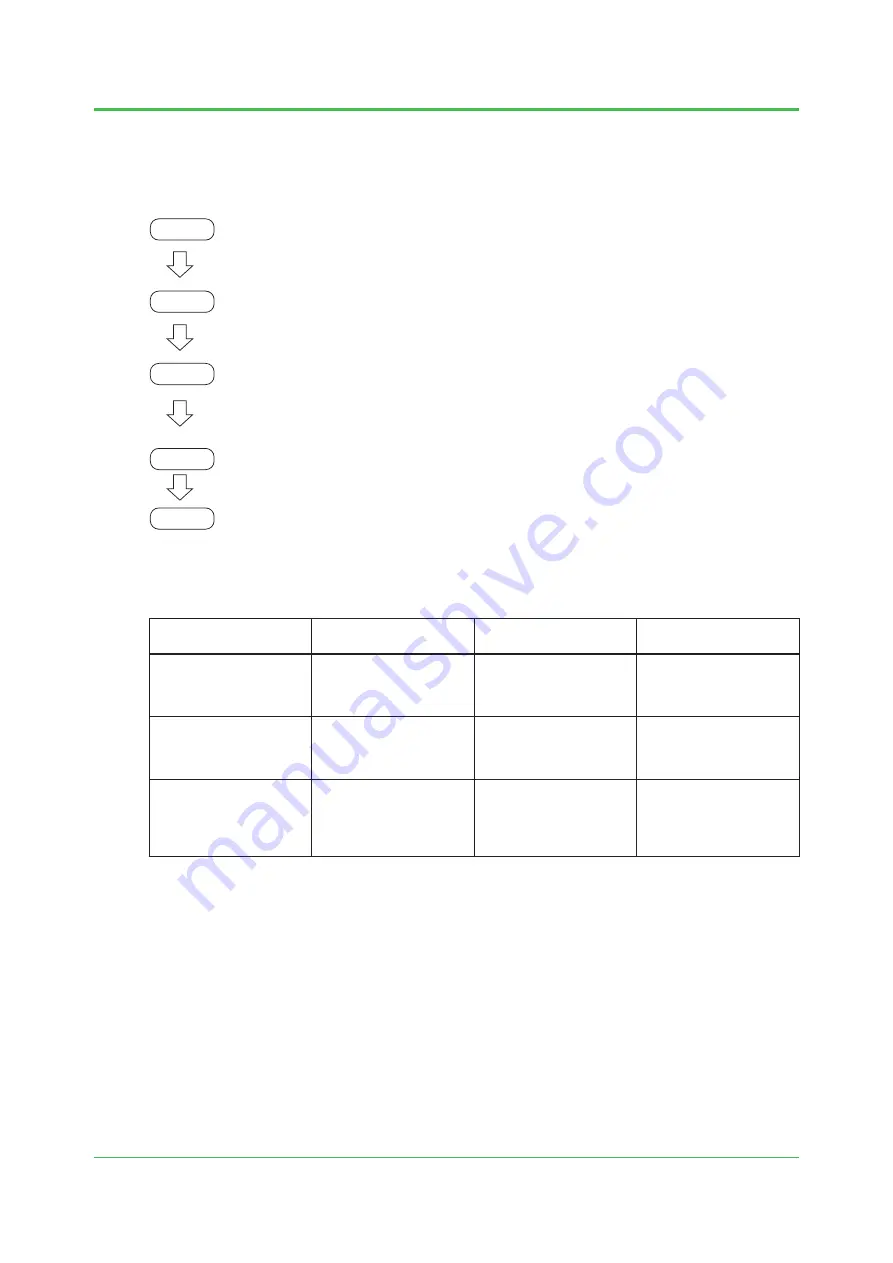
5
TI 04R01B01-01EN
Dec. 12, 2011-00
1.3 Configuration Work Flow
Figure 2 shows the configuration work flow. This document explains the operating procedures according to the
steps shown in the work flow. For the work items and configuration tools used for the respective work items, refer
to Table 2 “Work Items and Configuration Tools.”
Step 1
Step 2
Step 3
Step 4
Start
operation
Provisioning (Section 3.1)
・
Perform a provisioning task to enable the YTMX to join the field wireless network.
Configuration tool used: FieldMate Provisioning Device Tool
Configuring the YTMX
*1
(Section 3.2)
・
Configure the device (the YTMX) to measure temperatures.
Configuration tool used: FieldMate
Configuring the Network (Communication) and Registering Device
*2
(Section 3.3)
・
Configure the network (communication), register the device (the YTMX) with the YFGW
and connect the YTMX to the field wireless network.
Configuration tool used: Field Wireless Configurator
Configuring Monitoring Device (Section 3.4)
・
Configure the DX or the MW to acquire the process data via Modbus/TCP.
Figure 2 Work Flow
Table 2 Work Items and Configuration Tools
Item
Settings
Configuration Tool
Applicable Device and
Communication Medium
Provisioning
• Device Tag
• Network ID
• Join Key
• Export Configuration File
FieldMate Provisioning
Device Tool
Configure the settings on
the YTMX via infrared com
-
munication
Configuring the YTMX
• Device Configuration
• Input Configuration
FieldMate
Configure the settings
on the YTMX via infrared
communication or wireless
communication
*1
Configuring the Network
(Communication) and Reg-
istering Device
• Import Configuration File
• Publication Period
• Device Role
• Register Device (YTMX)
• Modbus Configuration
Field Wireless Configurator
Configure the settings on
the YFGW via Ethernet
*1: Configuration via wireless communication is available after operation starts.
*2: Configuration on the YTMX is performed from the YFGW.




















