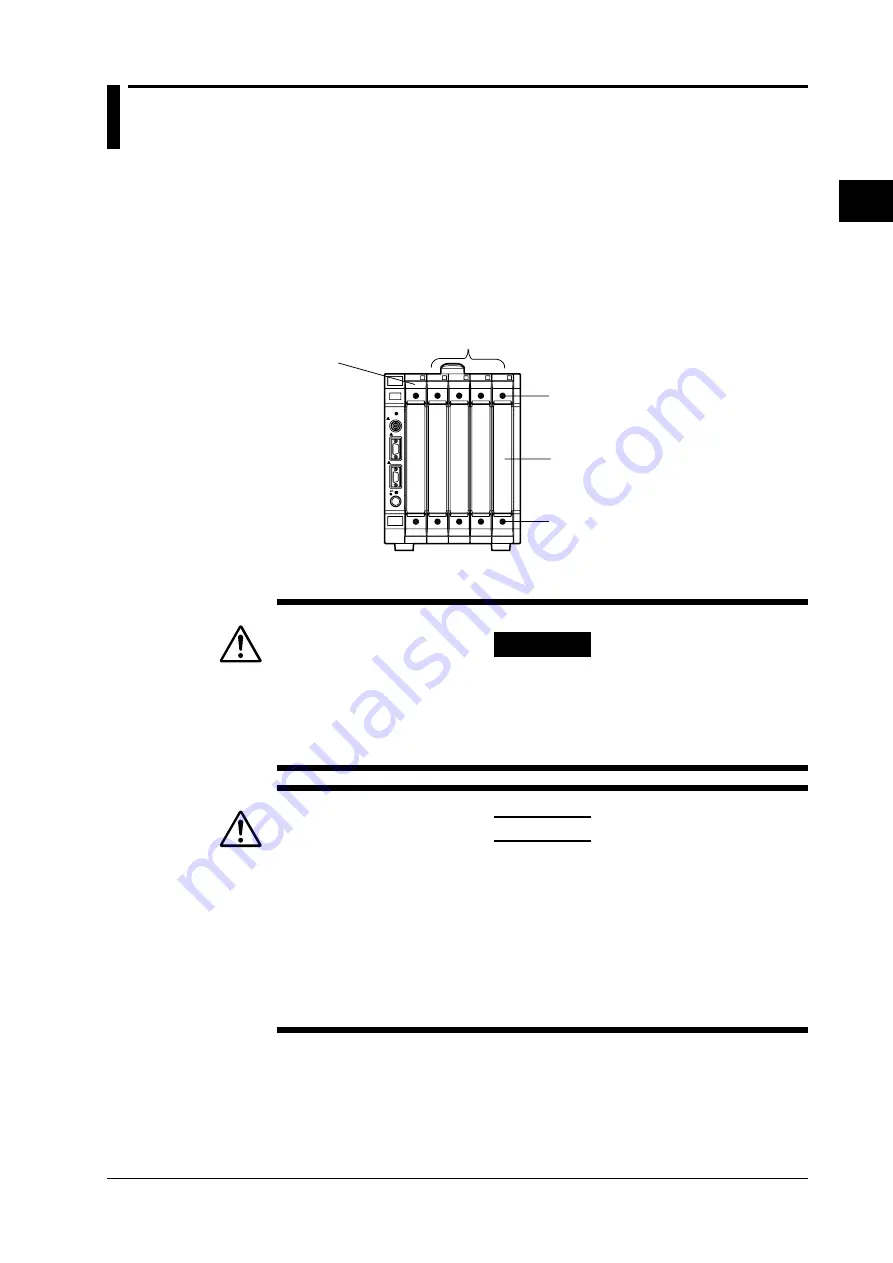
2-1
IM 707281-01E
Har
d
ware Preparation
2
Chapter 2 Hardware Preparation
2.1
Installing the Module into the Measuring Station
Preparing to Install the Module
Upon purchasing the measuring station, each slot is covered with a cover plate as shown
in the figure below. Verify that the power supply is not connected to the measuring
station, then loosen the module attachment screws (2 locations) and remove the cover
plate from the slot where the module is going to be installed. Please note that the slot on
the left end is dedicated to the communication interface module and this module cannot
be installed there.
* The following figure shows an example of the measuring station WE400.
Slots for other modules
Slot dedicated to
the communication
interface module
Module attachment screw
Module attachment screw
Cover plate
Installing the 4-CH, 100 kS/s D/A Module
WARNING
• Make sure to fasten the top and bottom attachment screws. If you connect the
input signal cable without fastening the attachment screws, the protective
grounding of the measuring station provided by the power cord is compromised
and may cause electric shock.
CAUTION
• To avoid damaging the instrument when installing modules, make sure to turn
OFF the standby power switch of the measuring station.
• Be careful not to get your fingers caught in the ejection lever while inserting the
module. In addition, do not put your hand inside the slot, because there are
protrusions along the module guide. You may injure your fingers from them.
• Do not remove the cover plates from unused slots. It can cause overheating and
cause malfunction. Cover plates are also needed to minimize the influence
caused by electromagnetic interference.
Insert the module along the guide rail of the slot from which you removed the cover plate.
Insert the module until it clicks into the connector. Be careful not to get your fingers
caught in the ejection lever while inserting the module. When the module is securely
inserted, fasten the module attachment screws (tightening torque: 0.6 to 0.7 N-m).
To remove the module, loosen the module attachment screws, and pull the ejection lever
from the inside to the outside. This will force the module out of the slot.






























