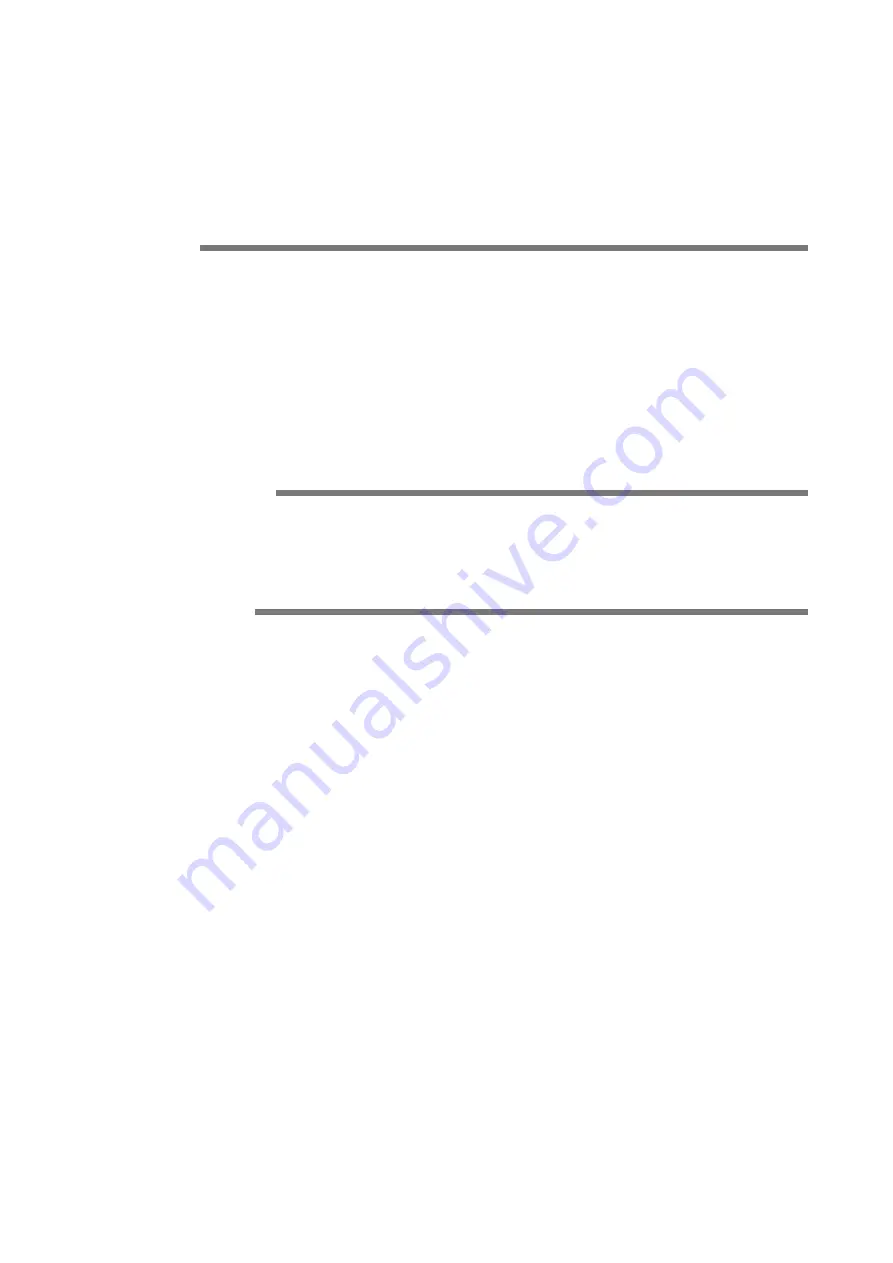
IM 701240-02E
2nd Edition: September 2013 (YMI)
All Rights Reserved, Copyright © 2006 Yokogawa Electric Corporation
All Rights Reserved, Copyright © 2013 Yokogawa Meters & Instruments Corporation
Thank you for purchasing the SL1400 ScopeCorder LITE.
The purpose of this operation guide is to familiarize the first-time user with the basic operations of the SL1400.
There are two additional user’s manuals for the SL1400. One is the SL1400 User’s Manual (IM701240-01E) which
explains all the SL1400 functions other than the communication interface functions. The other is the SL1400
Communication Interface User’s Manual (IM701240-17E, CD-ROM) which details the communication functions.
Read these manuals along with this operation guide.
Notes
• The contents of this guide are subject to change without prior notice as a result of continuing improvements to
the instrument’s performance and functions. The figures given in this guide may differ from those that actually
appear on your screen.
• Every effort has been made in the preparation of this guide to ensure the accuracy of its contents. However,
should you have any questions or find any errors, please contact your nearest YOKOGAWA dealer.
• Copying or reproducing all or any part of the contents of this guide without YOKOGAWA’s permission is strictly
prohibited.
• The TCP/IP software of this product and the documents concerning it have been developed/created by
YOKOGAWA based on the BSD Networking Software, Release 1 that has been licensed from the Regents of
the University of California.
Trademarks
• Adobe, Acrobat, and PostScript are either registered trademarks or trademarks of Adobe Systems Incorporated.
• In this guide, the ® and TM symbols do not accompany their respective registered trademarks or trademarks.
• Other company and product names are registered trademarks or trademarks of their respective holders.
Revisions
1st Edition:
November 2006
2nd Edition:
September 2013



































