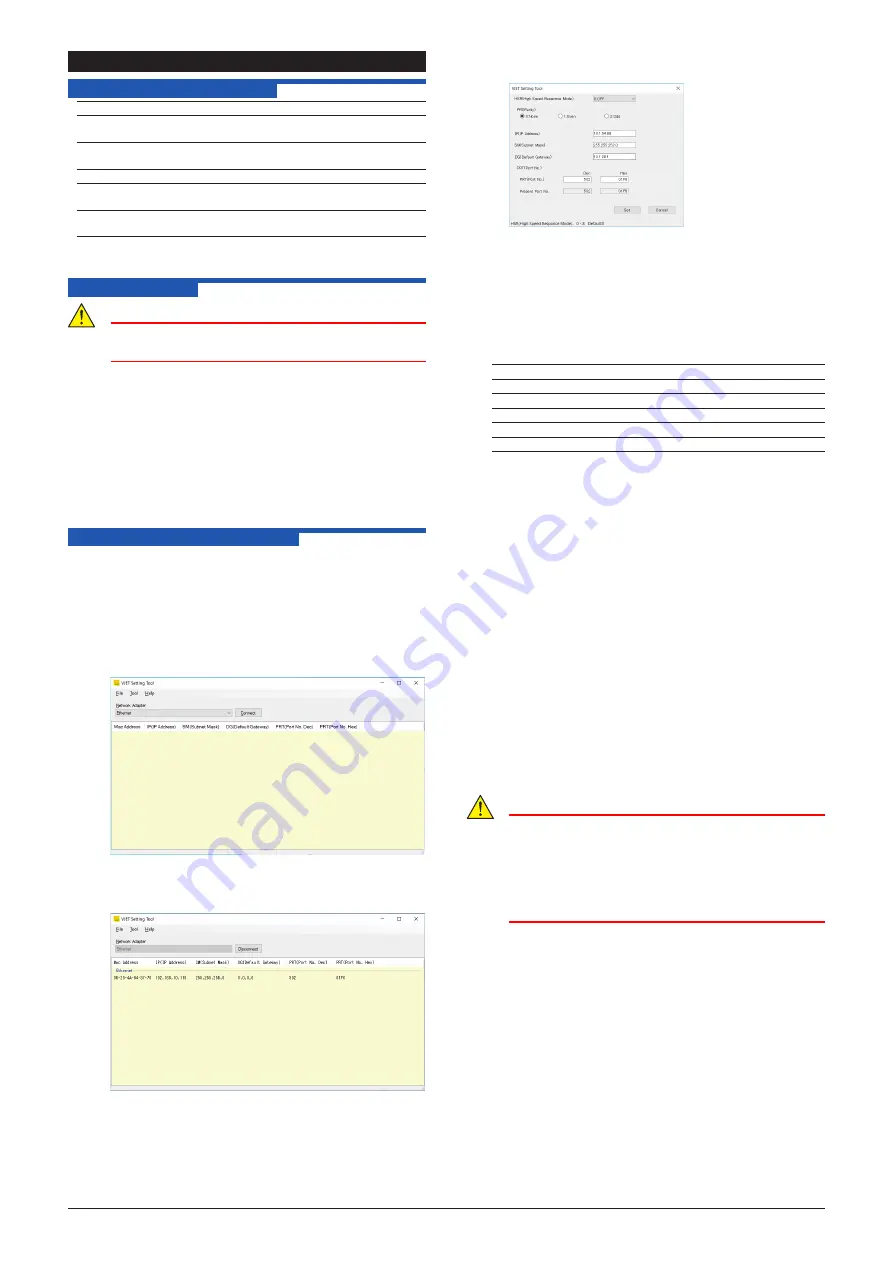
3
IM 77J01A0E11-01E
8th Edition
4. SETTING PARAMETERS
4.1 Operating Enviroment
Operating system: Windows 10 Pro (64-bit versions)
Recommended
CPUs:
1.6 GHz or higher processor or SoC
Recommended Main
Memory:
4 GB or more
Hard disk:
Free hard disk space: 1 GB or more
CRT display:
1024 × 768 pixels or superior
256 or more colors
Network:
10BASE-T/100BASE-TX
(required for Ethernet communication)
Yokogawa will also stop supporting OSs that Microsoft
Corporation no longer supports.
4.2 Installation
CAUTION
●
Before installing the tool, quit all running
applications.
1. Start Windows.
2. Download the VJET setting tool from the following URL.
https://partner.yokogawa.com/global/
Note: The setting tool of old version may not be able to set
the VJET settings. Download the newest version of
the setting tool from the URL above to use it.
3.
Please extract a compressed file and perform SETUP.EXE
with administrator rights.
4. To continue, follow the instructions appearing on screen.
After the installation is completed, the VJET setting tool is
added to the Application list of the Start menu of Windows.
4.3 VJET Setting Tool Basics
1. Set the network settings of the personal computer.
(For initial setup, connecting a VJET and a PC using cross
cable is recommended. Ask the system administrator for
the settings and contents.)
2. From the Start menu of Windows, point to the Programs
submenu then VJET Setting Tool, and click VJET Setting
Tool R2.
3.
The VJET Setting Tool then starts and the dialog box below
appears.
4. Select a network adapter and click the Connect button,
VJET connected to the list window is displayed.
(If the VJET is connected after starting the tool, click Tool
on the Menu bar and then choose Research.)
5. Choose the VJET of which the setting are to be changed
from the displayed VJET. If multiple VJET are displayed,
identify them by Mac address. (Mac address: The seal
showing the 12-digit alphanumeric character is attached to
the sideface of the VJET main unit.)
6.
From the Tool, click Upload from VJET. The dialog box
below appears.
7. Change the settings for High-speed response mode,
Parity, IP address, Subnet mask, Default gateway and port
number *2, and then click OK. The settings are changed
and the first dialog box appears.
(It takes about 10 seconds to change the settings.)
8. The change of settings is completed if the changed settings
are displayed in the first dialog box.
Factory-set defaults
High-speed response mode: 0 (OFF) *1
Parity:
1 (Even)
IP address:
192.168.1.1
Subnet mask:
255.255.255.0
Default gateway:
0.0.0.0
Port number:
502
Since there is no way to restore the factory default
settings, it is recommended that you record the settings
when changing the factory default settings.
*1 The High-speed Response Mode improves the response
performance of reference numbers 40001 to 40025 of
RS-485 connection devices. The Mode can be set to a
maximum of eight devices. Setting the number of devices
using the VJET setting tool applies the Mode to the
connection devices for Unit ID 1 to the set number.
* The period to read the process data from RS-485
connection devices cannot be specified. The VJET
automatically reads the process data at the highest
speed corresponding to the number of RS-485
connection devices for which this function (High-speed
Response Mode) is used.
* If the function is used for many RS-485 connection
devices, the process data from each RS-485 connection
device stored in the VJET may be delayed to the actual
process. In this case, turn off the function.
*2 The setting rang for the port number (PRT) is as follows.
502, 1024 to 65535 (decimal number)
01F6, 0400 to FFFF (hexadecimal number)
CAUTION
●
If VJET is not recognized, use the Windows ping
command to check the network connection status. If
there is no response from the ping command, there
may be a problem with the cable, HUB, or IP address
setting.
●
If the Windows firewall is enabled, VJET may not be
recognized. Change it to disabled.






