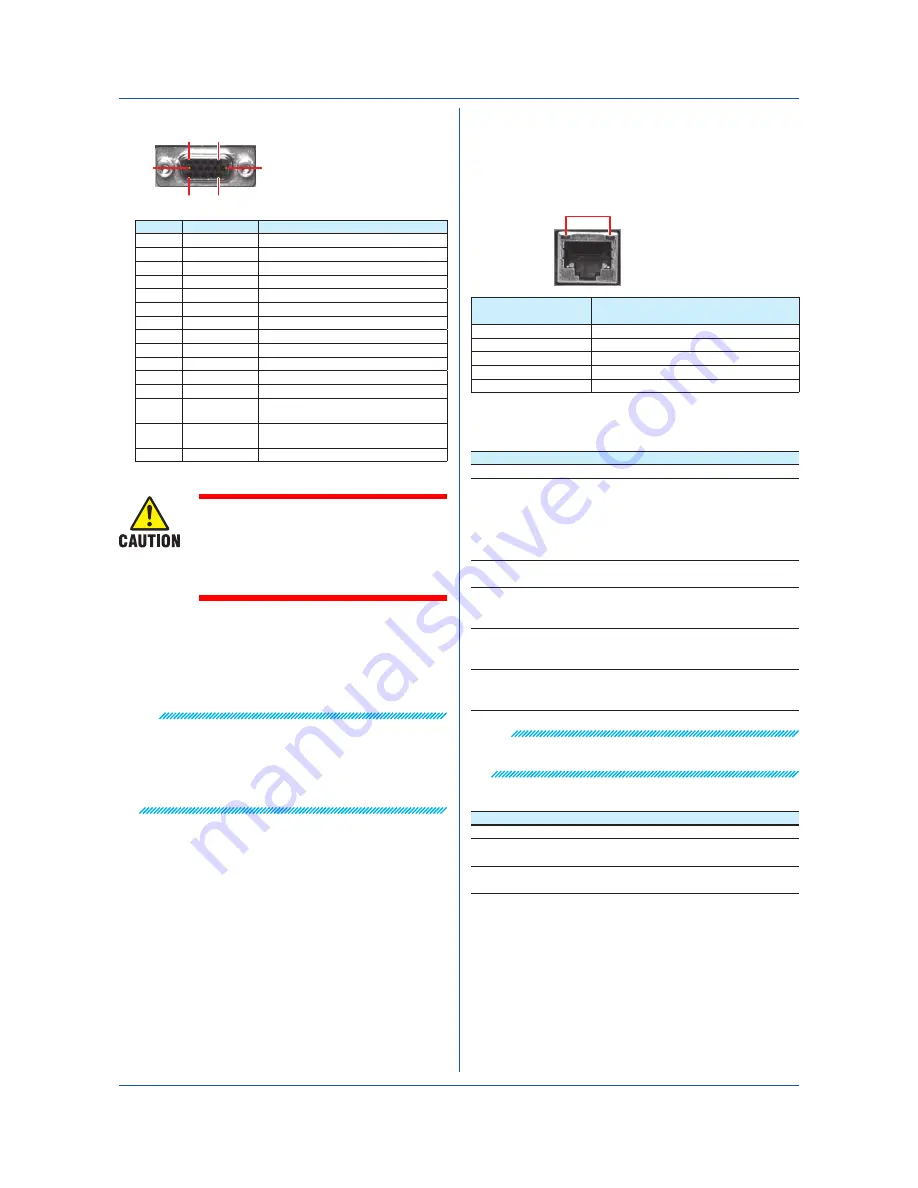
34
IM 04L51B01-02EN
Connecting to the Ethernet Port
Checking the Connection and Communication Status
You can use the indicators that are located above the
Ethernet port to check the connection status of the
Ethernet interface.
Indicators
Yellow green
Orange
Indicator
Connection Status of the Ethernet
Interface
Lit (yellow-green)
The Ethernet link is established.
Off (yellow-green)
The Ethernet link is not established.
Blinking (yellow-green) Receiving data
Lit (orange)
Connected at 100 Mbps
Off (orange)
Connected at 10 Mbps
Wiring the Power Supply
Use a power supply that meets the following conditions:
Item
Condition (Not /P1) Condition (/P1)
Rated supply voltage 100 to 240 VAC
24 VDC/AC
Allowable power
supply voltage range
GX/GP:
90 to 132 VAC,180
to 264 VAC
GX60:
90 to 132 VAC,180
to 240 VAC
21.6 V to 26.4
VDC/AC
Rated power supply
frequency
50/60 Hz
50/60 Hz (for AC)
Permitted power
supply
frequency range
50/60 Hz ± 2%
50/60 Hz ± 2%
(for AC)
Maximum power
consumption
GX10/GP10: 48 VA
GX20/GP20: 90 VA
GX60: 40VA
GX10: 24 VA
GX20: 48 VA
100 VAC (/P1: 24 VDC)
Maximum power
consumption
GX10/GP10: 60 VA
GX20/GP20: 110 VA
GX60: 55VA
GX10: 42 VA
GX20: 76 VA
240 VAC (/P1: 24 VAC)
Note
Do not use a supply voltage of 132 to 180 VAC, as this
may have adverse effects on the measurement accuracy.
GP10 Power Supply Suffix Code: 2
Item
Condition
Rated supply voltage 12 VDC
Allowable power
supply voltage range
10 V to 20 VDC
Maximum power
consumption
26 VA
Installation and Wiring
Connecting to the VGA Connector (/D5 option)
1
5
6
10
15
11
D-Sub 15-pin (Female)
Pin No. Signal Name Specifications
1
Red
0.7 Vp-p
2
Green
0.7 Vp-p
3
Blue
0.7 Vp-p
4
―
5
―
6
GND
7
GND
8
GND
9
―
10
GND
11
―
12
―
13
Horizontal
sync signal
Approx. 39.1 kHz, TTL negative logic
14
Vertical sync
signal
Approx. 60 Hz, TTL negative logic
15
• Only connect the GX/GP to a monitor
after turning both the GX/GP and the
monitor off.
• Do not short the VIDEO OUT con
-
nector or apply external voltage to it.
Doing so may damage the GX/GP.
Connecting to a Monitor
1. Turn off the GX/GP and the monitor.
2. Connect the GX/GP and the monitor using an RGB
cable.
3. Turn on the GX/GP and the monitor. The GX/GP
screen appears on the monitor.
Note
• When the GX/GP is turned on, the VIDEO OUT
connector constantly transmits VGA signals.
• The monitor display may flicker if you place the GX/
GP or some other device close to it.
• Depending on the type of monitor, parts of the GX/GP
display may be cut off.
Connecting to the USB Port (/UH option)
A USB2.0 compliant port (see “Component Names”)
Power Specialties, Inc. | www.powerspecialties.com | (816) 353-6550








































