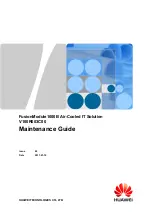44
IM XL120P
14.
Troubleshooting
The table below lists the major symptoms and their corrective actions. For the
procedure to check the items under “Things to Check”, see the referenced
section written in section 12.1, “Troubleshooting” in the User’s Manual. For the
corrective action for error messages, see the referenced section written in
section 12.2, “Messages and Their Corrective Actions” in the User’s Manual.
Symptom
Things to Check
Nothing appears even when
For AC power operation
the power is turned ON.
• Check that the power cord is properly connected to the
power outlet.
• Check that the power supply is within the allowed
supply voltage range.
For battery operation
• Check that the battery is loaded correctly.
• Check that the battery is charged adequately.
The measurement display
• Check that noise is not riding on the input
is odd.
signal.
• Check that the wires are correctly connected.
• Check that the ambient temperature and
humidity are within the allowed specifications.
Keys do not work.
Check that the key lock (
) is not shown at the upper
right corner of the display.
Unable to save/load from the
• Turn the power switch OFF and then back internal
memory.
ON. It may be restored by the power-on self-test.
• There may have been a power problem while the
internal memory was being accessed. Format the
internal memory in File Operation Mode. Note that the
data saved in the memory will be lost in the process.
Unable to save/load from the
• Check that the external storage medium is correctly
external storage medium.
inserted.
• Check that the external storage medium is formatted.
• Check that there is sufficient free space on the external
storage medium.
Unable to set or control the
• Check that the communication parameters are matched.
instrument using
• Check that the specifications of the cable is suitable for
communication commands.
the application.
• Check that the electrical specifications are correct.
Unable to print.
• Check that the printer is turned ON.
• Check that the specifications of the connection cable are
correct.
• Check that the cable is correctly connected.
• Check that the communication parameters on the XL100
and printer are matched.
• Check that the chart is loaded correctly in the printer.
Summary of Contents for Datum Y XL100
Page 48: ...47 IM XL120P W waveform 12 Web server 19 Index...
Page 49: ...48 IM XL120P Memo...
Page 50: ...49 IM XL120P Memo...
Page 51: ...50 IM XL120P Memo...