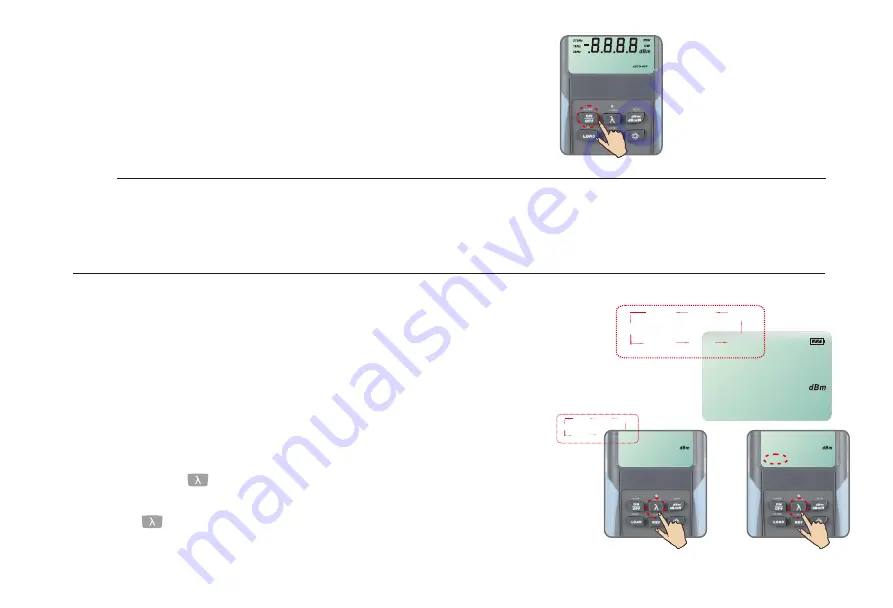
5.8 Setting the wavelength
Press the “
λ” key repeatedly until the desired wavelength is displayed.
You can select from
seven
optional
wavelengths:
850nm,1300nm,1310nm,1490nm, 1550nm,1625nm,1650nm(AQ2180)
1310nm,1490nm,1550nm,1625nm,1650nm(AQ2180H)
The instrument defaults to the wavelength 1550
nm
.
5.9 Turning on the wavelength recognition function-- “
TWIN” function
Long keypress is to activate the auto-wavelength
recognition and the "TWIN" will show on the LCD. Short
keypress is to close the "TWIN".
When used with the Α
Q4280
Series optical
Light
source, the
wavelength will shift automatically according to the output
wavelength of the
Light
source
5.7 Turning the instrument on and off
Press the “ON/OFF” key briefly.
The instrument power-on.
Please check the battery capacity if it fails.
Press the “ON/OFF” key briefly again.
The instrument power-off.
Note
Auto-off function
1. The instrument powers off automatically if no keypress in 10 minutes.
2. Press the “ON/OFF” key for about 2 seconds to power on the instrument with “Auto-off” function
deactivated.
AUTO-OFF
270Hz
1kHz
2kHz
.8.8.8.8
-
AUTO-OFF
2 0.0 0
-
AUTO-OFF
25.98
-
AUTO-OFF
25.98
-
TWIN
14
13 1 0
nm
1490
1550
1625
1650
850
1300
13 1 0
nm
1490
1550
1625
1650
850
1300
Summary of Contents for AQ2180
Page 26: ...6 2 3 Click Next to continue installing the Meter data manager software 21 ...
Page 27: ...6 2 4 Installing Meter Data Manager and choose Close after the installation finished 22 ...
Page 30: ...6 4 1 Click Upload to upload the test results to PC 25 ...
Page 31: ...6 4 2 Click Save to save the uploaded test results as csv file 26 ...
Page 32: ...6 4 3 Click Clear to clear the data in the Meter 27 ...
Page 39: ...10 Outline drawing 34 ...
















































