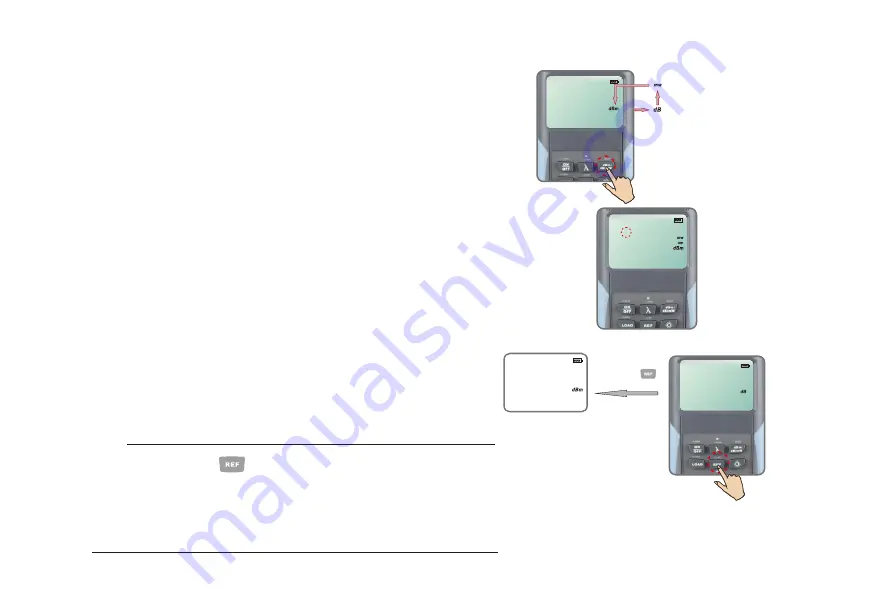
5.10 Switching measurement mode
There are three measurement units you can choose by
pressing the “dBm/dB/mW” key repeatedly, dB, dBm,mW.
AUTO-OFF
2 5.0 8
1 3 1 0
nm
AUTO-OFF
2 5.0 8
1 3 1 0
nm
-
5.11 Setting reference value
1. Press the “REF” key to display the stored reference
for
the current wavelength and a sign of “REF” will be displayed on
the screen to indicate that it is a reference value. The
displayed value only lasts 1 second.
2. Press and hold the “REF” key over 2 seconds to store the
presently measured value as the new reference value for the
current wavelength. During the process the “REF” sign flashes
twice on the screen and buzzer sound is heard. Once the new
reference level is set, the AQ2180 switches to the dB
measurement mode. The displayed value only lasts 1 second.
Note
1.
Long keypress
for over 2 seconds, the unit will be
shifted to "dB" automatically.
2.
When the input laser power is modulated laser source, it will
affect the setting of REF value. Please guarantee the input
laser source is CW laser when setting REF value.
value
AUTO-OFF
0 5.8 8
1 3 1 0
nm
AUTO-OFF
5.8 8
1 3 1 0
nm
AUTO-OFF
2 0.0 0
REF
1 3 1 0
-
nm
AUTO-OFF
270Hz
1kHz
2kHz
.8.8.8.8
REF
1888
-
nm
AUTO-OFF
270Hz
1kHz
2kHz
0.00
REF
1888
nm
short
keypress
15
630
Summary of Contents for AQ2180
Page 26: ...6 2 3 Click Next to continue installing the Meter data manager software 21 ...
Page 27: ...6 2 4 Installing Meter Data Manager and choose Close after the installation finished 22 ...
Page 30: ...6 4 1 Click Upload to upload the test results to PC 25 ...
Page 31: ...6 4 2 Click Save to save the uploaded test results as csv file 26 ...
Page 32: ...6 4 3 Click Clear to clear the data in the Meter 27 ...
Page 39: ...10 Outline drawing 34 ...
















































